Email Filters
Complete Fix (& AI Gmail Filter): Gmail Spam Filter Not Working
January, 22nd 2024
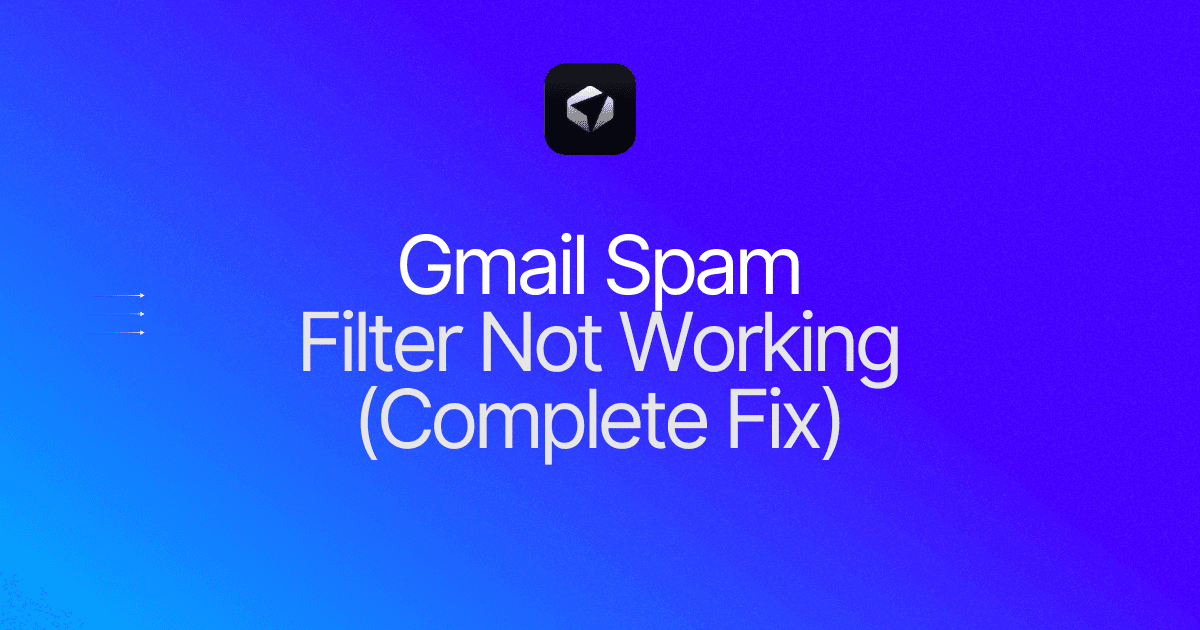
Are you tired of scrolling through endless spam emails that somehow find their way into your Gmail inbox? You're not alone. Gmail's spam filter is supposed to keep those annoying messages at bay, but what happens when it's not working? In this blog post, we will dive deep into the world of Gmail spam filters and explore why they sometimes fall short in catching all the unwanted emails. So, if you're frustrated with your Gmail spam filter not working as it should, keep reading to discover the reasons behind this issue and find out how you can take control of your mailbox once and for all.
Imagine this: you start your day by checking your email, hoping to find important messages from clients, colleagues, and loved ones. But instead, you're bombarded with a flood of unsolicited spam emails. It's a frustrating experience that can not only waste your time but also become a potential security threat. This is where Gmail's spam filter steps in - or at least it's supposed to. If you've noticed an influx of unwanted emails slipping through the cracks, it's time to investigate why your Gmail spam filter is not working as effectively as it should.
We will unravel the mystery behind Gmail's spam filter and explore the factors that may contribute to its failure. We will also provide you with practical tips and strategies to optimize your spam filter settings and regain control over your inbox. So, if you're wondering, "How do I empty my mailbox of all this spam?" and want to put an end to the constant battle against unwanted emails, keep reading to discover the secrets to a spam-free Gmail experience.
Table of Content
How To Access The Spam Folder In Gmail & Create A Gmail Spam Filter
Complete Step-by-Step Guide On How To Fix Your 'Gmail Spam Filter Not Working' Problem With Ultra
Take Control of Your Email Inbox With Ultra — Get To Inbox Zero Daily
What Is Gmail Spam?

Gmail's spam filter is designed to automatically identify and divert unwanted or unsolicited emails into the spam folder, ensuring that your inbox remains clutter-free. There are times when the spam filter may not work as effectively as expected, allowing some spam emails to slip through into your inbox. We will explore the possible reasons behind a malfunctioning Gmail spam filter and provide helpful solutions to address the issue.
1. Outdated Filter Rules
The Gmail spam filter operates based on a set of predetermined rules to identify spam emails. These rules need to be regularly updated to keep pace with evolving spamming techniques. If your spam filter is not working properly, it could be due to outdated filter rules. To address this, simply refresh your spam filter by clicking the "Not spam" button for any legitimate emails that have been incorrectly marked as spam. This action helps Gmail learn and improve its filter rules.
2. Inadequate Training
Gmail's spam filter learns from your actions, such as marking emails as spam or moving them to the inbox. If you have not provided enough training or feedback to the filter, it may not be able to accurately distinguish between spam and legitimate emails. To improve its performance, take a few minutes each day to review your spam folder and mark any misclassified emails accordingly. By consistently training the filter, you can enhance its accuracy and reduce the chances of false positives or negatives.
3. Whitelisted Senders
Sometimes, emails from senders on your whitelist may end up in the spam folder. This can occur if the sender's email address has been compromised or if they inadvertently trigger certain spam-like characteristics. To prevent this from happening, periodically review your spam folder, locate these emails, and mark them as "Not spam." By doing so, you inform Gmail that these specific senders are trustworthy, and future emails from them should be delivered to your inbox.
4. Filter Settings
In some cases, the issue with the spam filter lies in your filter settings. It is possible that you have inadvertently modified these settings, causing the filter to malfunction. To verify your filter settings, go to your Gmail settings and navigate to the "Filters and Blocked Addresses" section. Review your filter rules and ensure that they align with your preferences. Make any necessary adjustments and save the changes. This simple step can often resolve any issues with the spam filter not working effectively.
5. Technical Glitches
Occasionally, technical glitches may occur within the Gmail system, affecting the performance of the spam filter. These glitches could be temporary and may resolve on their own. If you suspect that a technical issue is causing the problem, it is advisable to reach out to Gmail support for assistance. They can investigate the matter further and provide guidance on resolving the issue.
A malfunctioning Gmail spam filter can be frustrating, but there are several ways to address the issue. By keeping the filter rules up to date, providing adequate training, reviewing whitelisted senders, adjusting filter settings, and seeking technical support when needed, you can ensure that your Gmail spam filter works effectively, keeping your inbox free from unwanted emails.
Related Reading
• Email Filters Gmail
• Spam Filter Iphone Email
• Gmail Date Filter
• Gmail Filter Syntax
• How To Remove Filter In Gmail
• Gmail Apply Filter Retroactively
How Does Gmail's Spam Filter Work?

Gmail's spam filter is a powerful tool designed to protect users from unwanted and potentially harmful emails. By using sophisticated algorithms and machine learning techniques, Gmail is able to identify and filter out spam emails, keeping the inbox clean and safe.
Natural Language Processing in Gmail's Anti-Spam Filter
One of the most effective ways that Gmail's anti-spam filter works is by using natural language processing (NLP) to analyze the content of incoming emails. This allows it to determine if certain words commonly associated with spam - such as “free trial” or “buy now” - are being used in an email. By flagging these emails as potential spam, Gmail helps users avoid falling victim to scams or unsolicited advertising.
Sender Reputation
Gmail's spam filter takes into account the reputation of the sender. If an email is coming from a known spammer or a suspicious source, it is more likely to be filtered into the spam folder. Conversely, emails from trusted sources with a good reputation are less likely to be marked as spam.
User Feedback Dynamics in Gmail's Spam Filter
Gmail also analyzes user behavior and feedback to improve its spam filtering capabilities. If a large number of users mark a particular email as spam, Gmail learns from this feedback and adjusts its filters accordingly. This dynamic feedback loop ensures that Gmail's spam filter is constantly evolving and improving to stay ahead of spammers' tactics.
Advanced Techniques
Gmail employs advanced techniques such as image analysis and URL scanning to detect spam. Images embedded in emails can be analyzed to identify patterns commonly used in spam messages. Similarly, URLs included in emails are scanned to check for known malicious websites or phishing attempts.
The Comprehensive Approach
Gmail's spam filter is a multi-faceted system that combines natural language processing, reputation analysis, user feedback, and advanced techniques to effectively detect and filter out spam emails. By constantly adapting and improving its filters, Gmail helps users keep their inboxes clean and free from unwanted and potentially harmful emails.
Related Reading
• Best Email Spam Filter
• How To Filter Unread Emails In Gmail
• Gmail Filter Move To Folder
• Gmail Filter Wildcard
• Gmail Filter Multiple Email Addresses
• Gmail Filter For Multiple Email Addresses
• Gmail Disable Spam Filter
• Gmail Filter Has The Words
• Gmail Filter Email To Folder
• Gmail Filter Subject Contains Words
• Gmail Filter Older Than
• Gmail Filter Regex
• Gmail Filter Delete After X Days
• Gmail Filter Multiple Senders
• Gmail Filter Calendar Invites
• Reset Gmail Spam Filter
• Gmail Create Filter To Forward Email
• Gmail Filter Apply Multiple Labels
• How To Filter Large Emails In Gmail
• Gmail Filter Not From Domain
Why Is My Gmail Spam Filter Not Working?
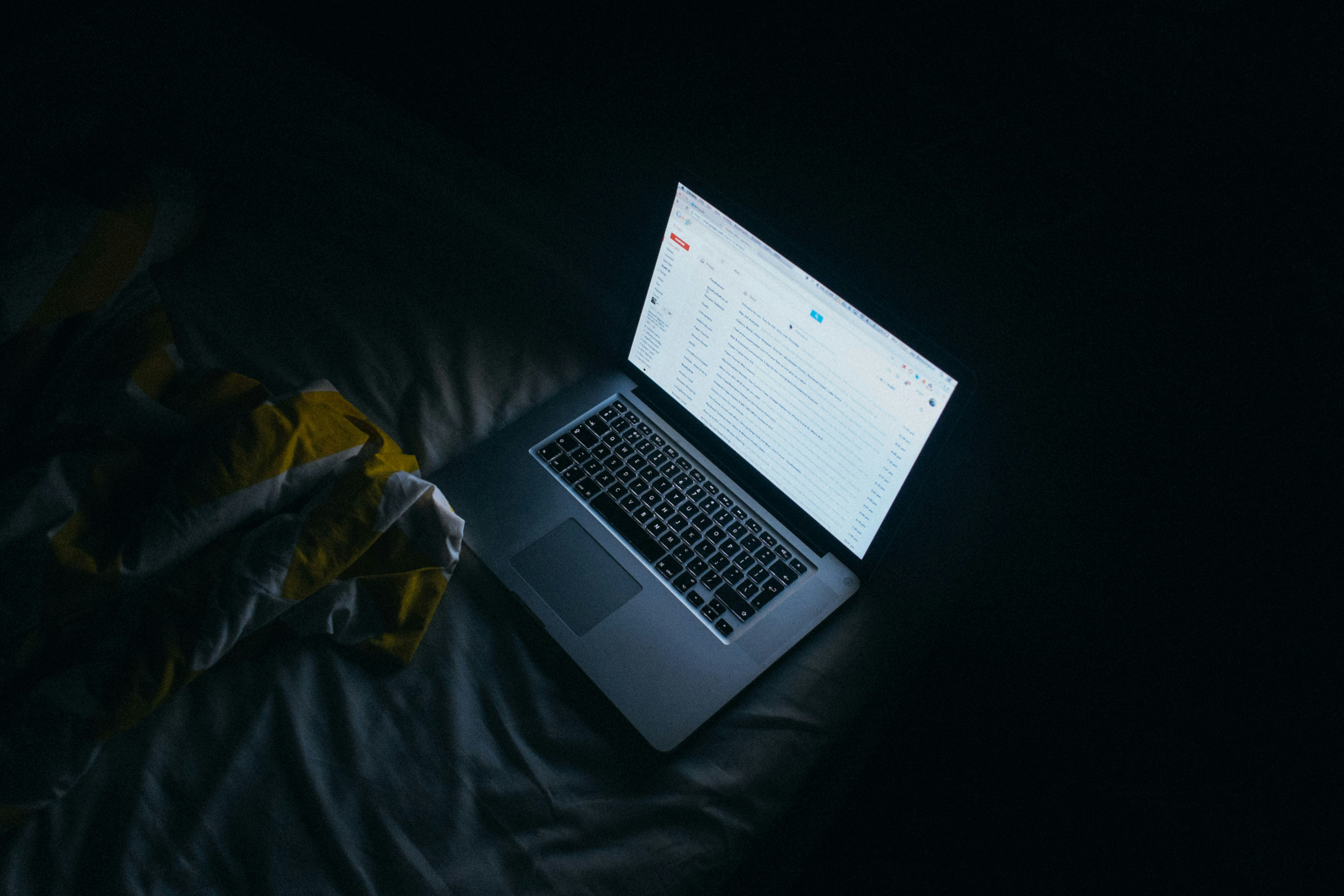
If you're experiencing a situation where your Gmail spam filter is not working effectively, it can be frustrating to sift through a flood of unwanted emails. There are a few common reasons why this might be happening. We'll explore the factors that can inhibit the proper functioning of your Gmail spam filter. By understanding these reasons, you can take the necessary steps to optimize your spam filter and regain control over your inbox.
1. Filters That Interfere with Spam Recognition
Sometimes, the filters you set up can inadvertently inhibit the spam filter from working correctly. These filters are designed to sort emails based on specific criteria, such as sender, subject, or keywords. If these filters are too broad or conflicting, they may interfere with the spam recognition process.
To check if your filters are causing the issue, navigate to Settings → See All Settings → Filters and Blocked Addresses in your Gmail account. Here, you can review and edit your filters or even delete filters that may be hindering the spam filter from accurately identifying spam emails.
2. Inadequate Training of the Gmail Spam Filter
Gmail's spam filter utilizes advanced machine-learning algorithms to identify and filter out spam emails. This system relies on user feedback to improve its accuracy. If you haven't actively trained your spam filter by marking spam emails as "spam" or mistakenly marking legitimate emails as "spam," the filter may not be as effective as it could be.
To address this, take the time to review your spam folder regularly and mark any false positives as "Not spam." Similarly, if you find spam emails in your inbox, mark them as "Spam." These actions help train the Gmail spam filter to better understand your preferences and improve its performance over time.
3. Incomplete Evaluation of Existing Spam Filter Settings
Another factor that can contribute to your Gmail spam filter not working optimally is not fully evaluating and adjusting the existing settings. The default spam filter settings in Gmail are generally quite effective, but they might need fine-tuning based on your specific needs.
To access your spam filter settings, go to Settings → See All Settings → Spam and Phishing. Here, you can adjust the sensitivity level of your spam filter, choose how Gmail handles suspected spam emails, and even whitelist or blacklist specific email addresses or domains. By considering these options and making necessary adjustments, you can enhance the accuracy and efficiency of your Gmail spam filter.
Having an efficient spam filter is crucial for managing your inbox effectively and minimizing the time wasted on unwanted emails. By understanding the common reasons why your Gmail spam filter might not be working properly and taking the appropriate actions, you can regain control over your inbox and ensure that spam emails are kept at bay.
How To Access The Spam Folder In Gmail & Create A Gmail Spam Filter

If you suspect that your Gmail spam filter is not working properly, the first thing you need to do is access your spam folder. The spam folder is where Gmail automatically sends emails that it identifies as spam. To access your spam folder and review its contents, follow these steps:
Step 1: Log in to your Gmail account
Navigate to the Gmail website (www.gmail.com) and enter your email address and password to log in.
Step 2: Locate the Spam folder
Once you're logged in, locate the "More" option in the left-hand sidebar. Click on it to expand a list of additional folders. The Spam folder should be listed here. Click on "Spam" to access it.
Step 3: Review and manage spam emails
In the Spam folder, you can see all the emails that Gmail has marked as spam. Take the time to review these emails to ensure that there are no legitimate emails mistakenly marked as spam. To move an email to your inbox or any other folder, simply select the email(s) and click on the "Not spam" button at the top. Gmail will learn from your actions and adjust its spam filtering accordingly.
How to Create a Gmail Spam Filter
If you frequently receive unwanted emails that are not being flagged as spam, you can create a Gmail spam filter to automatically handle these emails. Here's how you can do it:
Step 1: Open Gmail settings
Click on the gear icon in the top-right corner of your Gmail inbox. From the dropdown menu, select "Settings."
Step 2: Go to the Filters and Blocked Addresses tab
In the Gmail settings, navigate to the "Filters and Blocked Addresses" tab.
Step 3: Create a new filter
Scroll down to find the "Create a new filter" option. Click on it to open the filter creation form.
Step 4: Define the filter criteria
In the filter creation form, you can specify the criteria for the filter. This can include specific senders, recipients, subject lines, keywords, and more. Fill in the relevant information based on the emails you want to filter.
Step 5: Choose the action for the filter
After defining the filter criteria, choose what Gmail should do with these emails. You can choose to automatically delete them, mark them as spam, skip the inbox, apply a specific label, or send them to a separate folder.
Step 6: Save the filter
Once you have defined the criteria and selected the action, click on the "Create filter" button to save the filter.
How to Add Email Addresses and Domains to Gmail's Spam List
If you consistently receive spam emails from specific email addresses or domains, you can add them to Gmail's spam list. This will ensure that emails from these addresses or domains are always marked as spam and sent directly to your spam folder. Here's how you can do it:
Step 1: Open Gmail settings
Click on the gear icon in the top-right corner of your Gmail inbox. From the dropdown menu, select "Settings."
Step 2: Go to the Filters and Blocked Addresses tab
In the Gmail settings, navigate to the "Filters and Blocked Addresses" tab.
Step 3: Add email addresses or domains to the blocked list
Scroll down to find the "Blocked addresses" section. Enter the email addresses or domains that you want to block into the provided field. Separate multiple entries with a comma.
Step 4: Save the changes
Click on the "Save Changes" button at the bottom of the page to save your changes.
How to Disable Your Gmail Spam Filter
If you find that Gmail's spam filter is marking legitimate emails as spam, you may consider disabling the filter temporarily. It is important to note that disabling the spam filter can result in an influx of spam emails in your inbox. Here's how you can disable the Gmail spam filter:
Step 1: Open Gmail settings
Click on the gear icon in the top-right corner of your Gmail inbox. From the dropdown menu, select "Settings."
Step 2: Go to the Filters and Blocked Addresses tab
In the Gmail settings, navigate to the "Filters and Blocked Addresses" tab.
Step 3: Disable the spam filter
Scroll down to find the "Spam" section. Click on "Turn off spam filter" to disable the spam filter.
Step 4: Save the changes
Click on the "Save Changes" button at the bottom of the page to save your changes.
Remember to re-enable the spam filter once you have resolved the issue to ensure that your inbox remains protected from unwanted emails.
Complete Step-by-Step Guide On How To Fix Your 'Gmail Spam Filter Not Working' Problem With Ultra

Watch this guide to learn how to use Ultra to empty your mailbox in minutes, today!
Chat with your email inbox like ChatGPT, get a daily to-do list based on your inbox, and much more.
Try Ultra for free today and discover a whole new way to manage your emails with AI. Save time, never miss important emails again, and unleash the full potential of your inbox with Ultra.
Take Control of Your Email Inbox With Ultra — Get To Inbox Zero Daily
Do you ever find yourself spending countless hours sifting through long email threads, desperately trying to find those crucial action items and important information? And to make matters worse, your inbox seems to be flooded with spam outreach emails, making it even harder to find what you actually need. It's frustrating, time-consuming, and can lead to missed opportunities and delays in your work. But what if I told you there's a solution that can revolutionize your email experience?
The Power of AI to Crush Your Inbox and Find What You Need
Imagine a world without overwhelming inboxes. Picture an email system that leverages the power of artificial intelligence (AI) to help you breeze through your emails, find what you need, and take action faster than ever before. With Ultra, that dream becomes a reality. By harnessing the capabilities of AI, Ultra transforms your email experience into something truly remarkable.
Auto-generate AI Todo's Based on Your Emails and Calendar
One of the standout features of Ultra is its ability to automatically generate AI todo's based on your emails and calendar. Instead of manually sorting through your inbox and creating to-do lists, Ultra does all the heavy lifting for you. It analyzes your emails and calendar events, identifies action items, and generates AI-powered task lists to ensure that nothing slips through the cracks. With this feature, you can stay organized, prioritize your tasks, and boost your productivity like never before.
Chat with Your Inbox Like It's ChatGPT
Another exciting aspect of Ultra is its chat functionality. Think of it as having a personal email assistant at your disposal. You can communicate with your inbox using natural language, just like you would chat with a friend. Whether you want to search for specific emails, create new tasks, or get a quick summary of your inbox, Ultra's chat feature makes it effortless and intuitive. Say goodbye to clunky search functions and hello to a conversational and user-friendly email experience.
AI-Shortened Summaries for Effortless Skimming
We all know how overwhelming it can be to open our inbox and see a long list of emails waiting to be read. Ultra's AI-shortened summaries come to the rescue. Instead of scrolling through lengthy emails, Ultra provides you with concise and easy-to-read summaries. You can quickly skim through the main points, get a sense of the email's content, and decide whether it needs your immediate attention or can be dealt with later. This feature saves you time and helps you stay informed without getting bogged down in the details.
Try Ultra for Free Today and Never Miss an Email Again
Ready to take control of your inbox and reclaim your time? Try Ultra today for free. Simply log in with your Google account, and within minutes, you'll be experiencing the power of AI in your email management. Say goodbye to missed emails, overwhelming inboxes, and time-consuming searches. With Ultra, you can crush your inbox, find what you need, and do more in less time. Don't wait any longer – give Ultra a try and revolutionize your email experience today.
Related Reading
• Free Email Spam Filter For Android
• Email Spam Filter Service
Are you tired of scrolling through endless spam emails that somehow find their way into your Gmail inbox? You're not alone. Gmail's spam filter is supposed to keep those annoying messages at bay, but what happens when it's not working? In this blog post, we will dive deep into the world of Gmail spam filters and explore why they sometimes fall short in catching all the unwanted emails. So, if you're frustrated with your Gmail spam filter not working as it should, keep reading to discover the reasons behind this issue and find out how you can take control of your mailbox once and for all.
Imagine this: you start your day by checking your email, hoping to find important messages from clients, colleagues, and loved ones. But instead, you're bombarded with a flood of unsolicited spam emails. It's a frustrating experience that can not only waste your time but also become a potential security threat. This is where Gmail's spam filter steps in - or at least it's supposed to. If you've noticed an influx of unwanted emails slipping through the cracks, it's time to investigate why your Gmail spam filter is not working as effectively as it should.
We will unravel the mystery behind Gmail's spam filter and explore the factors that may contribute to its failure. We will also provide you with practical tips and strategies to optimize your spam filter settings and regain control over your inbox. So, if you're wondering, "How do I empty my mailbox of all this spam?" and want to put an end to the constant battle against unwanted emails, keep reading to discover the secrets to a spam-free Gmail experience.
Table of Content
How To Access The Spam Folder In Gmail & Create A Gmail Spam Filter
Complete Step-by-Step Guide On How To Fix Your 'Gmail Spam Filter Not Working' Problem With Ultra
Take Control of Your Email Inbox With Ultra — Get To Inbox Zero Daily
What Is Gmail Spam?

Gmail's spam filter is designed to automatically identify and divert unwanted or unsolicited emails into the spam folder, ensuring that your inbox remains clutter-free. There are times when the spam filter may not work as effectively as expected, allowing some spam emails to slip through into your inbox. We will explore the possible reasons behind a malfunctioning Gmail spam filter and provide helpful solutions to address the issue.
1. Outdated Filter Rules
The Gmail spam filter operates based on a set of predetermined rules to identify spam emails. These rules need to be regularly updated to keep pace with evolving spamming techniques. If your spam filter is not working properly, it could be due to outdated filter rules. To address this, simply refresh your spam filter by clicking the "Not spam" button for any legitimate emails that have been incorrectly marked as spam. This action helps Gmail learn and improve its filter rules.
2. Inadequate Training
Gmail's spam filter learns from your actions, such as marking emails as spam or moving them to the inbox. If you have not provided enough training or feedback to the filter, it may not be able to accurately distinguish between spam and legitimate emails. To improve its performance, take a few minutes each day to review your spam folder and mark any misclassified emails accordingly. By consistently training the filter, you can enhance its accuracy and reduce the chances of false positives or negatives.
3. Whitelisted Senders
Sometimes, emails from senders on your whitelist may end up in the spam folder. This can occur if the sender's email address has been compromised or if they inadvertently trigger certain spam-like characteristics. To prevent this from happening, periodically review your spam folder, locate these emails, and mark them as "Not spam." By doing so, you inform Gmail that these specific senders are trustworthy, and future emails from them should be delivered to your inbox.
4. Filter Settings
In some cases, the issue with the spam filter lies in your filter settings. It is possible that you have inadvertently modified these settings, causing the filter to malfunction. To verify your filter settings, go to your Gmail settings and navigate to the "Filters and Blocked Addresses" section. Review your filter rules and ensure that they align with your preferences. Make any necessary adjustments and save the changes. This simple step can often resolve any issues with the spam filter not working effectively.
5. Technical Glitches
Occasionally, technical glitches may occur within the Gmail system, affecting the performance of the spam filter. These glitches could be temporary and may resolve on their own. If you suspect that a technical issue is causing the problem, it is advisable to reach out to Gmail support for assistance. They can investigate the matter further and provide guidance on resolving the issue.
A malfunctioning Gmail spam filter can be frustrating, but there are several ways to address the issue. By keeping the filter rules up to date, providing adequate training, reviewing whitelisted senders, adjusting filter settings, and seeking technical support when needed, you can ensure that your Gmail spam filter works effectively, keeping your inbox free from unwanted emails.
Related Reading
• Email Filters Gmail
• Spam Filter Iphone Email
• Gmail Date Filter
• Gmail Filter Syntax
• How To Remove Filter In Gmail
• Gmail Apply Filter Retroactively
How Does Gmail's Spam Filter Work?

Gmail's spam filter is a powerful tool designed to protect users from unwanted and potentially harmful emails. By using sophisticated algorithms and machine learning techniques, Gmail is able to identify and filter out spam emails, keeping the inbox clean and safe.
Natural Language Processing in Gmail's Anti-Spam Filter
One of the most effective ways that Gmail's anti-spam filter works is by using natural language processing (NLP) to analyze the content of incoming emails. This allows it to determine if certain words commonly associated with spam - such as “free trial” or “buy now” - are being used in an email. By flagging these emails as potential spam, Gmail helps users avoid falling victim to scams or unsolicited advertising.
Sender Reputation
Gmail's spam filter takes into account the reputation of the sender. If an email is coming from a known spammer or a suspicious source, it is more likely to be filtered into the spam folder. Conversely, emails from trusted sources with a good reputation are less likely to be marked as spam.
User Feedback Dynamics in Gmail's Spam Filter
Gmail also analyzes user behavior and feedback to improve its spam filtering capabilities. If a large number of users mark a particular email as spam, Gmail learns from this feedback and adjusts its filters accordingly. This dynamic feedback loop ensures that Gmail's spam filter is constantly evolving and improving to stay ahead of spammers' tactics.
Advanced Techniques
Gmail employs advanced techniques such as image analysis and URL scanning to detect spam. Images embedded in emails can be analyzed to identify patterns commonly used in spam messages. Similarly, URLs included in emails are scanned to check for known malicious websites or phishing attempts.
The Comprehensive Approach
Gmail's spam filter is a multi-faceted system that combines natural language processing, reputation analysis, user feedback, and advanced techniques to effectively detect and filter out spam emails. By constantly adapting and improving its filters, Gmail helps users keep their inboxes clean and free from unwanted and potentially harmful emails.
Related Reading
• Best Email Spam Filter
• How To Filter Unread Emails In Gmail
• Gmail Filter Move To Folder
• Gmail Filter Wildcard
• Gmail Filter Multiple Email Addresses
• Gmail Filter For Multiple Email Addresses
• Gmail Disable Spam Filter
• Gmail Filter Has The Words
• Gmail Filter Email To Folder
• Gmail Filter Subject Contains Words
• Gmail Filter Older Than
• Gmail Filter Regex
• Gmail Filter Delete After X Days
• Gmail Filter Multiple Senders
• Gmail Filter Calendar Invites
• Reset Gmail Spam Filter
• Gmail Create Filter To Forward Email
• Gmail Filter Apply Multiple Labels
• How To Filter Large Emails In Gmail
• Gmail Filter Not From Domain
Why Is My Gmail Spam Filter Not Working?
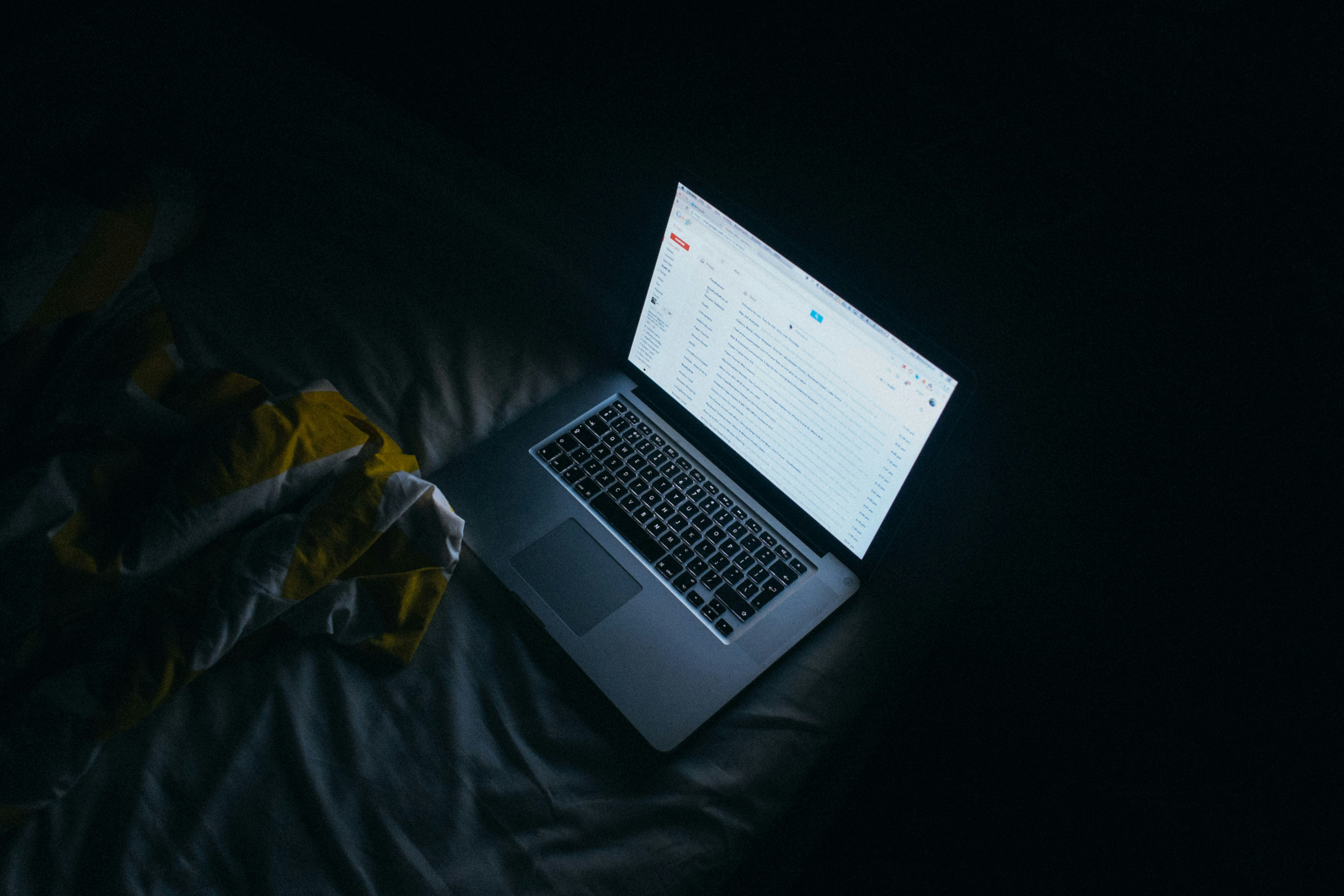
If you're experiencing a situation where your Gmail spam filter is not working effectively, it can be frustrating to sift through a flood of unwanted emails. There are a few common reasons why this might be happening. We'll explore the factors that can inhibit the proper functioning of your Gmail spam filter. By understanding these reasons, you can take the necessary steps to optimize your spam filter and regain control over your inbox.
1. Filters That Interfere with Spam Recognition
Sometimes, the filters you set up can inadvertently inhibit the spam filter from working correctly. These filters are designed to sort emails based on specific criteria, such as sender, subject, or keywords. If these filters are too broad or conflicting, they may interfere with the spam recognition process.
To check if your filters are causing the issue, navigate to Settings → See All Settings → Filters and Blocked Addresses in your Gmail account. Here, you can review and edit your filters or even delete filters that may be hindering the spam filter from accurately identifying spam emails.
2. Inadequate Training of the Gmail Spam Filter
Gmail's spam filter utilizes advanced machine-learning algorithms to identify and filter out spam emails. This system relies on user feedback to improve its accuracy. If you haven't actively trained your spam filter by marking spam emails as "spam" or mistakenly marking legitimate emails as "spam," the filter may not be as effective as it could be.
To address this, take the time to review your spam folder regularly and mark any false positives as "Not spam." Similarly, if you find spam emails in your inbox, mark them as "Spam." These actions help train the Gmail spam filter to better understand your preferences and improve its performance over time.
3. Incomplete Evaluation of Existing Spam Filter Settings
Another factor that can contribute to your Gmail spam filter not working optimally is not fully evaluating and adjusting the existing settings. The default spam filter settings in Gmail are generally quite effective, but they might need fine-tuning based on your specific needs.
To access your spam filter settings, go to Settings → See All Settings → Spam and Phishing. Here, you can adjust the sensitivity level of your spam filter, choose how Gmail handles suspected spam emails, and even whitelist or blacklist specific email addresses or domains. By considering these options and making necessary adjustments, you can enhance the accuracy and efficiency of your Gmail spam filter.
Having an efficient spam filter is crucial for managing your inbox effectively and minimizing the time wasted on unwanted emails. By understanding the common reasons why your Gmail spam filter might not be working properly and taking the appropriate actions, you can regain control over your inbox and ensure that spam emails are kept at bay.
How To Access The Spam Folder In Gmail & Create A Gmail Spam Filter

If you suspect that your Gmail spam filter is not working properly, the first thing you need to do is access your spam folder. The spam folder is where Gmail automatically sends emails that it identifies as spam. To access your spam folder and review its contents, follow these steps:
Step 1: Log in to your Gmail account
Navigate to the Gmail website (www.gmail.com) and enter your email address and password to log in.
Step 2: Locate the Spam folder
Once you're logged in, locate the "More" option in the left-hand sidebar. Click on it to expand a list of additional folders. The Spam folder should be listed here. Click on "Spam" to access it.
Step 3: Review and manage spam emails
In the Spam folder, you can see all the emails that Gmail has marked as spam. Take the time to review these emails to ensure that there are no legitimate emails mistakenly marked as spam. To move an email to your inbox or any other folder, simply select the email(s) and click on the "Not spam" button at the top. Gmail will learn from your actions and adjust its spam filtering accordingly.
How to Create a Gmail Spam Filter
If you frequently receive unwanted emails that are not being flagged as spam, you can create a Gmail spam filter to automatically handle these emails. Here's how you can do it:
Step 1: Open Gmail settings
Click on the gear icon in the top-right corner of your Gmail inbox. From the dropdown menu, select "Settings."
Step 2: Go to the Filters and Blocked Addresses tab
In the Gmail settings, navigate to the "Filters and Blocked Addresses" tab.
Step 3: Create a new filter
Scroll down to find the "Create a new filter" option. Click on it to open the filter creation form.
Step 4: Define the filter criteria
In the filter creation form, you can specify the criteria for the filter. This can include specific senders, recipients, subject lines, keywords, and more. Fill in the relevant information based on the emails you want to filter.
Step 5: Choose the action for the filter
After defining the filter criteria, choose what Gmail should do with these emails. You can choose to automatically delete them, mark them as spam, skip the inbox, apply a specific label, or send them to a separate folder.
Step 6: Save the filter
Once you have defined the criteria and selected the action, click on the "Create filter" button to save the filter.
How to Add Email Addresses and Domains to Gmail's Spam List
If you consistently receive spam emails from specific email addresses or domains, you can add them to Gmail's spam list. This will ensure that emails from these addresses or domains are always marked as spam and sent directly to your spam folder. Here's how you can do it:
Step 1: Open Gmail settings
Click on the gear icon in the top-right corner of your Gmail inbox. From the dropdown menu, select "Settings."
Step 2: Go to the Filters and Blocked Addresses tab
In the Gmail settings, navigate to the "Filters and Blocked Addresses" tab.
Step 3: Add email addresses or domains to the blocked list
Scroll down to find the "Blocked addresses" section. Enter the email addresses or domains that you want to block into the provided field. Separate multiple entries with a comma.
Step 4: Save the changes
Click on the "Save Changes" button at the bottom of the page to save your changes.
How to Disable Your Gmail Spam Filter
If you find that Gmail's spam filter is marking legitimate emails as spam, you may consider disabling the filter temporarily. It is important to note that disabling the spam filter can result in an influx of spam emails in your inbox. Here's how you can disable the Gmail spam filter:
Step 1: Open Gmail settings
Click on the gear icon in the top-right corner of your Gmail inbox. From the dropdown menu, select "Settings."
Step 2: Go to the Filters and Blocked Addresses tab
In the Gmail settings, navigate to the "Filters and Blocked Addresses" tab.
Step 3: Disable the spam filter
Scroll down to find the "Spam" section. Click on "Turn off spam filter" to disable the spam filter.
Step 4: Save the changes
Click on the "Save Changes" button at the bottom of the page to save your changes.
Remember to re-enable the spam filter once you have resolved the issue to ensure that your inbox remains protected from unwanted emails.
Complete Step-by-Step Guide On How To Fix Your 'Gmail Spam Filter Not Working' Problem With Ultra

Watch this guide to learn how to use Ultra to empty your mailbox in minutes, today!
Chat with your email inbox like ChatGPT, get a daily to-do list based on your inbox, and much more.
Try Ultra for free today and discover a whole new way to manage your emails with AI. Save time, never miss important emails again, and unleash the full potential of your inbox with Ultra.
Take Control of Your Email Inbox With Ultra — Get To Inbox Zero Daily
Do you ever find yourself spending countless hours sifting through long email threads, desperately trying to find those crucial action items and important information? And to make matters worse, your inbox seems to be flooded with spam outreach emails, making it even harder to find what you actually need. It's frustrating, time-consuming, and can lead to missed opportunities and delays in your work. But what if I told you there's a solution that can revolutionize your email experience?
The Power of AI to Crush Your Inbox and Find What You Need
Imagine a world without overwhelming inboxes. Picture an email system that leverages the power of artificial intelligence (AI) to help you breeze through your emails, find what you need, and take action faster than ever before. With Ultra, that dream becomes a reality. By harnessing the capabilities of AI, Ultra transforms your email experience into something truly remarkable.
Auto-generate AI Todo's Based on Your Emails and Calendar
One of the standout features of Ultra is its ability to automatically generate AI todo's based on your emails and calendar. Instead of manually sorting through your inbox and creating to-do lists, Ultra does all the heavy lifting for you. It analyzes your emails and calendar events, identifies action items, and generates AI-powered task lists to ensure that nothing slips through the cracks. With this feature, you can stay organized, prioritize your tasks, and boost your productivity like never before.
Chat with Your Inbox Like It's ChatGPT
Another exciting aspect of Ultra is its chat functionality. Think of it as having a personal email assistant at your disposal. You can communicate with your inbox using natural language, just like you would chat with a friend. Whether you want to search for specific emails, create new tasks, or get a quick summary of your inbox, Ultra's chat feature makes it effortless and intuitive. Say goodbye to clunky search functions and hello to a conversational and user-friendly email experience.
AI-Shortened Summaries for Effortless Skimming
We all know how overwhelming it can be to open our inbox and see a long list of emails waiting to be read. Ultra's AI-shortened summaries come to the rescue. Instead of scrolling through lengthy emails, Ultra provides you with concise and easy-to-read summaries. You can quickly skim through the main points, get a sense of the email's content, and decide whether it needs your immediate attention or can be dealt with later. This feature saves you time and helps you stay informed without getting bogged down in the details.
Try Ultra for Free Today and Never Miss an Email Again
Ready to take control of your inbox and reclaim your time? Try Ultra today for free. Simply log in with your Google account, and within minutes, you'll be experiencing the power of AI in your email management. Say goodbye to missed emails, overwhelming inboxes, and time-consuming searches. With Ultra, you can crush your inbox, find what you need, and do more in less time. Don't wait any longer – give Ultra a try and revolutionize your email experience today.
Related Reading
• Free Email Spam Filter For Android
• Email Spam Filter Service
Are you tired of scrolling through endless spam emails that somehow find their way into your Gmail inbox? You're not alone. Gmail's spam filter is supposed to keep those annoying messages at bay, but what happens when it's not working? In this blog post, we will dive deep into the world of Gmail spam filters and explore why they sometimes fall short in catching all the unwanted emails. So, if you're frustrated with your Gmail spam filter not working as it should, keep reading to discover the reasons behind this issue and find out how you can take control of your mailbox once and for all.
Imagine this: you start your day by checking your email, hoping to find important messages from clients, colleagues, and loved ones. But instead, you're bombarded with a flood of unsolicited spam emails. It's a frustrating experience that can not only waste your time but also become a potential security threat. This is where Gmail's spam filter steps in - or at least it's supposed to. If you've noticed an influx of unwanted emails slipping through the cracks, it's time to investigate why your Gmail spam filter is not working as effectively as it should.
We will unravel the mystery behind Gmail's spam filter and explore the factors that may contribute to its failure. We will also provide you with practical tips and strategies to optimize your spam filter settings and regain control over your inbox. So, if you're wondering, "How do I empty my mailbox of all this spam?" and want to put an end to the constant battle against unwanted emails, keep reading to discover the secrets to a spam-free Gmail experience.
Table of Content
How To Access The Spam Folder In Gmail & Create A Gmail Spam Filter
Complete Step-by-Step Guide On How To Fix Your 'Gmail Spam Filter Not Working' Problem With Ultra
Take Control of Your Email Inbox With Ultra — Get To Inbox Zero Daily
What Is Gmail Spam?

Gmail's spam filter is designed to automatically identify and divert unwanted or unsolicited emails into the spam folder, ensuring that your inbox remains clutter-free. There are times when the spam filter may not work as effectively as expected, allowing some spam emails to slip through into your inbox. We will explore the possible reasons behind a malfunctioning Gmail spam filter and provide helpful solutions to address the issue.
1. Outdated Filter Rules
The Gmail spam filter operates based on a set of predetermined rules to identify spam emails. These rules need to be regularly updated to keep pace with evolving spamming techniques. If your spam filter is not working properly, it could be due to outdated filter rules. To address this, simply refresh your spam filter by clicking the "Not spam" button for any legitimate emails that have been incorrectly marked as spam. This action helps Gmail learn and improve its filter rules.
2. Inadequate Training
Gmail's spam filter learns from your actions, such as marking emails as spam or moving them to the inbox. If you have not provided enough training or feedback to the filter, it may not be able to accurately distinguish between spam and legitimate emails. To improve its performance, take a few minutes each day to review your spam folder and mark any misclassified emails accordingly. By consistently training the filter, you can enhance its accuracy and reduce the chances of false positives or negatives.
3. Whitelisted Senders
Sometimes, emails from senders on your whitelist may end up in the spam folder. This can occur if the sender's email address has been compromised or if they inadvertently trigger certain spam-like characteristics. To prevent this from happening, periodically review your spam folder, locate these emails, and mark them as "Not spam." By doing so, you inform Gmail that these specific senders are trustworthy, and future emails from them should be delivered to your inbox.
4. Filter Settings
In some cases, the issue with the spam filter lies in your filter settings. It is possible that you have inadvertently modified these settings, causing the filter to malfunction. To verify your filter settings, go to your Gmail settings and navigate to the "Filters and Blocked Addresses" section. Review your filter rules and ensure that they align with your preferences. Make any necessary adjustments and save the changes. This simple step can often resolve any issues with the spam filter not working effectively.
5. Technical Glitches
Occasionally, technical glitches may occur within the Gmail system, affecting the performance of the spam filter. These glitches could be temporary and may resolve on their own. If you suspect that a technical issue is causing the problem, it is advisable to reach out to Gmail support for assistance. They can investigate the matter further and provide guidance on resolving the issue.
A malfunctioning Gmail spam filter can be frustrating, but there are several ways to address the issue. By keeping the filter rules up to date, providing adequate training, reviewing whitelisted senders, adjusting filter settings, and seeking technical support when needed, you can ensure that your Gmail spam filter works effectively, keeping your inbox free from unwanted emails.
Related Reading
• Email Filters Gmail
• Spam Filter Iphone Email
• Gmail Date Filter
• Gmail Filter Syntax
• How To Remove Filter In Gmail
• Gmail Apply Filter Retroactively
How Does Gmail's Spam Filter Work?

Gmail's spam filter is a powerful tool designed to protect users from unwanted and potentially harmful emails. By using sophisticated algorithms and machine learning techniques, Gmail is able to identify and filter out spam emails, keeping the inbox clean and safe.
Natural Language Processing in Gmail's Anti-Spam Filter
One of the most effective ways that Gmail's anti-spam filter works is by using natural language processing (NLP) to analyze the content of incoming emails. This allows it to determine if certain words commonly associated with spam - such as “free trial” or “buy now” - are being used in an email. By flagging these emails as potential spam, Gmail helps users avoid falling victim to scams or unsolicited advertising.
Sender Reputation
Gmail's spam filter takes into account the reputation of the sender. If an email is coming from a known spammer or a suspicious source, it is more likely to be filtered into the spam folder. Conversely, emails from trusted sources with a good reputation are less likely to be marked as spam.
User Feedback Dynamics in Gmail's Spam Filter
Gmail also analyzes user behavior and feedback to improve its spam filtering capabilities. If a large number of users mark a particular email as spam, Gmail learns from this feedback and adjusts its filters accordingly. This dynamic feedback loop ensures that Gmail's spam filter is constantly evolving and improving to stay ahead of spammers' tactics.
Advanced Techniques
Gmail employs advanced techniques such as image analysis and URL scanning to detect spam. Images embedded in emails can be analyzed to identify patterns commonly used in spam messages. Similarly, URLs included in emails are scanned to check for known malicious websites or phishing attempts.
The Comprehensive Approach
Gmail's spam filter is a multi-faceted system that combines natural language processing, reputation analysis, user feedback, and advanced techniques to effectively detect and filter out spam emails. By constantly adapting and improving its filters, Gmail helps users keep their inboxes clean and free from unwanted and potentially harmful emails.
Related Reading
• Best Email Spam Filter
• How To Filter Unread Emails In Gmail
• Gmail Filter Move To Folder
• Gmail Filter Wildcard
• Gmail Filter Multiple Email Addresses
• Gmail Filter For Multiple Email Addresses
• Gmail Disable Spam Filter
• Gmail Filter Has The Words
• Gmail Filter Email To Folder
• Gmail Filter Subject Contains Words
• Gmail Filter Older Than
• Gmail Filter Regex
• Gmail Filter Delete After X Days
• Gmail Filter Multiple Senders
• Gmail Filter Calendar Invites
• Reset Gmail Spam Filter
• Gmail Create Filter To Forward Email
• Gmail Filter Apply Multiple Labels
• How To Filter Large Emails In Gmail
• Gmail Filter Not From Domain
Why Is My Gmail Spam Filter Not Working?
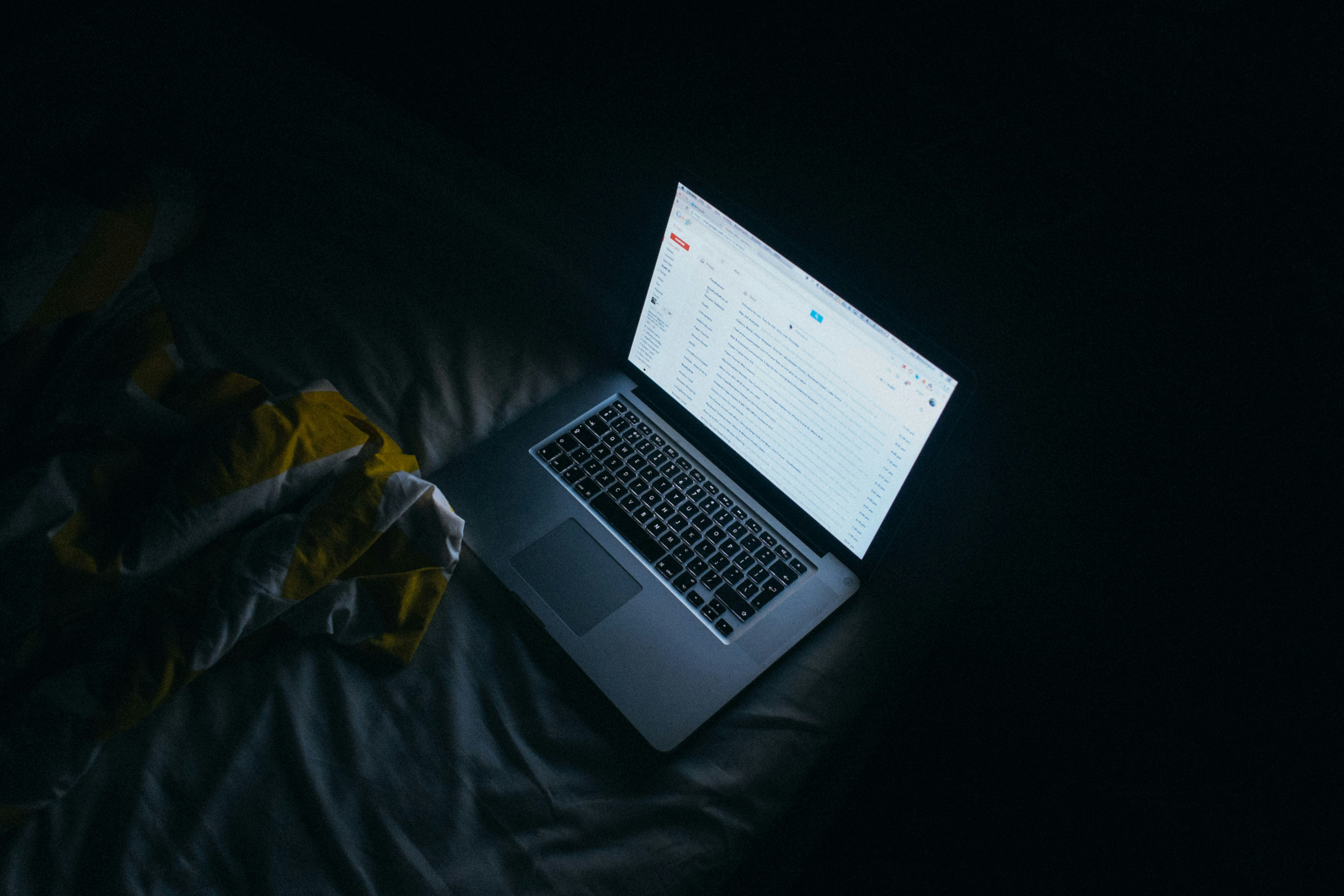
If you're experiencing a situation where your Gmail spam filter is not working effectively, it can be frustrating to sift through a flood of unwanted emails. There are a few common reasons why this might be happening. We'll explore the factors that can inhibit the proper functioning of your Gmail spam filter. By understanding these reasons, you can take the necessary steps to optimize your spam filter and regain control over your inbox.
1. Filters That Interfere with Spam Recognition
Sometimes, the filters you set up can inadvertently inhibit the spam filter from working correctly. These filters are designed to sort emails based on specific criteria, such as sender, subject, or keywords. If these filters are too broad or conflicting, they may interfere with the spam recognition process.
To check if your filters are causing the issue, navigate to Settings → See All Settings → Filters and Blocked Addresses in your Gmail account. Here, you can review and edit your filters or even delete filters that may be hindering the spam filter from accurately identifying spam emails.
2. Inadequate Training of the Gmail Spam Filter
Gmail's spam filter utilizes advanced machine-learning algorithms to identify and filter out spam emails. This system relies on user feedback to improve its accuracy. If you haven't actively trained your spam filter by marking spam emails as "spam" or mistakenly marking legitimate emails as "spam," the filter may not be as effective as it could be.
To address this, take the time to review your spam folder regularly and mark any false positives as "Not spam." Similarly, if you find spam emails in your inbox, mark them as "Spam." These actions help train the Gmail spam filter to better understand your preferences and improve its performance over time.
3. Incomplete Evaluation of Existing Spam Filter Settings
Another factor that can contribute to your Gmail spam filter not working optimally is not fully evaluating and adjusting the existing settings. The default spam filter settings in Gmail are generally quite effective, but they might need fine-tuning based on your specific needs.
To access your spam filter settings, go to Settings → See All Settings → Spam and Phishing. Here, you can adjust the sensitivity level of your spam filter, choose how Gmail handles suspected spam emails, and even whitelist or blacklist specific email addresses or domains. By considering these options and making necessary adjustments, you can enhance the accuracy and efficiency of your Gmail spam filter.
Having an efficient spam filter is crucial for managing your inbox effectively and minimizing the time wasted on unwanted emails. By understanding the common reasons why your Gmail spam filter might not be working properly and taking the appropriate actions, you can regain control over your inbox and ensure that spam emails are kept at bay.
How To Access The Spam Folder In Gmail & Create A Gmail Spam Filter

If you suspect that your Gmail spam filter is not working properly, the first thing you need to do is access your spam folder. The spam folder is where Gmail automatically sends emails that it identifies as spam. To access your spam folder and review its contents, follow these steps:
Step 1: Log in to your Gmail account
Navigate to the Gmail website (www.gmail.com) and enter your email address and password to log in.
Step 2: Locate the Spam folder
Once you're logged in, locate the "More" option in the left-hand sidebar. Click on it to expand a list of additional folders. The Spam folder should be listed here. Click on "Spam" to access it.
Step 3: Review and manage spam emails
In the Spam folder, you can see all the emails that Gmail has marked as spam. Take the time to review these emails to ensure that there are no legitimate emails mistakenly marked as spam. To move an email to your inbox or any other folder, simply select the email(s) and click on the "Not spam" button at the top. Gmail will learn from your actions and adjust its spam filtering accordingly.
How to Create a Gmail Spam Filter
If you frequently receive unwanted emails that are not being flagged as spam, you can create a Gmail spam filter to automatically handle these emails. Here's how you can do it:
Step 1: Open Gmail settings
Click on the gear icon in the top-right corner of your Gmail inbox. From the dropdown menu, select "Settings."
Step 2: Go to the Filters and Blocked Addresses tab
In the Gmail settings, navigate to the "Filters and Blocked Addresses" tab.
Step 3: Create a new filter
Scroll down to find the "Create a new filter" option. Click on it to open the filter creation form.
Step 4: Define the filter criteria
In the filter creation form, you can specify the criteria for the filter. This can include specific senders, recipients, subject lines, keywords, and more. Fill in the relevant information based on the emails you want to filter.
Step 5: Choose the action for the filter
After defining the filter criteria, choose what Gmail should do with these emails. You can choose to automatically delete them, mark them as spam, skip the inbox, apply a specific label, or send them to a separate folder.
Step 6: Save the filter
Once you have defined the criteria and selected the action, click on the "Create filter" button to save the filter.
How to Add Email Addresses and Domains to Gmail's Spam List
If you consistently receive spam emails from specific email addresses or domains, you can add them to Gmail's spam list. This will ensure that emails from these addresses or domains are always marked as spam and sent directly to your spam folder. Here's how you can do it:
Step 1: Open Gmail settings
Click on the gear icon in the top-right corner of your Gmail inbox. From the dropdown menu, select "Settings."
Step 2: Go to the Filters and Blocked Addresses tab
In the Gmail settings, navigate to the "Filters and Blocked Addresses" tab.
Step 3: Add email addresses or domains to the blocked list
Scroll down to find the "Blocked addresses" section. Enter the email addresses or domains that you want to block into the provided field. Separate multiple entries with a comma.
Step 4: Save the changes
Click on the "Save Changes" button at the bottom of the page to save your changes.
How to Disable Your Gmail Spam Filter
If you find that Gmail's spam filter is marking legitimate emails as spam, you may consider disabling the filter temporarily. It is important to note that disabling the spam filter can result in an influx of spam emails in your inbox. Here's how you can disable the Gmail spam filter:
Step 1: Open Gmail settings
Click on the gear icon in the top-right corner of your Gmail inbox. From the dropdown menu, select "Settings."
Step 2: Go to the Filters and Blocked Addresses tab
In the Gmail settings, navigate to the "Filters and Blocked Addresses" tab.
Step 3: Disable the spam filter
Scroll down to find the "Spam" section. Click on "Turn off spam filter" to disable the spam filter.
Step 4: Save the changes
Click on the "Save Changes" button at the bottom of the page to save your changes.
Remember to re-enable the spam filter once you have resolved the issue to ensure that your inbox remains protected from unwanted emails.
Complete Step-by-Step Guide On How To Fix Your 'Gmail Spam Filter Not Working' Problem With Ultra

Watch this guide to learn how to use Ultra to empty your mailbox in minutes, today!
Chat with your email inbox like ChatGPT, get a daily to-do list based on your inbox, and much more.
Try Ultra for free today and discover a whole new way to manage your emails with AI. Save time, never miss important emails again, and unleash the full potential of your inbox with Ultra.
Take Control of Your Email Inbox With Ultra — Get To Inbox Zero Daily
Do you ever find yourself spending countless hours sifting through long email threads, desperately trying to find those crucial action items and important information? And to make matters worse, your inbox seems to be flooded with spam outreach emails, making it even harder to find what you actually need. It's frustrating, time-consuming, and can lead to missed opportunities and delays in your work. But what if I told you there's a solution that can revolutionize your email experience?
The Power of AI to Crush Your Inbox and Find What You Need
Imagine a world without overwhelming inboxes. Picture an email system that leverages the power of artificial intelligence (AI) to help you breeze through your emails, find what you need, and take action faster than ever before. With Ultra, that dream becomes a reality. By harnessing the capabilities of AI, Ultra transforms your email experience into something truly remarkable.
Auto-generate AI Todo's Based on Your Emails and Calendar
One of the standout features of Ultra is its ability to automatically generate AI todo's based on your emails and calendar. Instead of manually sorting through your inbox and creating to-do lists, Ultra does all the heavy lifting for you. It analyzes your emails and calendar events, identifies action items, and generates AI-powered task lists to ensure that nothing slips through the cracks. With this feature, you can stay organized, prioritize your tasks, and boost your productivity like never before.
Chat with Your Inbox Like It's ChatGPT
Another exciting aspect of Ultra is its chat functionality. Think of it as having a personal email assistant at your disposal. You can communicate with your inbox using natural language, just like you would chat with a friend. Whether you want to search for specific emails, create new tasks, or get a quick summary of your inbox, Ultra's chat feature makes it effortless and intuitive. Say goodbye to clunky search functions and hello to a conversational and user-friendly email experience.
AI-Shortened Summaries for Effortless Skimming
We all know how overwhelming it can be to open our inbox and see a long list of emails waiting to be read. Ultra's AI-shortened summaries come to the rescue. Instead of scrolling through lengthy emails, Ultra provides you with concise and easy-to-read summaries. You can quickly skim through the main points, get a sense of the email's content, and decide whether it needs your immediate attention or can be dealt with later. This feature saves you time and helps you stay informed without getting bogged down in the details.
Try Ultra for Free Today and Never Miss an Email Again
Ready to take control of your inbox and reclaim your time? Try Ultra today for free. Simply log in with your Google account, and within minutes, you'll be experiencing the power of AI in your email management. Say goodbye to missed emails, overwhelming inboxes, and time-consuming searches. With Ultra, you can crush your inbox, find what you need, and do more in less time. Don't wait any longer – give Ultra a try and revolutionize your email experience today.
Related Reading
• Free Email Spam Filter For Android
• Email Spam Filter Service
Imagine a world without inboxes.
