Managing Email Overload
How To Mass Unsubscribe From Emails: Gmail, Outlook, Yahoo & iOS
April 13th, 2024
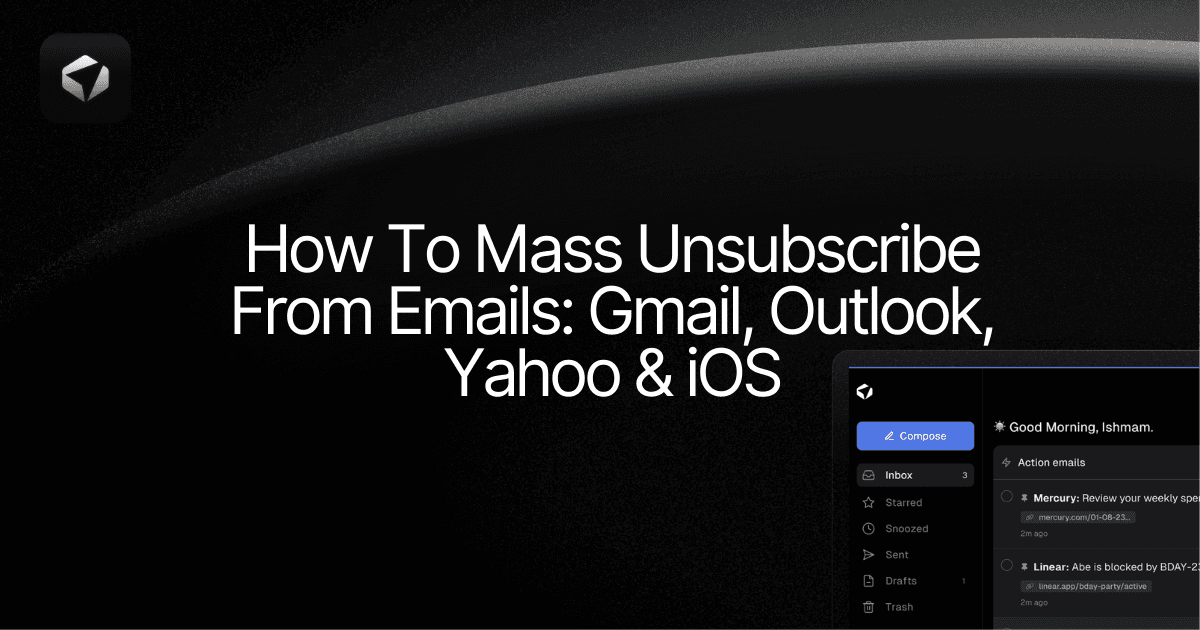
Tired of sifting through countless emails and spending hours hitting the unsubscribe button for each one? Wondering how to clean your email? This blog will show you numerous ways on how to mass unsubscribe from emails to declutter your inbox and reduce the time you spend on unsolicited emails. Whether you're looking for ways to unsubscribe from emails or simply want to reduce the clutter in your inbox, these tips will help!
Table of Contents
How To Mass Unsubscribe From Emails Using An Email Tool With A Mass Unsubscribe Feature
Complete Step-by-Step Guide On How To Use Ultra's AI Email Assistant To Mass Unsubscribe From Emails
Unsubscribe From Unnecessary Mailing Lists With Ultra And Get To Inbox Zero Daily
Mass Unsubscribing From Email Lists To Curb Email Overload
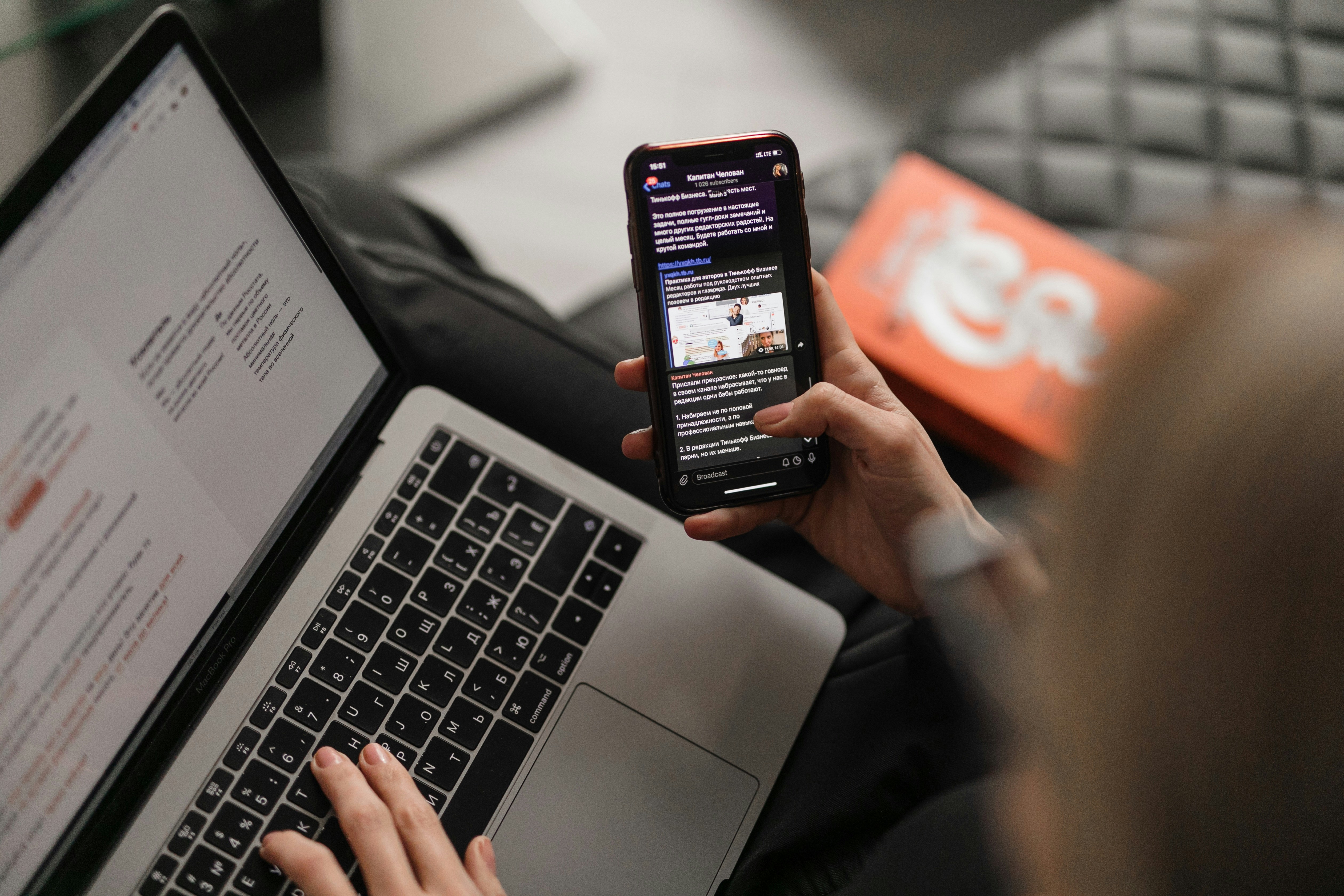
Information Overload
When you receive an overwhelming number of emails throughout the day, it can be challenging to sort through the clutter and identify which messages require immediate attention. This can lead to important communications getting lost in the shuffle, resulting in missed opportunities or deadlines.
Decreased Productivity
Constant interruptions from email notifications can disrupt focus and workflow, leading to decreased productivity. Every time you stop what you're doing to check an email, respond, or even just read it, you lose precious minutes that could be spent on more important tasks.
Increased Stress
The constant pressure to keep up with email correspondence can contribute to heightened stress levels. The fear of missing an important email or falling behind on communication can create anxiety and negatively impact overall well-being. Finding a solution to manage this stress is crucial for maintaining a healthy work-life balance.
Cluttered Inbox
An overcrowded inbox with unsorted emails can make it challenging to find specific messages quickly. This can result in missed deadlines, overlooked opportunities, and an overall sense of frustration. Keeping your inbox organized and free from unnecessary emails is essential for a more efficient email management system.
The Benefits of Mass Unsubscribing from Email Lists
One effective way to minimize the burden of email overload is to unsubscribe from email lists that no longer serve your interests or needs. By mass unsubscribing from irrelevant or unwanted email subscriptions, you can reduce the daily influx of emails and streamline your inbox. This proactive approach helps to declutter your inbox, allowing you to focus on essential communications and boosting overall productivity.
Related Reading
How To Mass Unsubscribe From Emails Using An Email Tool With A Mass Unsubscribe Feature

Using email management tools like Ultra provides a simplified and efficient way to manage your inbox. They allow you to mass unsubscribe email subscriptions, automate unsubscribe requests, and even stop emails without an unsubscribe link.
Here is how to mass unsubscribe from email lists using a tool like Ultra:
Visit Ultra and log in using your email account.
From the left panel, select the Unsubscriber tool.
Choose the subscription you no longer wish to receive, then click the Unsubscribe button.
Complete Step-by-Step Guide On How To Use Ultra's AI Email Assistant To Mass Unsubscribe From Emails

Watch this guide to learn how to use Ultra to empty your mailbox in minutes, today!
Chat with your email inbox like ChatGPT, get a daily to-do list based on your inbox, and much more.
Try Ultra for free today and discover a whole new way to manage your emails with AI. Save time, never miss important emails again, and unleash the full potential of your inbox with Ultra.
Related Reading
• How To Create Folders In Gmail
• How To Delete All Emails At Once
• Mass Unsubscribe Gmail
• How To Organize Gmail
• Gmail Storage Full
• How To Move Emails To Folders In Gmail
• How To Clear Gmail Storage
• How To Automatically Move Emails To A Folder In Gmail
• How To Automatically Label Emails In Gmail
• How To Clean Up Gmail
• How To Auto Delete Emails In Gmail
• Email Overload
• How To Organize Gmail Into Folders
• How To Clear Your Email Inbox
• How To Organize Labels In Gmail
• Email Management Strategies
• Best Way To Organize Emails
• Outlook Auto Delete Emails
• How To Clean Out Email
• Gmail Search Syntax
• How To Delete Large Emails In Gmail
• How To Mark Email As Important In Gmail
• How To Use Labels In Gmail
How To Manually Unsubscribe From Emails On Gmail
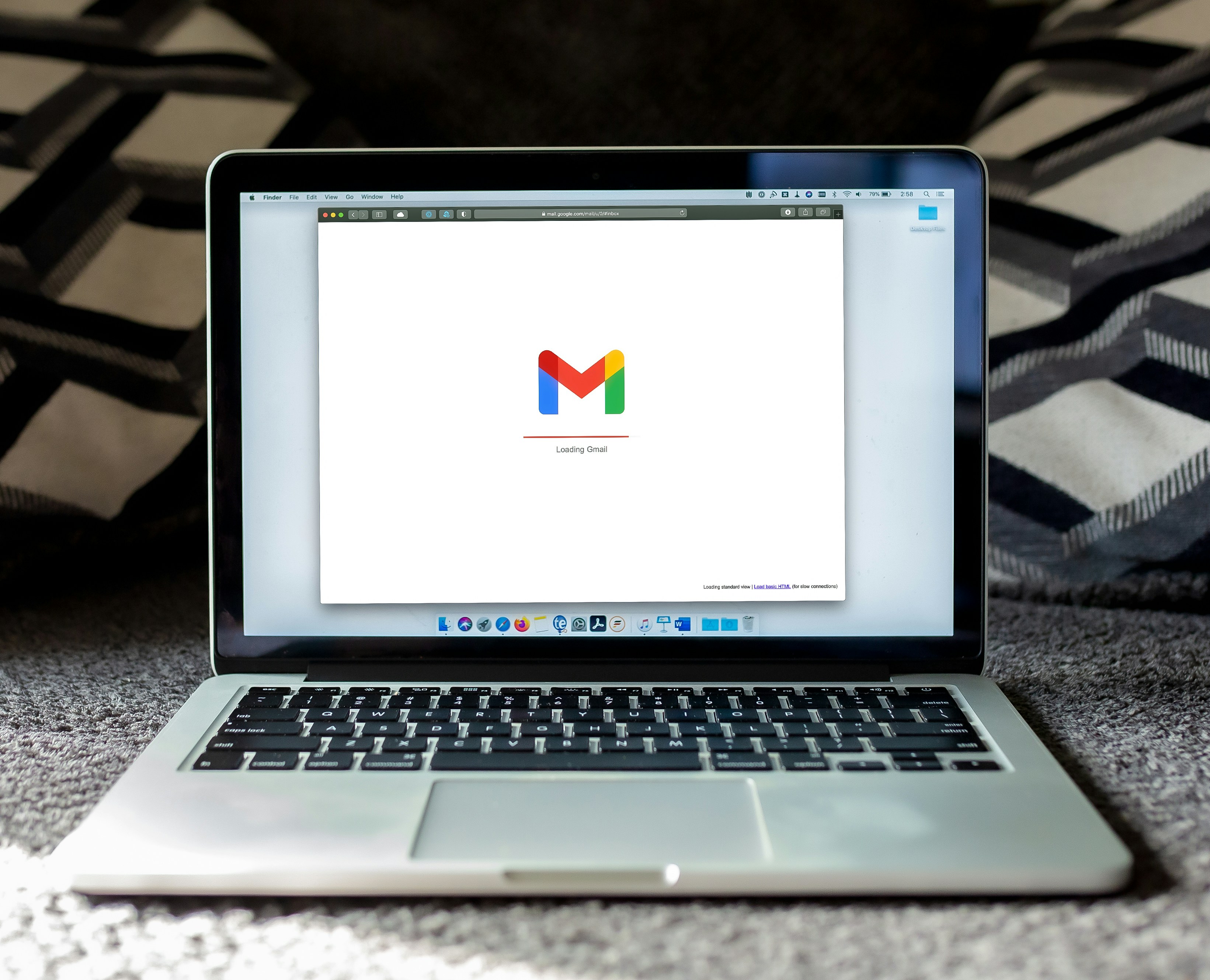
If you want to manually unsubscribe from emails in Gmail, you can follow these steps:
Open Gmail on your favorite browser.
Click on a specific email that you want to block.
Click on the Gmail Unsubscribe button at the top to the right of the sender’s name. It will show in messages that appear to be newsletters, marketing ads, or spam.
Quick Tip
In the Gmail mobile app, the process to unsubscribe from a newsletter is a bit different. Instead of an Unsubscribe link near the email sender, you need to open the newsletter, tap the three dots at the top right, and select “Unsubscribe” from the available options.
Transforming Email Management with AI
Everyone is tired of missing important action items and info in long email threads, and getting their emails flooded with spam outreach emails. Imagine a world without inboxes. Email has never been better. Leverage AI to crush your inbox, find what you need, and do more faster. What if an AI took care of your inbox?
With Ultra you can get through your emails in minutes with AI. With Ultra, you can auto-generate AI todo's based on your emails and calendar, You can chat with your inbox like it's ChatGPT (email assistant), and you get AI-shortened summaries so you can skim through it at a glance.
Try Ultra’s free AI email assistant today — just login with Google and you’ll be set to go within minutes. Save time and never miss emails again with Ultra.
How To Manually Unsubscribe From Emails On iOS (Apple Mail)
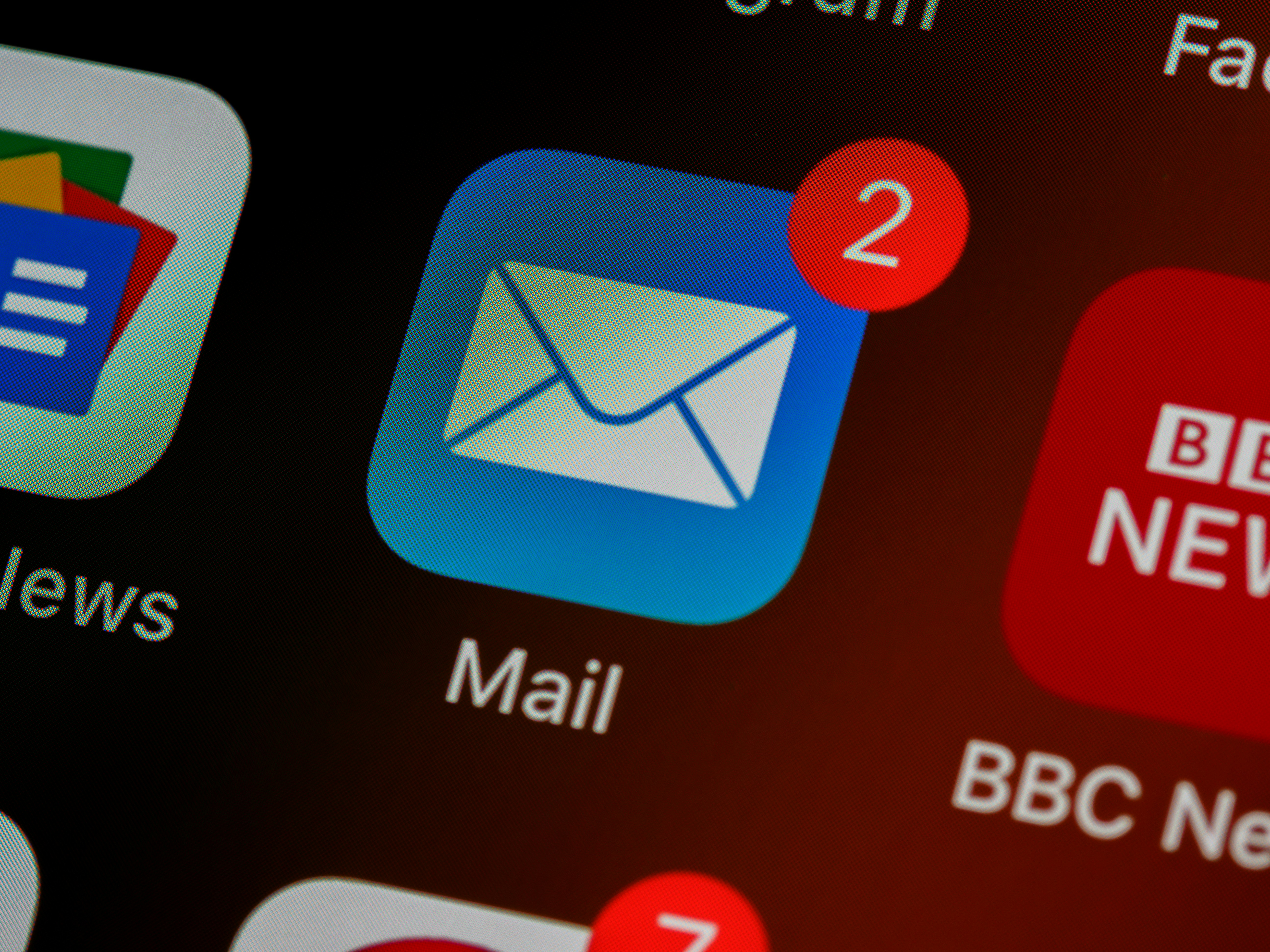
Here is a step-by-step guide on how to manually unsubscribe from email lists on iOS:
Open the Email
To begin the process of unsubscribing from an email list, start by opening the email containing the newsletter or marketing messages you no longer wish to receive.
Look for the Unsubscribe Link
Typically, marketing emails have an Unsubscribe link at the bottom of the email. Scroll through the message to find this link.
Click on Unsubscribe
Once you have located the Unsubscribe link, tap on it. You will be directed to a page that will confirm your decision to unsubscribe from the particular email list.
Confirm to Unsubscribe
On the confirmation page, carefully read the message. Tap on the Confirm or Unsubscribe button to finalize the process.
Now, thanks to Apple's iOS, you can also opt for an even simpler method of unsubscribing from marketing emails and newsletters. The automatic detection feature will help you opt out of certain emails without hunting through each email to find the link. Once you open an email that iOS detects as marketing or a newsletter, you will see a clear Unsubscribe option at the top of the email. Just click it, and confirm that you’d like to unsubscribe.
How To Manually Unsubscribe From Emails On Outlook

Sign in to your Microsoft Outlook account.
Click on the small gear icon at the top-right of your screen to open the Outlook settings.
Go to Subscriptions.
Find the email list you want to unsubscribe from and click Unsubscribe.
Press OK to confirm you wish to stop receiving messages.
How To Manually Unsubscribe From Emails On Yahoo
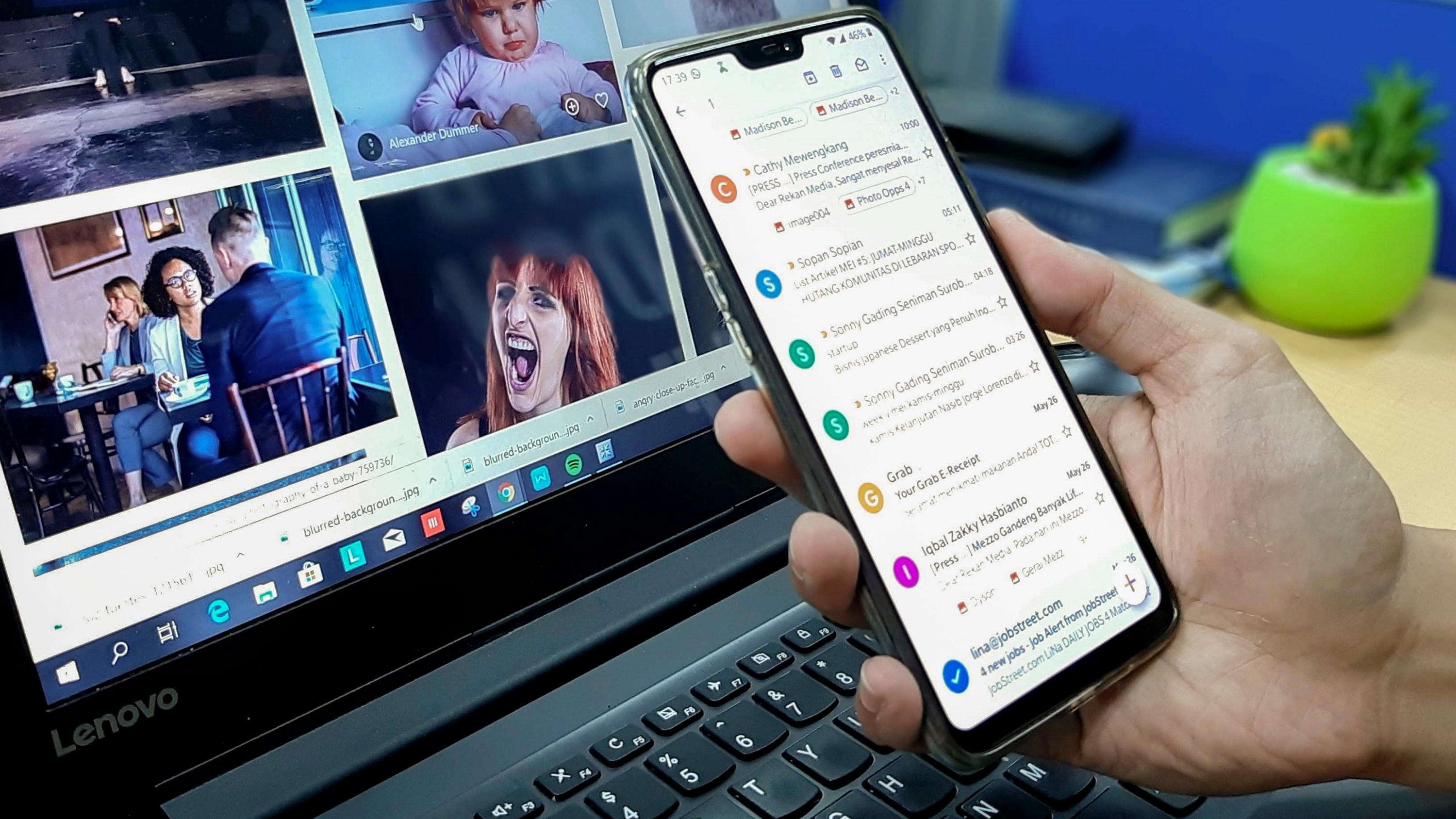
Steps to Unsubscribe from Emails in Yahoo:
Launch Yahoo on a mobile device
To begin unsubscribing from emails in Yahoo, simply open the Yahoo mobile app on your smartphone.
Open the message that you wish to block and click the dotted icon to open More options
Next, locate the specific email from the sender you wish to unsubscribe from and open it. Then, look for the three dots icon and tap on it to reveal further options.
From the menu, select Unsubscribe. You can also mark the sender as spam
In the menu that appears, you will find the option to unsubscribe. Tap on “Unsubscribe” to stop receiving emails from that particular sender. Alternatively, you can also mark the sender as spam to prevent further emails from them.
Unfortunately, the “unsubscribe” option isn't always available in the web version of Yahoo
Mail, as it depends on whether the sender includes an unsubscribe link in the email.
For emails without an unsubscribe link, you will need to mark the sender as spam or block them from emailing you.
Revolutionizing Email Management with AI
Everyone is tired of missing important action items and info in long email threads, and getting their emails flooded with spam outreach emails. Imagine a world without inboxes. Email has never been better. Leverage AI to crush your inbox, find what you need, and do more faster. What if an AI took care of your inbox?
With Ultra you can get through your emails in minutes with AI. With Ultra, you can auto-generate AI todo's based on your emails and calendar, You can chat with your inbox like it's ChatGPT (email assistant), and you get AI-shortened summaries so you can skim through it at a glance.
Start by trying Ultra’s free AI email assistant today — just login with Google and you’ll be set to go within minutes. Save time and never miss emails again with Ultra.
How To Block Email Senders When Unsubscribing Fails
When it becomes necessary to block a sender if the sender didn't include an unsubscribe link or keeps emailing you after you've opted out from their mailing list:
If a sender did not include an unsubscribe link in their emails or continues to send you messages after you've opted out from their mailing list, blocking the sender is necessary. By blocking a sender, you stop them from sending you additional emails from that username. This approach can be particularly useful in eliminating spam emails or unwanted messages from persistent senders.
Here's how to block someone in Gmail
Go to Gmail
Open an email from the sender you wish to block
Click on the three vertical dots in the upper-right corner of the email
From the dropdown menu, select "Block this email address"
To confirm the action, click "Block." Gmail will automatically reroute all future emails from this address directly to your Spam folder.
Unsubscribe From Unnecessary Mailing Lists With Ultra And Get To Inbox Zero Daily
Ultra is a groundbreaking AI tool that revolutionizes your email experience. This revolutionary tool helps you fly through your emails with AI, and it simplifies your life by generating AI todos from your emails and calendar. It allows you to chat with your inbox as if it were ChatGPT, saving you time and preventing you from missing out on crucial emails. Ultra is designed to help you find what you need and accomplish tasks more efficiently.
Try out the free AI email assistant today by logging in with Google and see your productivity soar.
Related Reading
Unlistr
Mailstrom Review
Trimbox Free Alternative
Mailstrom Vs Clean Email
Best Email Cleaner
Clean Email Alternative
Mailbird Alternative
Email Management Services
Unroll Me Alternative
Tired of sifting through countless emails and spending hours hitting the unsubscribe button for each one? Wondering how to clean your email? This blog will show you numerous ways on how to mass unsubscribe from emails to declutter your inbox and reduce the time you spend on unsolicited emails. Whether you're looking for ways to unsubscribe from emails or simply want to reduce the clutter in your inbox, these tips will help!
Table of Contents
How To Mass Unsubscribe From Emails Using An Email Tool With A Mass Unsubscribe Feature
Complete Step-by-Step Guide On How To Use Ultra's AI Email Assistant To Mass Unsubscribe From Emails
Unsubscribe From Unnecessary Mailing Lists With Ultra And Get To Inbox Zero Daily
Mass Unsubscribing From Email Lists To Curb Email Overload
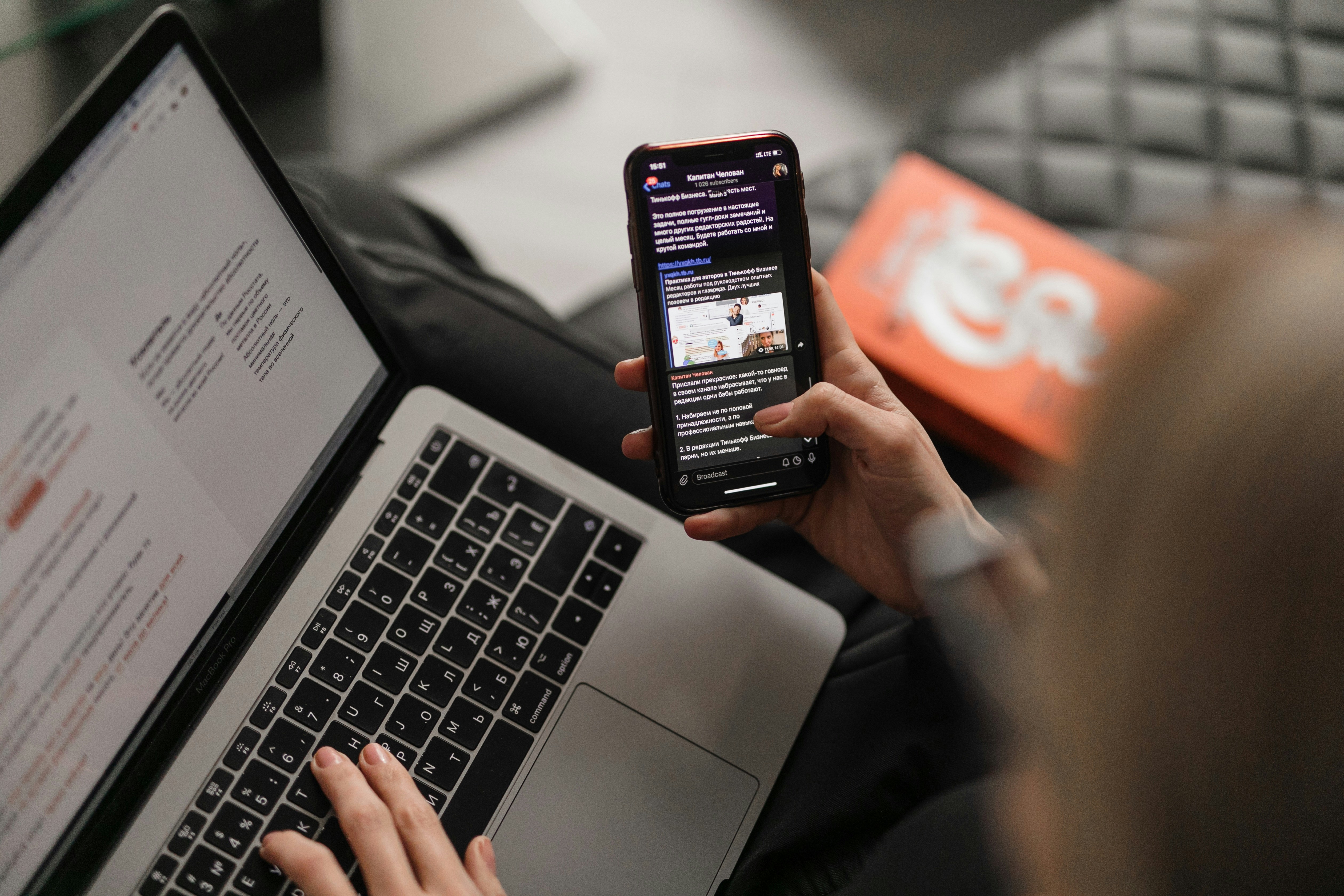
Information Overload
When you receive an overwhelming number of emails throughout the day, it can be challenging to sort through the clutter and identify which messages require immediate attention. This can lead to important communications getting lost in the shuffle, resulting in missed opportunities or deadlines.
Decreased Productivity
Constant interruptions from email notifications can disrupt focus and workflow, leading to decreased productivity. Every time you stop what you're doing to check an email, respond, or even just read it, you lose precious minutes that could be spent on more important tasks.
Increased Stress
The constant pressure to keep up with email correspondence can contribute to heightened stress levels. The fear of missing an important email or falling behind on communication can create anxiety and negatively impact overall well-being. Finding a solution to manage this stress is crucial for maintaining a healthy work-life balance.
Cluttered Inbox
An overcrowded inbox with unsorted emails can make it challenging to find specific messages quickly. This can result in missed deadlines, overlooked opportunities, and an overall sense of frustration. Keeping your inbox organized and free from unnecessary emails is essential for a more efficient email management system.
The Benefits of Mass Unsubscribing from Email Lists
One effective way to minimize the burden of email overload is to unsubscribe from email lists that no longer serve your interests or needs. By mass unsubscribing from irrelevant or unwanted email subscriptions, you can reduce the daily influx of emails and streamline your inbox. This proactive approach helps to declutter your inbox, allowing you to focus on essential communications and boosting overall productivity.
Related Reading
How To Mass Unsubscribe From Emails Using An Email Tool With A Mass Unsubscribe Feature

Using email management tools like Ultra provides a simplified and efficient way to manage your inbox. They allow you to mass unsubscribe email subscriptions, automate unsubscribe requests, and even stop emails without an unsubscribe link.
Here is how to mass unsubscribe from email lists using a tool like Ultra:
Visit Ultra and log in using your email account.
From the left panel, select the Unsubscriber tool.
Choose the subscription you no longer wish to receive, then click the Unsubscribe button.
Complete Step-by-Step Guide On How To Use Ultra's AI Email Assistant To Mass Unsubscribe From Emails

Watch this guide to learn how to use Ultra to empty your mailbox in minutes, today!
Chat with your email inbox like ChatGPT, get a daily to-do list based on your inbox, and much more.
Try Ultra for free today and discover a whole new way to manage your emails with AI. Save time, never miss important emails again, and unleash the full potential of your inbox with Ultra.
Related Reading
• How To Create Folders In Gmail
• How To Delete All Emails At Once
• Mass Unsubscribe Gmail
• How To Organize Gmail
• Gmail Storage Full
• How To Move Emails To Folders In Gmail
• How To Clear Gmail Storage
• How To Automatically Move Emails To A Folder In Gmail
• How To Automatically Label Emails In Gmail
• How To Clean Up Gmail
• How To Auto Delete Emails In Gmail
• Email Overload
• How To Organize Gmail Into Folders
• How To Clear Your Email Inbox
• How To Organize Labels In Gmail
• Email Management Strategies
• Best Way To Organize Emails
• Outlook Auto Delete Emails
• How To Clean Out Email
• Gmail Search Syntax
• How To Delete Large Emails In Gmail
• How To Mark Email As Important In Gmail
• How To Use Labels In Gmail
How To Manually Unsubscribe From Emails On Gmail
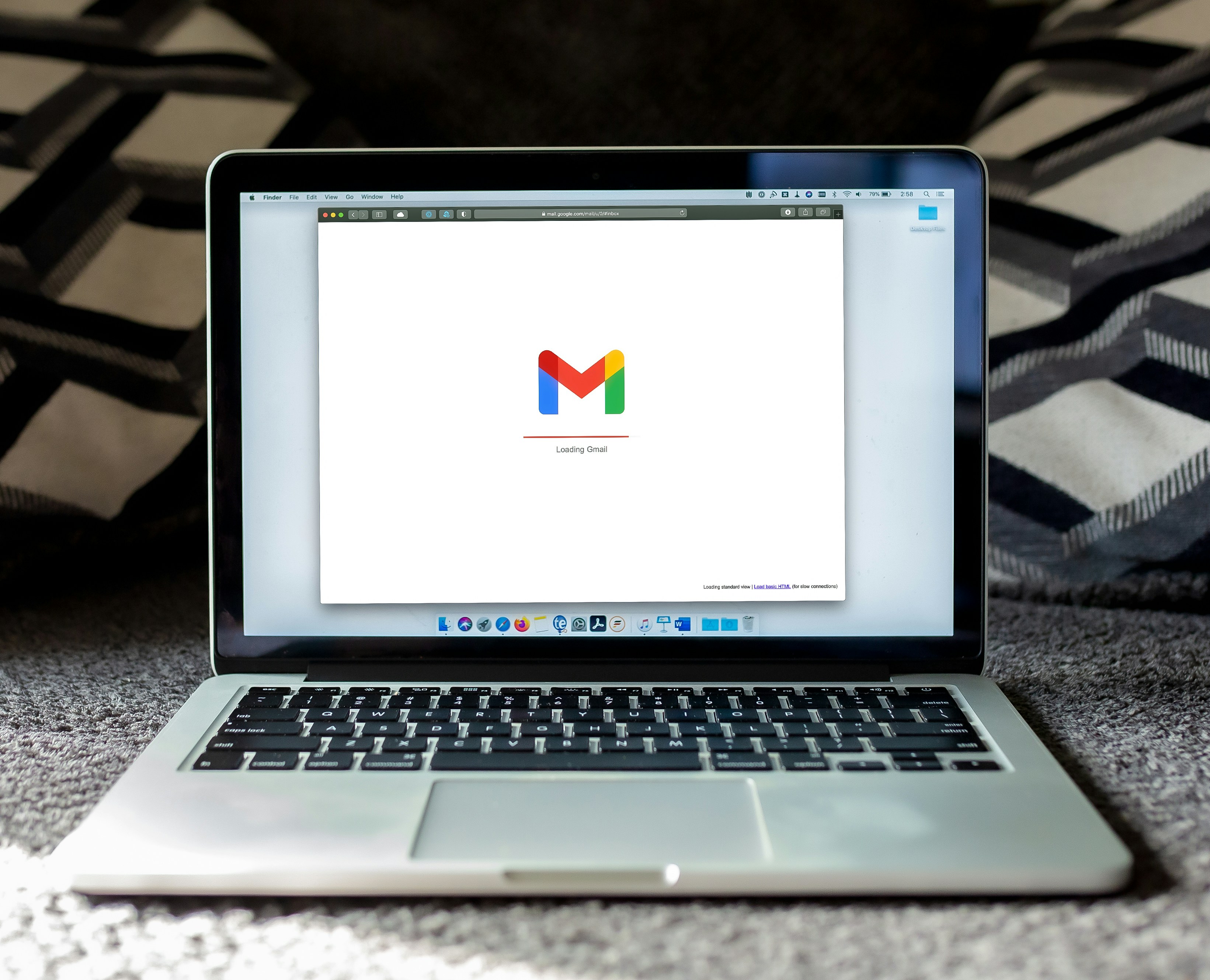
If you want to manually unsubscribe from emails in Gmail, you can follow these steps:
Open Gmail on your favorite browser.
Click on a specific email that you want to block.
Click on the Gmail Unsubscribe button at the top to the right of the sender’s name. It will show in messages that appear to be newsletters, marketing ads, or spam.
Quick Tip
In the Gmail mobile app, the process to unsubscribe from a newsletter is a bit different. Instead of an Unsubscribe link near the email sender, you need to open the newsletter, tap the three dots at the top right, and select “Unsubscribe” from the available options.
Transforming Email Management with AI
Everyone is tired of missing important action items and info in long email threads, and getting their emails flooded with spam outreach emails. Imagine a world without inboxes. Email has never been better. Leverage AI to crush your inbox, find what you need, and do more faster. What if an AI took care of your inbox?
With Ultra you can get through your emails in minutes with AI. With Ultra, you can auto-generate AI todo's based on your emails and calendar, You can chat with your inbox like it's ChatGPT (email assistant), and you get AI-shortened summaries so you can skim through it at a glance.
Try Ultra’s free AI email assistant today — just login with Google and you’ll be set to go within minutes. Save time and never miss emails again with Ultra.
How To Manually Unsubscribe From Emails On iOS (Apple Mail)
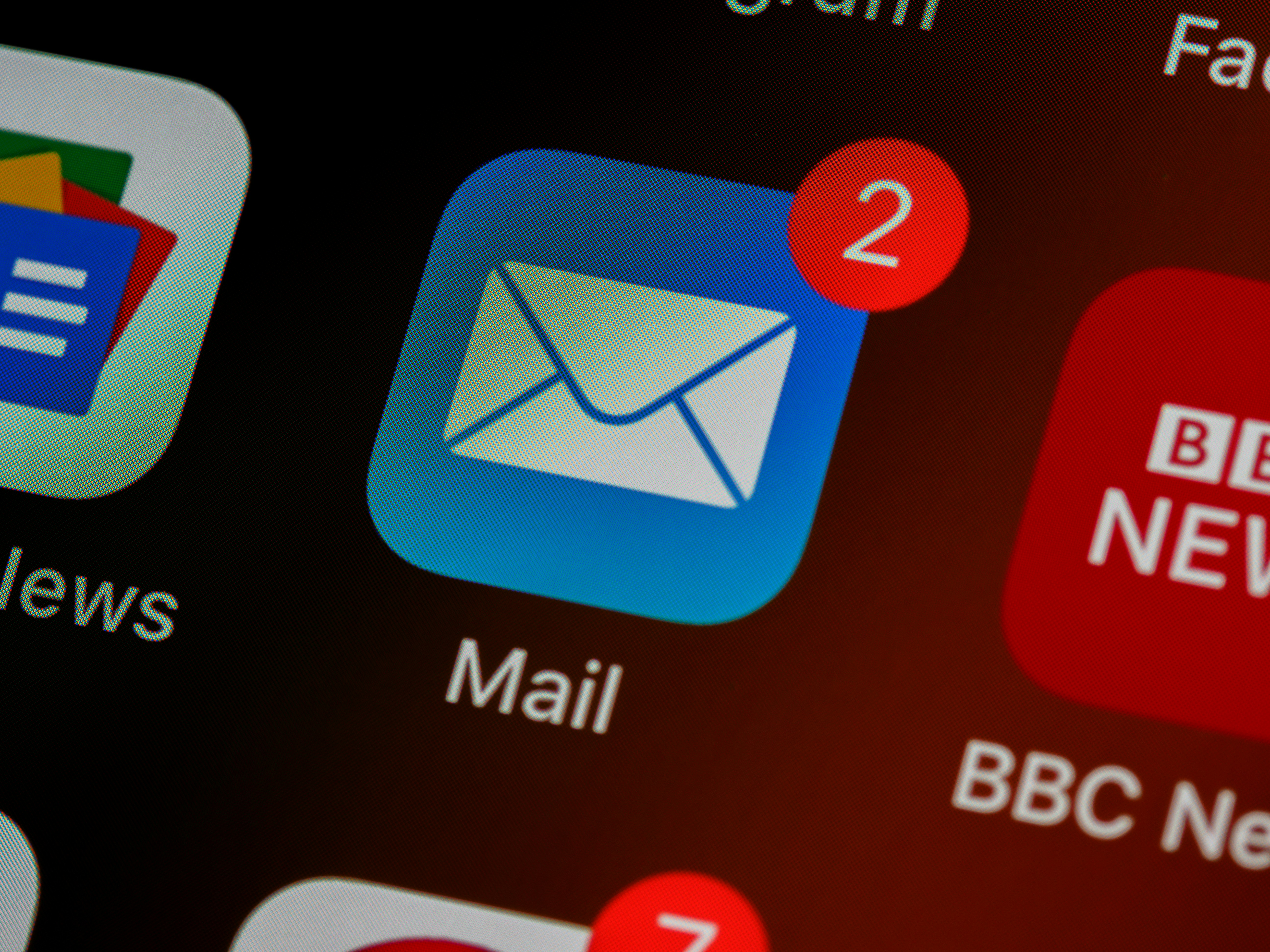
Here is a step-by-step guide on how to manually unsubscribe from email lists on iOS:
Open the Email
To begin the process of unsubscribing from an email list, start by opening the email containing the newsletter or marketing messages you no longer wish to receive.
Look for the Unsubscribe Link
Typically, marketing emails have an Unsubscribe link at the bottom of the email. Scroll through the message to find this link.
Click on Unsubscribe
Once you have located the Unsubscribe link, tap on it. You will be directed to a page that will confirm your decision to unsubscribe from the particular email list.
Confirm to Unsubscribe
On the confirmation page, carefully read the message. Tap on the Confirm or Unsubscribe button to finalize the process.
Now, thanks to Apple's iOS, you can also opt for an even simpler method of unsubscribing from marketing emails and newsletters. The automatic detection feature will help you opt out of certain emails without hunting through each email to find the link. Once you open an email that iOS detects as marketing or a newsletter, you will see a clear Unsubscribe option at the top of the email. Just click it, and confirm that you’d like to unsubscribe.
How To Manually Unsubscribe From Emails On Outlook

Sign in to your Microsoft Outlook account.
Click on the small gear icon at the top-right of your screen to open the Outlook settings.
Go to Subscriptions.
Find the email list you want to unsubscribe from and click Unsubscribe.
Press OK to confirm you wish to stop receiving messages.
How To Manually Unsubscribe From Emails On Yahoo
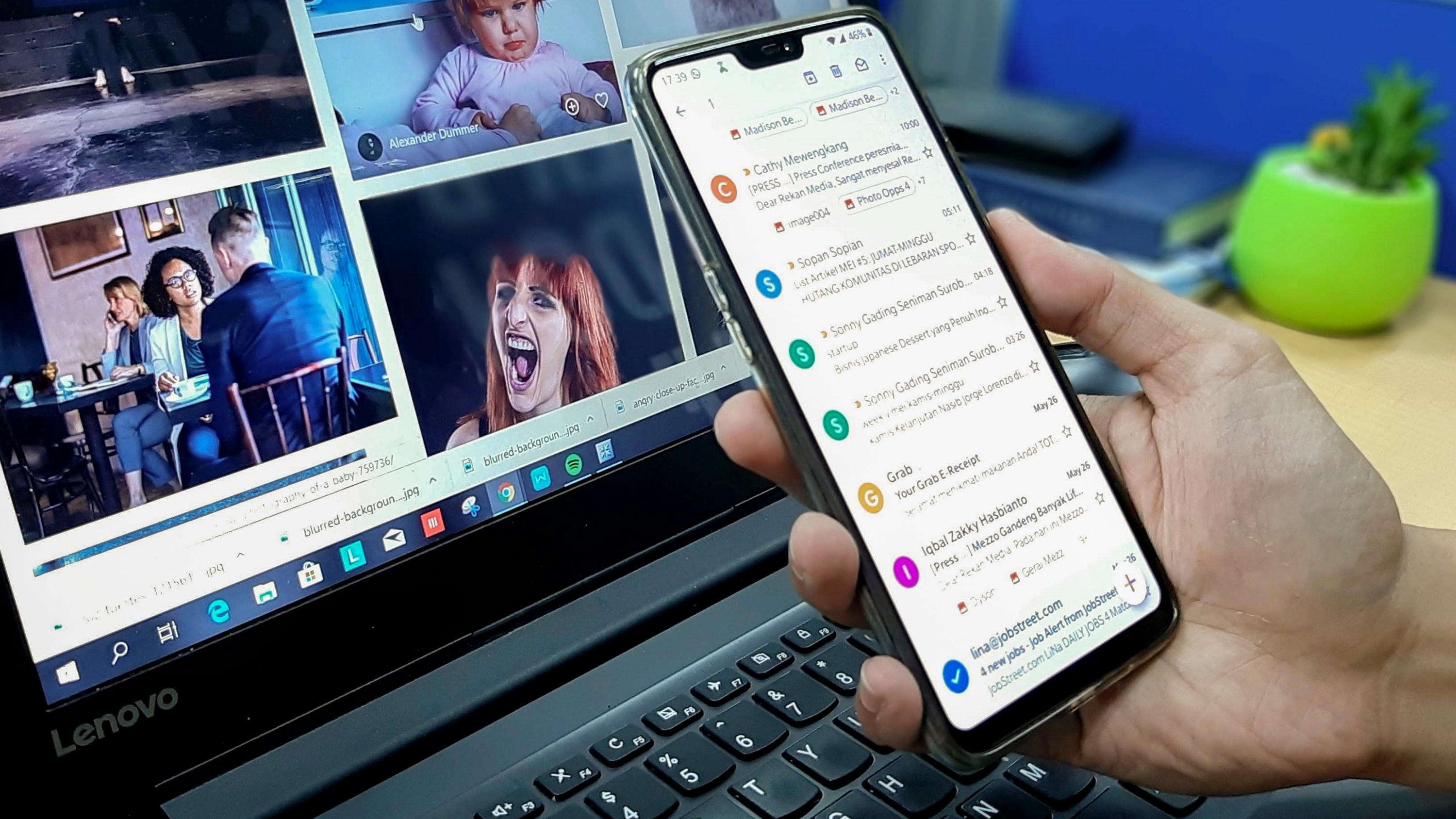
Steps to Unsubscribe from Emails in Yahoo:
Launch Yahoo on a mobile device
To begin unsubscribing from emails in Yahoo, simply open the Yahoo mobile app on your smartphone.
Open the message that you wish to block and click the dotted icon to open More options
Next, locate the specific email from the sender you wish to unsubscribe from and open it. Then, look for the three dots icon and tap on it to reveal further options.
From the menu, select Unsubscribe. You can also mark the sender as spam
In the menu that appears, you will find the option to unsubscribe. Tap on “Unsubscribe” to stop receiving emails from that particular sender. Alternatively, you can also mark the sender as spam to prevent further emails from them.
Unfortunately, the “unsubscribe” option isn't always available in the web version of Yahoo
Mail, as it depends on whether the sender includes an unsubscribe link in the email.
For emails without an unsubscribe link, you will need to mark the sender as spam or block them from emailing you.
Revolutionizing Email Management with AI
Everyone is tired of missing important action items and info in long email threads, and getting their emails flooded with spam outreach emails. Imagine a world without inboxes. Email has never been better. Leverage AI to crush your inbox, find what you need, and do more faster. What if an AI took care of your inbox?
With Ultra you can get through your emails in minutes with AI. With Ultra, you can auto-generate AI todo's based on your emails and calendar, You can chat with your inbox like it's ChatGPT (email assistant), and you get AI-shortened summaries so you can skim through it at a glance.
Start by trying Ultra’s free AI email assistant today — just login with Google and you’ll be set to go within minutes. Save time and never miss emails again with Ultra.
How To Block Email Senders When Unsubscribing Fails
When it becomes necessary to block a sender if the sender didn't include an unsubscribe link or keeps emailing you after you've opted out from their mailing list:
If a sender did not include an unsubscribe link in their emails or continues to send you messages after you've opted out from their mailing list, blocking the sender is necessary. By blocking a sender, you stop them from sending you additional emails from that username. This approach can be particularly useful in eliminating spam emails or unwanted messages from persistent senders.
Here's how to block someone in Gmail
Go to Gmail
Open an email from the sender you wish to block
Click on the three vertical dots in the upper-right corner of the email
From the dropdown menu, select "Block this email address"
To confirm the action, click "Block." Gmail will automatically reroute all future emails from this address directly to your Spam folder.
Unsubscribe From Unnecessary Mailing Lists With Ultra And Get To Inbox Zero Daily
Ultra is a groundbreaking AI tool that revolutionizes your email experience. This revolutionary tool helps you fly through your emails with AI, and it simplifies your life by generating AI todos from your emails and calendar. It allows you to chat with your inbox as if it were ChatGPT, saving you time and preventing you from missing out on crucial emails. Ultra is designed to help you find what you need and accomplish tasks more efficiently.
Try out the free AI email assistant today by logging in with Google and see your productivity soar.
Related Reading
Unlistr
Mailstrom Review
Trimbox Free Alternative
Mailstrom Vs Clean Email
Best Email Cleaner
Clean Email Alternative
Mailbird Alternative
Email Management Services
Unroll Me Alternative
Tired of sifting through countless emails and spending hours hitting the unsubscribe button for each one? Wondering how to clean your email? This blog will show you numerous ways on how to mass unsubscribe from emails to declutter your inbox and reduce the time you spend on unsolicited emails. Whether you're looking for ways to unsubscribe from emails or simply want to reduce the clutter in your inbox, these tips will help!
Table of Contents
How To Mass Unsubscribe From Emails Using An Email Tool With A Mass Unsubscribe Feature
Complete Step-by-Step Guide On How To Use Ultra's AI Email Assistant To Mass Unsubscribe From Emails
Unsubscribe From Unnecessary Mailing Lists With Ultra And Get To Inbox Zero Daily
Mass Unsubscribing From Email Lists To Curb Email Overload
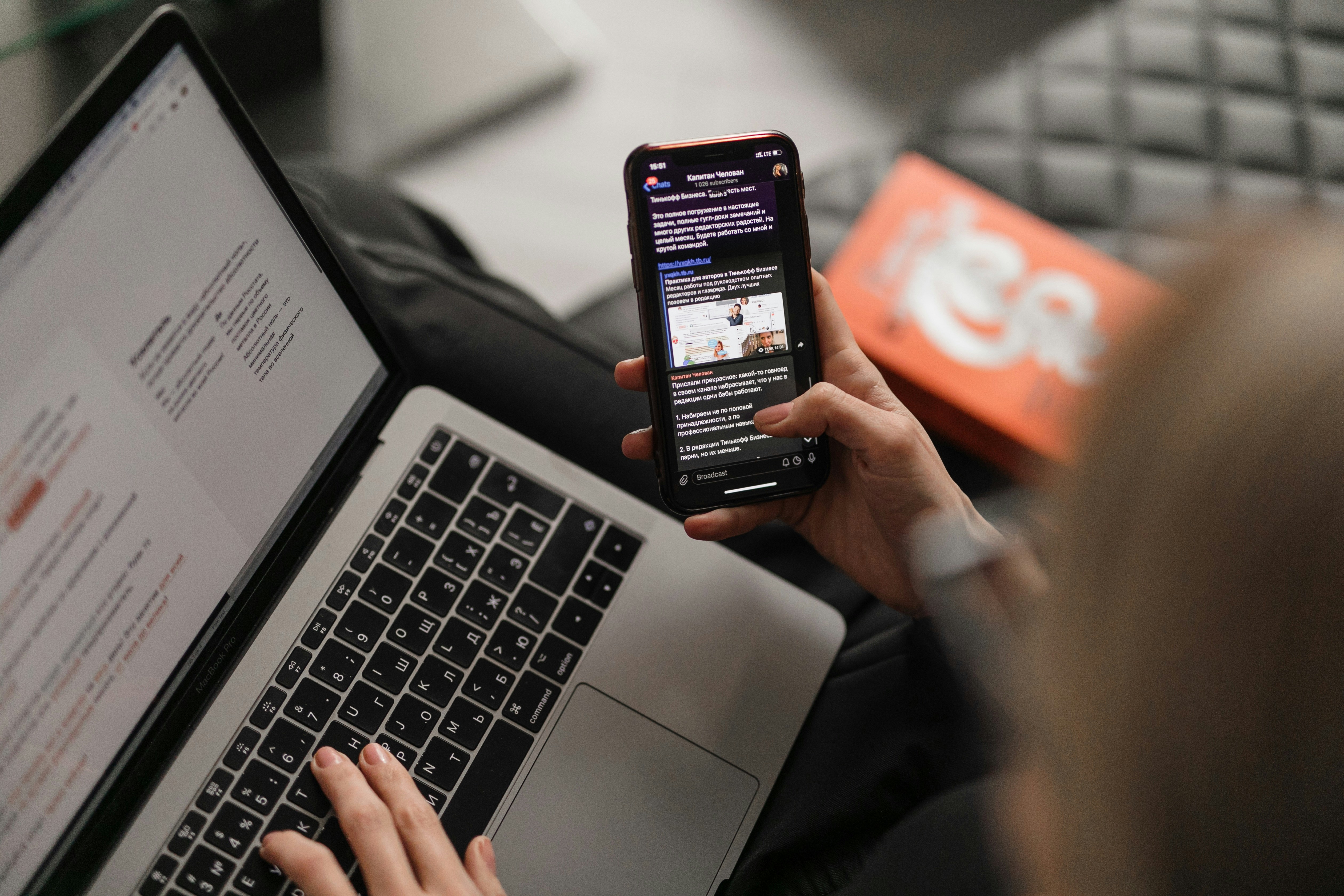
Information Overload
When you receive an overwhelming number of emails throughout the day, it can be challenging to sort through the clutter and identify which messages require immediate attention. This can lead to important communications getting lost in the shuffle, resulting in missed opportunities or deadlines.
Decreased Productivity
Constant interruptions from email notifications can disrupt focus and workflow, leading to decreased productivity. Every time you stop what you're doing to check an email, respond, or even just read it, you lose precious minutes that could be spent on more important tasks.
Increased Stress
The constant pressure to keep up with email correspondence can contribute to heightened stress levels. The fear of missing an important email or falling behind on communication can create anxiety and negatively impact overall well-being. Finding a solution to manage this stress is crucial for maintaining a healthy work-life balance.
Cluttered Inbox
An overcrowded inbox with unsorted emails can make it challenging to find specific messages quickly. This can result in missed deadlines, overlooked opportunities, and an overall sense of frustration. Keeping your inbox organized and free from unnecessary emails is essential for a more efficient email management system.
The Benefits of Mass Unsubscribing from Email Lists
One effective way to minimize the burden of email overload is to unsubscribe from email lists that no longer serve your interests or needs. By mass unsubscribing from irrelevant or unwanted email subscriptions, you can reduce the daily influx of emails and streamline your inbox. This proactive approach helps to declutter your inbox, allowing you to focus on essential communications and boosting overall productivity.
Related Reading
How To Mass Unsubscribe From Emails Using An Email Tool With A Mass Unsubscribe Feature

Using email management tools like Ultra provides a simplified and efficient way to manage your inbox. They allow you to mass unsubscribe email subscriptions, automate unsubscribe requests, and even stop emails without an unsubscribe link.
Here is how to mass unsubscribe from email lists using a tool like Ultra:
Visit Ultra and log in using your email account.
From the left panel, select the Unsubscriber tool.
Choose the subscription you no longer wish to receive, then click the Unsubscribe button.
Complete Step-by-Step Guide On How To Use Ultra's AI Email Assistant To Mass Unsubscribe From Emails

Watch this guide to learn how to use Ultra to empty your mailbox in minutes, today!
Chat with your email inbox like ChatGPT, get a daily to-do list based on your inbox, and much more.
Try Ultra for free today and discover a whole new way to manage your emails with AI. Save time, never miss important emails again, and unleash the full potential of your inbox with Ultra.
Related Reading
• How To Create Folders In Gmail
• How To Delete All Emails At Once
• Mass Unsubscribe Gmail
• How To Organize Gmail
• Gmail Storage Full
• How To Move Emails To Folders In Gmail
• How To Clear Gmail Storage
• How To Automatically Move Emails To A Folder In Gmail
• How To Automatically Label Emails In Gmail
• How To Clean Up Gmail
• How To Auto Delete Emails In Gmail
• Email Overload
• How To Organize Gmail Into Folders
• How To Clear Your Email Inbox
• How To Organize Labels In Gmail
• Email Management Strategies
• Best Way To Organize Emails
• Outlook Auto Delete Emails
• How To Clean Out Email
• Gmail Search Syntax
• How To Delete Large Emails In Gmail
• How To Mark Email As Important In Gmail
• How To Use Labels In Gmail
How To Manually Unsubscribe From Emails On Gmail
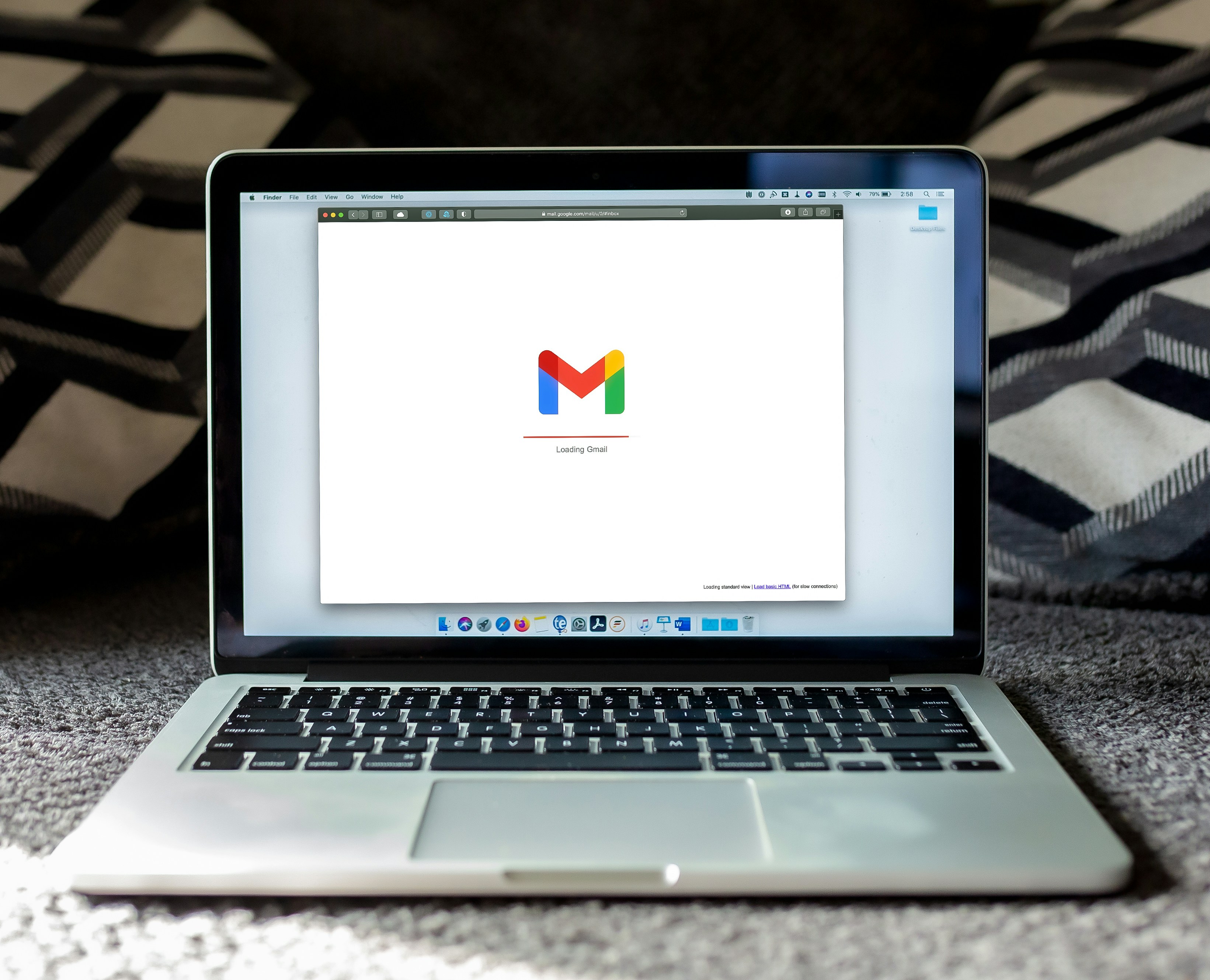
If you want to manually unsubscribe from emails in Gmail, you can follow these steps:
Open Gmail on your favorite browser.
Click on a specific email that you want to block.
Click on the Gmail Unsubscribe button at the top to the right of the sender’s name. It will show in messages that appear to be newsletters, marketing ads, or spam.
Quick Tip
In the Gmail mobile app, the process to unsubscribe from a newsletter is a bit different. Instead of an Unsubscribe link near the email sender, you need to open the newsletter, tap the three dots at the top right, and select “Unsubscribe” from the available options.
Transforming Email Management with AI
Everyone is tired of missing important action items and info in long email threads, and getting their emails flooded with spam outreach emails. Imagine a world without inboxes. Email has never been better. Leverage AI to crush your inbox, find what you need, and do more faster. What if an AI took care of your inbox?
With Ultra you can get through your emails in minutes with AI. With Ultra, you can auto-generate AI todo's based on your emails and calendar, You can chat with your inbox like it's ChatGPT (email assistant), and you get AI-shortened summaries so you can skim through it at a glance.
Try Ultra’s free AI email assistant today — just login with Google and you’ll be set to go within minutes. Save time and never miss emails again with Ultra.
How To Manually Unsubscribe From Emails On iOS (Apple Mail)
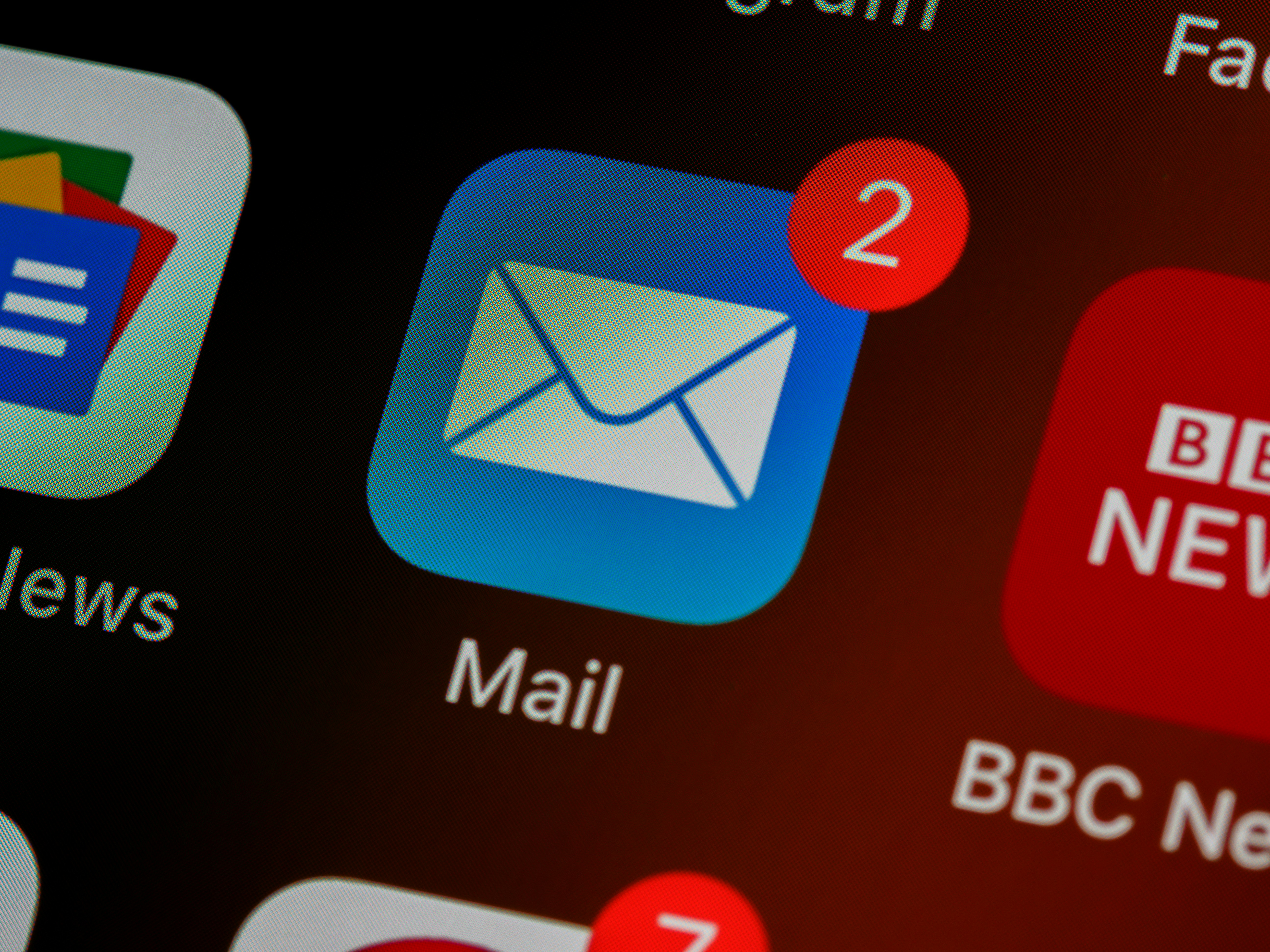
Here is a step-by-step guide on how to manually unsubscribe from email lists on iOS:
Open the Email
To begin the process of unsubscribing from an email list, start by opening the email containing the newsletter or marketing messages you no longer wish to receive.
Look for the Unsubscribe Link
Typically, marketing emails have an Unsubscribe link at the bottom of the email. Scroll through the message to find this link.
Click on Unsubscribe
Once you have located the Unsubscribe link, tap on it. You will be directed to a page that will confirm your decision to unsubscribe from the particular email list.
Confirm to Unsubscribe
On the confirmation page, carefully read the message. Tap on the Confirm or Unsubscribe button to finalize the process.
Now, thanks to Apple's iOS, you can also opt for an even simpler method of unsubscribing from marketing emails and newsletters. The automatic detection feature will help you opt out of certain emails without hunting through each email to find the link. Once you open an email that iOS detects as marketing or a newsletter, you will see a clear Unsubscribe option at the top of the email. Just click it, and confirm that you’d like to unsubscribe.
How To Manually Unsubscribe From Emails On Outlook

Sign in to your Microsoft Outlook account.
Click on the small gear icon at the top-right of your screen to open the Outlook settings.
Go to Subscriptions.
Find the email list you want to unsubscribe from and click Unsubscribe.
Press OK to confirm you wish to stop receiving messages.
How To Manually Unsubscribe From Emails On Yahoo
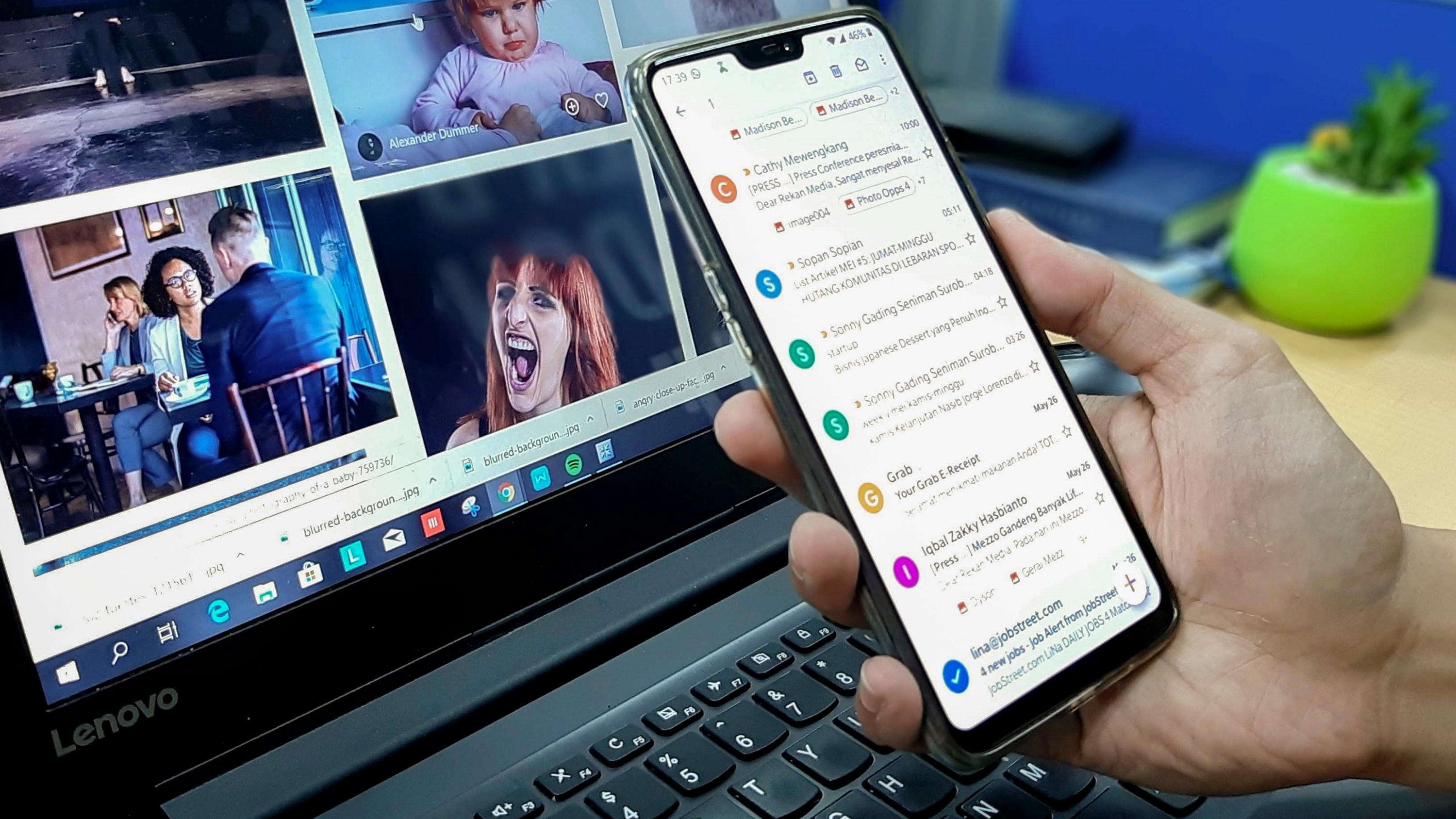
Steps to Unsubscribe from Emails in Yahoo:
Launch Yahoo on a mobile device
To begin unsubscribing from emails in Yahoo, simply open the Yahoo mobile app on your smartphone.
Open the message that you wish to block and click the dotted icon to open More options
Next, locate the specific email from the sender you wish to unsubscribe from and open it. Then, look for the three dots icon and tap on it to reveal further options.
From the menu, select Unsubscribe. You can also mark the sender as spam
In the menu that appears, you will find the option to unsubscribe. Tap on “Unsubscribe” to stop receiving emails from that particular sender. Alternatively, you can also mark the sender as spam to prevent further emails from them.
Unfortunately, the “unsubscribe” option isn't always available in the web version of Yahoo
Mail, as it depends on whether the sender includes an unsubscribe link in the email.
For emails without an unsubscribe link, you will need to mark the sender as spam or block them from emailing you.
Revolutionizing Email Management with AI
Everyone is tired of missing important action items and info in long email threads, and getting their emails flooded with spam outreach emails. Imagine a world without inboxes. Email has never been better. Leverage AI to crush your inbox, find what you need, and do more faster. What if an AI took care of your inbox?
With Ultra you can get through your emails in minutes with AI. With Ultra, you can auto-generate AI todo's based on your emails and calendar, You can chat with your inbox like it's ChatGPT (email assistant), and you get AI-shortened summaries so you can skim through it at a glance.
Start by trying Ultra’s free AI email assistant today — just login with Google and you’ll be set to go within minutes. Save time and never miss emails again with Ultra.
How To Block Email Senders When Unsubscribing Fails
When it becomes necessary to block a sender if the sender didn't include an unsubscribe link or keeps emailing you after you've opted out from their mailing list:
If a sender did not include an unsubscribe link in their emails or continues to send you messages after you've opted out from their mailing list, blocking the sender is necessary. By blocking a sender, you stop them from sending you additional emails from that username. This approach can be particularly useful in eliminating spam emails or unwanted messages from persistent senders.
Here's how to block someone in Gmail
Go to Gmail
Open an email from the sender you wish to block
Click on the three vertical dots in the upper-right corner of the email
From the dropdown menu, select "Block this email address"
To confirm the action, click "Block." Gmail will automatically reroute all future emails from this address directly to your Spam folder.
Unsubscribe From Unnecessary Mailing Lists With Ultra And Get To Inbox Zero Daily
Ultra is a groundbreaking AI tool that revolutionizes your email experience. This revolutionary tool helps you fly through your emails with AI, and it simplifies your life by generating AI todos from your emails and calendar. It allows you to chat with your inbox as if it were ChatGPT, saving you time and preventing you from missing out on crucial emails. Ultra is designed to help you find what you need and accomplish tasks more efficiently.
Try out the free AI email assistant today by logging in with Google and see your productivity soar.
Related Reading
Unlistr
Mailstrom Review
Trimbox Free Alternative
Mailstrom Vs Clean Email
Best Email Cleaner
Clean Email Alternative
Mailbird Alternative
Email Management Services
Unroll Me Alternative
Imagine a world without inboxes.
