Managing Email Overload
A Guide On How To Clean Up Gmail Inbox Quickly In 11 Easy Steps
April 11th, 2024
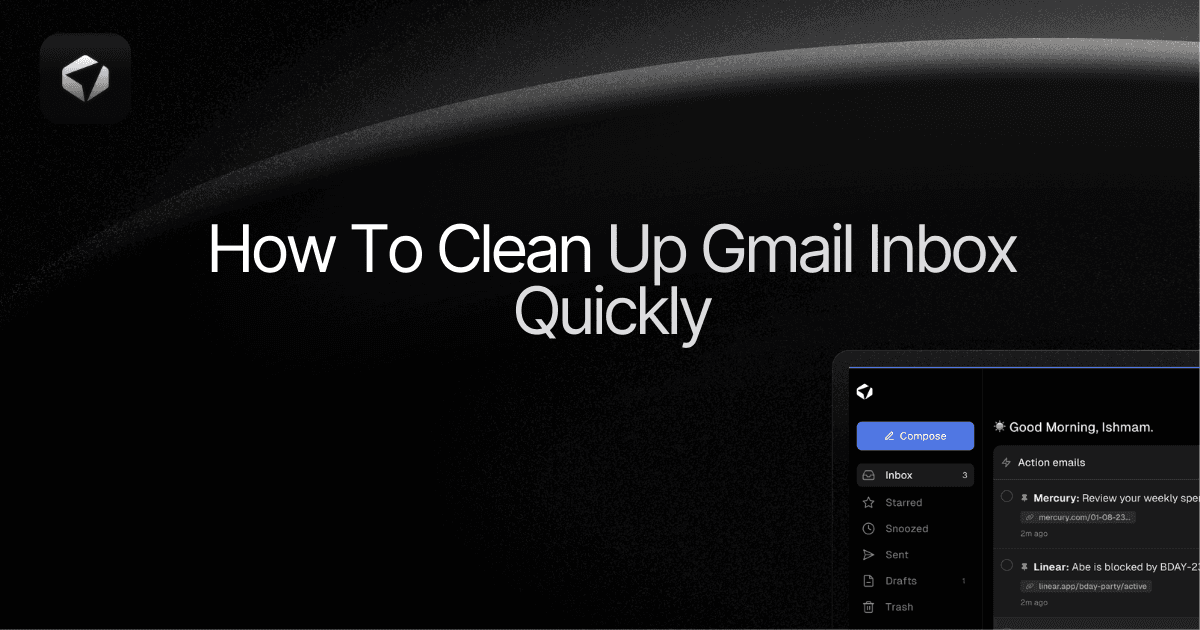
Are you feeling overwhelmed by your Gmail inbox? Learn how to clean up Gmail and manage your emails effectively. Discover how to clean your email efficiently and reclaim control over your inbox. Whether you're a Gmail newbie or a seasoned pro, these tips and tricks will help you conquer your inbox clutter. Streamline your inbox and boost your productivity today!
Table of Contents
Complete Step-by-Step Guide On How To Use Ultra's AI Email Assistant To Clean Your Gmail Inbox
Take Control of Your Email Inbox With Ultra — Get To Inbox Zero Daily
How Your Google Storage Works

Each Google Account includes 15 GB of storage, which is shared across Gmail, Google Drive, and Google Photos. To add to your storage quota, you will need to upgrade and make a purchase. Occasionally, you may receive more storage from a special promotion or related purchase but it's not always guaranteed.
Gmail messages and attachments, which include your Spam and Trash folders all count against your Google quota hence cleaning up your inbox can significantly increase the unused 15GB quota, especially if you have large attachments in your emails. Your ability to send and receive email in Gmail can be impacted when you reach the quota and don't upgrade or free up space.
What Does Cleaning Your Inbox Mean?

Cleaning up your Gmail inbox simply means getting rid of the emails you don’t need anymore and setting up a process that stops you from receiving so many unwanted emails in the future. This process is not just a one-time job. You should do it regularly to stay organized and gain more storage space.
Extra benefits of cleaning up one's email inbox
Find missed messages
There may be email messages you missed due to the clutter in your inbox. Cleaning your inbox means you can review overlooked messages and respond to them promptly.
Reduce unwanted emails
You may get a lot of emails from sources you don’t care about. Cleaning your inbox means you can delete many of these unwanted messages and prevent them from distracting you in the future.
Eliminate distractions
When searching your Gmail inbox, it may be hard to find the important messages. With a clean inbox, you can more clearly see your present workload and find the messages that matter.
Stay organized and focused
A lean inbox keeps you focused and boosts productivity and efficiency.
Email Management with Ultra's AI Assistant
Everyone is tired of missing important action items and info in long email threads, and getting their emails flooded with spam outreach emails. Imagine a world without inboxes. Email has never been better. Leverage AI to crush your inbox, find what you need, and do more faster. What if an AI took care of your inbox?
With Ultra you can get through your emails in minutes with AI. With Ultra, you can auto-generate AI todo's based on your emails and calendar, You can chat with your inbox like it's ChatGPT (email assistant), and you get AI-shortened summaries so you can skim through it at a glance. Try Ultra’s free AI email assistant today — just login with Google and you’ll be set to go within minutes. Save time and never miss emails again with Ultra.
Related Reading
• How To Manage Email Subscriptions
• How To Delete Old Emails In Gmail
• How To Delete All Emails
How To Clean Up Gmail Inbox In Steps 11 Steps

1. Organize Your Gmail Inbox with Categories
Gmail has a cool feature that allows you to categorize your emails into different segments; from Primary to Promotions. By using these categories, you can select multiple emails at once and delete them all at once. To do this, simply click on the box at the top to select all messages, then head to the top of the screen and hit the prompt to select all conversations in that tab and delete them in one go. This is super effective for bulk deletion.
2. Say Goodbye to Old Attachments
Attachments are great, but they can clutter your inbox and take up a lot of space. The search function in Gmail makes it super easy to find all the big attachments in your mail. Simply search for emails above a certain size (e.g., 2MB) and delete them. If you want to keep them, save them elsewhere and delete the original email to clean up space. Gmail doesn’t have an option to remove attachments while keeping the email, unfortunately.
3. Unsubscribe from Unwanted Email Lists
I'm sure we all have signed up for newsletters we no longer want to receive. Instead of deleting each one individually, unsubscribe from them. You can use a tool to generate a list of your email subscriptions or search for emails with "Unsubscribe" in them to unsubscribe manually. This takes time, but it saves a lot of space in the long run.
4. Block Those Spammy Senders
Spammy senders are annoying and can clutter your inbox. If you can't seem to get rid of them, simply block them. This will reduce your unread emails and make your inbox cleaner. Click on the "More" button in the email, then tap on "Block <sender name>" to block them and never see their spammy emails again.
5. Delete Email by Date
Old emails are a great space hog. Use the advanced search function in Gmail to filter out old emails between a specific date range. Review them and delete what you don’t need. In the search bar, type older_than:1y or before:[date] to filter out the old emails, select all, and delete them. This is a quick way to free up space in your inbox.
6. Filter Out Emails by Specific Words
Gmail’s advanced search feature allows you to search for emails with specific words or phrases in the subject or body. Use quotes for phrases, hit search, and delete all those emails that clutter up your inbox.
7. Remove Emails from Certain Senders
If there are certain senders you no longer want to hear from, you can search for their emails and delete them. Simply use the search bar, enter the sender's email address, click search, select all emails, and delete. This is a handy way to declutter your inbox from old, unwanted senders.
8. Get Organized with Gmail Labels
Gmail labels are a fantastic way to organize your inbox. Create new labels for different types of emails, group-related emails, and easily search for them later on. Labels can be nested under each other to create a detailed filing system. Create a new label by scrolling down to “Create new label” on the left-hand panel of Gmail, enter the label name, and hit “Create.”
9. Archive Emails You Don’t Need Right Now
Archiving is a fantastic way to clean up your Gmail inbox. If you have old emails you don’t need now but might need later, archive them. For example, if you've finished a project, archive the emails related to it. This keeps your inbox clean while still retaining important emails.
10. Automatically Apply Labels to Incoming Emails with Filters
Change your Gmail settings to apply labels to incoming emails. Filter emails by sender, subject, size, or date, and automatically apply labels to them. This keeps your inbox clean and organized. Click the Show search options icon, set the filter criteria, create the filter, select the label to apply, and save the filter.
11. Use AI Email Tools
AI tools like Ultra can help you organize your inbox efficiently and quickly. You can unsubscribe, clean up your inbox, sort incoming emails, and summarize emails, ensuring you know exactly what to do with each email. It's like having a personal assistant for your emails!
Related Reading
• How To Create Folders In Gmail
• How To Delete All Emails At Once
• Mass Unsubscribe Gmail
• How To Mass Unsubscribe From Emails
• How To Organize Gmail
• Gmail Storage Full
• How To Move Emails To Folders In Gmail
• How To Clear Gmail Storage
• How To Automatically Move Emails To A Folder In Gmail
• How To Automatically Label Emails In Gmail
• How To Auto Delete Emails In Gmail
• Email Overload
• How To Organize Gmail Into Folders
• How To Clear Your Email Inbox
• How To Organize Labels In Gmail
• Email Management Strategies
• Best Way To Organize Emails
• Outlook Auto Delete Emails
• How To Clean Out Email
• Gmail Search Syntax
• How To Delete Large Emails In Gmail
• How To Mark Email As Important In Gmail
• How To Use Labels In Gmail
Complete Step-by-Step Guide On How To Use Ultra's AI Email Assistant To Clean Your Gmail Inbox

Watch this guide to learn how to use Ultra to empty your mailbox in minutes, today!
Chat with your email inbox like ChatGPT, get a daily to-do list based on your inbox, and much more.
Try Ultra for free today and discover a whole new way to manage your emails with AI. Save time, never miss important emails again, and unleash the full potential of your inbox with Ultra.
Take Control of Your Email Inbox With Ultra — Get To Inbox Zero Daily
Imagine a world without inboxes. Email has never been better. Leverage AI to crush your inbox and do more work faster. With Ultra, you can get through your emails in minutes with AI. You can auto-generate AI todo's based on your emails and calendar, chat with your inbox like it's ChatGPT (email assistant), and get AI-shortened summaries so you can skim through it at a glance.
Try Ultra’s free AI email assistant today—just log in with Google, and you’ll be set to go within minutes. Save time and never miss emails again with Ultra.
Related Reading
• Trimbox Free Alternative
• Clean Email Alternative
• Mailbird Alternative
• Email Management Services
• Unlistr
• Best Email Cleaner
• Mailstrom Review
• Unroll Me Alternative
• Mailstrom Vs Clean Email
Are you feeling overwhelmed by your Gmail inbox? Learn how to clean up Gmail and manage your emails effectively. Discover how to clean your email efficiently and reclaim control over your inbox. Whether you're a Gmail newbie or a seasoned pro, these tips and tricks will help you conquer your inbox clutter. Streamline your inbox and boost your productivity today!
Table of Contents
Complete Step-by-Step Guide On How To Use Ultra's AI Email Assistant To Clean Your Gmail Inbox
Take Control of Your Email Inbox With Ultra — Get To Inbox Zero Daily
How Your Google Storage Works

Each Google Account includes 15 GB of storage, which is shared across Gmail, Google Drive, and Google Photos. To add to your storage quota, you will need to upgrade and make a purchase. Occasionally, you may receive more storage from a special promotion or related purchase but it's not always guaranteed.
Gmail messages and attachments, which include your Spam and Trash folders all count against your Google quota hence cleaning up your inbox can significantly increase the unused 15GB quota, especially if you have large attachments in your emails. Your ability to send and receive email in Gmail can be impacted when you reach the quota and don't upgrade or free up space.
What Does Cleaning Your Inbox Mean?

Cleaning up your Gmail inbox simply means getting rid of the emails you don’t need anymore and setting up a process that stops you from receiving so many unwanted emails in the future. This process is not just a one-time job. You should do it regularly to stay organized and gain more storage space.
Extra benefits of cleaning up one's email inbox
Find missed messages
There may be email messages you missed due to the clutter in your inbox. Cleaning your inbox means you can review overlooked messages and respond to them promptly.
Reduce unwanted emails
You may get a lot of emails from sources you don’t care about. Cleaning your inbox means you can delete many of these unwanted messages and prevent them from distracting you in the future.
Eliminate distractions
When searching your Gmail inbox, it may be hard to find the important messages. With a clean inbox, you can more clearly see your present workload and find the messages that matter.
Stay organized and focused
A lean inbox keeps you focused and boosts productivity and efficiency.
Email Management with Ultra's AI Assistant
Everyone is tired of missing important action items and info in long email threads, and getting their emails flooded with spam outreach emails. Imagine a world without inboxes. Email has never been better. Leverage AI to crush your inbox, find what you need, and do more faster. What if an AI took care of your inbox?
With Ultra you can get through your emails in minutes with AI. With Ultra, you can auto-generate AI todo's based on your emails and calendar, You can chat with your inbox like it's ChatGPT (email assistant), and you get AI-shortened summaries so you can skim through it at a glance. Try Ultra’s free AI email assistant today — just login with Google and you’ll be set to go within minutes. Save time and never miss emails again with Ultra.
Related Reading
• How To Manage Email Subscriptions
• How To Delete Old Emails In Gmail
• How To Delete All Emails
How To Clean Up Gmail Inbox In Steps 11 Steps

1. Organize Your Gmail Inbox with Categories
Gmail has a cool feature that allows you to categorize your emails into different segments; from Primary to Promotions. By using these categories, you can select multiple emails at once and delete them all at once. To do this, simply click on the box at the top to select all messages, then head to the top of the screen and hit the prompt to select all conversations in that tab and delete them in one go. This is super effective for bulk deletion.
2. Say Goodbye to Old Attachments
Attachments are great, but they can clutter your inbox and take up a lot of space. The search function in Gmail makes it super easy to find all the big attachments in your mail. Simply search for emails above a certain size (e.g., 2MB) and delete them. If you want to keep them, save them elsewhere and delete the original email to clean up space. Gmail doesn’t have an option to remove attachments while keeping the email, unfortunately.
3. Unsubscribe from Unwanted Email Lists
I'm sure we all have signed up for newsletters we no longer want to receive. Instead of deleting each one individually, unsubscribe from them. You can use a tool to generate a list of your email subscriptions or search for emails with "Unsubscribe" in them to unsubscribe manually. This takes time, but it saves a lot of space in the long run.
4. Block Those Spammy Senders
Spammy senders are annoying and can clutter your inbox. If you can't seem to get rid of them, simply block them. This will reduce your unread emails and make your inbox cleaner. Click on the "More" button in the email, then tap on "Block <sender name>" to block them and never see their spammy emails again.
5. Delete Email by Date
Old emails are a great space hog. Use the advanced search function in Gmail to filter out old emails between a specific date range. Review them and delete what you don’t need. In the search bar, type older_than:1y or before:[date] to filter out the old emails, select all, and delete them. This is a quick way to free up space in your inbox.
6. Filter Out Emails by Specific Words
Gmail’s advanced search feature allows you to search for emails with specific words or phrases in the subject or body. Use quotes for phrases, hit search, and delete all those emails that clutter up your inbox.
7. Remove Emails from Certain Senders
If there are certain senders you no longer want to hear from, you can search for their emails and delete them. Simply use the search bar, enter the sender's email address, click search, select all emails, and delete. This is a handy way to declutter your inbox from old, unwanted senders.
8. Get Organized with Gmail Labels
Gmail labels are a fantastic way to organize your inbox. Create new labels for different types of emails, group-related emails, and easily search for them later on. Labels can be nested under each other to create a detailed filing system. Create a new label by scrolling down to “Create new label” on the left-hand panel of Gmail, enter the label name, and hit “Create.”
9. Archive Emails You Don’t Need Right Now
Archiving is a fantastic way to clean up your Gmail inbox. If you have old emails you don’t need now but might need later, archive them. For example, if you've finished a project, archive the emails related to it. This keeps your inbox clean while still retaining important emails.
10. Automatically Apply Labels to Incoming Emails with Filters
Change your Gmail settings to apply labels to incoming emails. Filter emails by sender, subject, size, or date, and automatically apply labels to them. This keeps your inbox clean and organized. Click the Show search options icon, set the filter criteria, create the filter, select the label to apply, and save the filter.
11. Use AI Email Tools
AI tools like Ultra can help you organize your inbox efficiently and quickly. You can unsubscribe, clean up your inbox, sort incoming emails, and summarize emails, ensuring you know exactly what to do with each email. It's like having a personal assistant for your emails!
Related Reading
• How To Create Folders In Gmail
• How To Delete All Emails At Once
• Mass Unsubscribe Gmail
• How To Mass Unsubscribe From Emails
• How To Organize Gmail
• Gmail Storage Full
• How To Move Emails To Folders In Gmail
• How To Clear Gmail Storage
• How To Automatically Move Emails To A Folder In Gmail
• How To Automatically Label Emails In Gmail
• How To Auto Delete Emails In Gmail
• Email Overload
• How To Organize Gmail Into Folders
• How To Clear Your Email Inbox
• How To Organize Labels In Gmail
• Email Management Strategies
• Best Way To Organize Emails
• Outlook Auto Delete Emails
• How To Clean Out Email
• Gmail Search Syntax
• How To Delete Large Emails In Gmail
• How To Mark Email As Important In Gmail
• How To Use Labels In Gmail
Complete Step-by-Step Guide On How To Use Ultra's AI Email Assistant To Clean Your Gmail Inbox

Watch this guide to learn how to use Ultra to empty your mailbox in minutes, today!
Chat with your email inbox like ChatGPT, get a daily to-do list based on your inbox, and much more.
Try Ultra for free today and discover a whole new way to manage your emails with AI. Save time, never miss important emails again, and unleash the full potential of your inbox with Ultra.
Take Control of Your Email Inbox With Ultra — Get To Inbox Zero Daily
Imagine a world without inboxes. Email has never been better. Leverage AI to crush your inbox and do more work faster. With Ultra, you can get through your emails in minutes with AI. You can auto-generate AI todo's based on your emails and calendar, chat with your inbox like it's ChatGPT (email assistant), and get AI-shortened summaries so you can skim through it at a glance.
Try Ultra’s free AI email assistant today—just log in with Google, and you’ll be set to go within minutes. Save time and never miss emails again with Ultra.
Related Reading
• Trimbox Free Alternative
• Clean Email Alternative
• Mailbird Alternative
• Email Management Services
• Unlistr
• Best Email Cleaner
• Mailstrom Review
• Unroll Me Alternative
• Mailstrom Vs Clean Email
Are you feeling overwhelmed by your Gmail inbox? Learn how to clean up Gmail and manage your emails effectively. Discover how to clean your email efficiently and reclaim control over your inbox. Whether you're a Gmail newbie or a seasoned pro, these tips and tricks will help you conquer your inbox clutter. Streamline your inbox and boost your productivity today!
Table of Contents
Complete Step-by-Step Guide On How To Use Ultra's AI Email Assistant To Clean Your Gmail Inbox
Take Control of Your Email Inbox With Ultra — Get To Inbox Zero Daily
How Your Google Storage Works

Each Google Account includes 15 GB of storage, which is shared across Gmail, Google Drive, and Google Photos. To add to your storage quota, you will need to upgrade and make a purchase. Occasionally, you may receive more storage from a special promotion or related purchase but it's not always guaranteed.
Gmail messages and attachments, which include your Spam and Trash folders all count against your Google quota hence cleaning up your inbox can significantly increase the unused 15GB quota, especially if you have large attachments in your emails. Your ability to send and receive email in Gmail can be impacted when you reach the quota and don't upgrade or free up space.
What Does Cleaning Your Inbox Mean?

Cleaning up your Gmail inbox simply means getting rid of the emails you don’t need anymore and setting up a process that stops you from receiving so many unwanted emails in the future. This process is not just a one-time job. You should do it regularly to stay organized and gain more storage space.
Extra benefits of cleaning up one's email inbox
Find missed messages
There may be email messages you missed due to the clutter in your inbox. Cleaning your inbox means you can review overlooked messages and respond to them promptly.
Reduce unwanted emails
You may get a lot of emails from sources you don’t care about. Cleaning your inbox means you can delete many of these unwanted messages and prevent them from distracting you in the future.
Eliminate distractions
When searching your Gmail inbox, it may be hard to find the important messages. With a clean inbox, you can more clearly see your present workload and find the messages that matter.
Stay organized and focused
A lean inbox keeps you focused and boosts productivity and efficiency.
Email Management with Ultra's AI Assistant
Everyone is tired of missing important action items and info in long email threads, and getting their emails flooded with spam outreach emails. Imagine a world without inboxes. Email has never been better. Leverage AI to crush your inbox, find what you need, and do more faster. What if an AI took care of your inbox?
With Ultra you can get through your emails in minutes with AI. With Ultra, you can auto-generate AI todo's based on your emails and calendar, You can chat with your inbox like it's ChatGPT (email assistant), and you get AI-shortened summaries so you can skim through it at a glance. Try Ultra’s free AI email assistant today — just login with Google and you’ll be set to go within minutes. Save time and never miss emails again with Ultra.
Related Reading
• How To Manage Email Subscriptions
• How To Delete Old Emails In Gmail
• How To Delete All Emails
How To Clean Up Gmail Inbox In Steps 11 Steps

1. Organize Your Gmail Inbox with Categories
Gmail has a cool feature that allows you to categorize your emails into different segments; from Primary to Promotions. By using these categories, you can select multiple emails at once and delete them all at once. To do this, simply click on the box at the top to select all messages, then head to the top of the screen and hit the prompt to select all conversations in that tab and delete them in one go. This is super effective for bulk deletion.
2. Say Goodbye to Old Attachments
Attachments are great, but they can clutter your inbox and take up a lot of space. The search function in Gmail makes it super easy to find all the big attachments in your mail. Simply search for emails above a certain size (e.g., 2MB) and delete them. If you want to keep them, save them elsewhere and delete the original email to clean up space. Gmail doesn’t have an option to remove attachments while keeping the email, unfortunately.
3. Unsubscribe from Unwanted Email Lists
I'm sure we all have signed up for newsletters we no longer want to receive. Instead of deleting each one individually, unsubscribe from them. You can use a tool to generate a list of your email subscriptions or search for emails with "Unsubscribe" in them to unsubscribe manually. This takes time, but it saves a lot of space in the long run.
4. Block Those Spammy Senders
Spammy senders are annoying and can clutter your inbox. If you can't seem to get rid of them, simply block them. This will reduce your unread emails and make your inbox cleaner. Click on the "More" button in the email, then tap on "Block <sender name>" to block them and never see their spammy emails again.
5. Delete Email by Date
Old emails are a great space hog. Use the advanced search function in Gmail to filter out old emails between a specific date range. Review them and delete what you don’t need. In the search bar, type older_than:1y or before:[date] to filter out the old emails, select all, and delete them. This is a quick way to free up space in your inbox.
6. Filter Out Emails by Specific Words
Gmail’s advanced search feature allows you to search for emails with specific words or phrases in the subject or body. Use quotes for phrases, hit search, and delete all those emails that clutter up your inbox.
7. Remove Emails from Certain Senders
If there are certain senders you no longer want to hear from, you can search for their emails and delete them. Simply use the search bar, enter the sender's email address, click search, select all emails, and delete. This is a handy way to declutter your inbox from old, unwanted senders.
8. Get Organized with Gmail Labels
Gmail labels are a fantastic way to organize your inbox. Create new labels for different types of emails, group-related emails, and easily search for them later on. Labels can be nested under each other to create a detailed filing system. Create a new label by scrolling down to “Create new label” on the left-hand panel of Gmail, enter the label name, and hit “Create.”
9. Archive Emails You Don’t Need Right Now
Archiving is a fantastic way to clean up your Gmail inbox. If you have old emails you don’t need now but might need later, archive them. For example, if you've finished a project, archive the emails related to it. This keeps your inbox clean while still retaining important emails.
10. Automatically Apply Labels to Incoming Emails with Filters
Change your Gmail settings to apply labels to incoming emails. Filter emails by sender, subject, size, or date, and automatically apply labels to them. This keeps your inbox clean and organized. Click the Show search options icon, set the filter criteria, create the filter, select the label to apply, and save the filter.
11. Use AI Email Tools
AI tools like Ultra can help you organize your inbox efficiently and quickly. You can unsubscribe, clean up your inbox, sort incoming emails, and summarize emails, ensuring you know exactly what to do with each email. It's like having a personal assistant for your emails!
Related Reading
• How To Create Folders In Gmail
• How To Delete All Emails At Once
• Mass Unsubscribe Gmail
• How To Mass Unsubscribe From Emails
• How To Organize Gmail
• Gmail Storage Full
• How To Move Emails To Folders In Gmail
• How To Clear Gmail Storage
• How To Automatically Move Emails To A Folder In Gmail
• How To Automatically Label Emails In Gmail
• How To Auto Delete Emails In Gmail
• Email Overload
• How To Organize Gmail Into Folders
• How To Clear Your Email Inbox
• How To Organize Labels In Gmail
• Email Management Strategies
• Best Way To Organize Emails
• Outlook Auto Delete Emails
• How To Clean Out Email
• Gmail Search Syntax
• How To Delete Large Emails In Gmail
• How To Mark Email As Important In Gmail
• How To Use Labels In Gmail
Complete Step-by-Step Guide On How To Use Ultra's AI Email Assistant To Clean Your Gmail Inbox

Watch this guide to learn how to use Ultra to empty your mailbox in minutes, today!
Chat with your email inbox like ChatGPT, get a daily to-do list based on your inbox, and much more.
Try Ultra for free today and discover a whole new way to manage your emails with AI. Save time, never miss important emails again, and unleash the full potential of your inbox with Ultra.
Take Control of Your Email Inbox With Ultra — Get To Inbox Zero Daily
Imagine a world without inboxes. Email has never been better. Leverage AI to crush your inbox and do more work faster. With Ultra, you can get through your emails in minutes with AI. You can auto-generate AI todo's based on your emails and calendar, chat with your inbox like it's ChatGPT (email assistant), and get AI-shortened summaries so you can skim through it at a glance.
Try Ultra’s free AI email assistant today—just log in with Google, and you’ll be set to go within minutes. Save time and never miss emails again with Ultra.
Related Reading
• Trimbox Free Alternative
• Clean Email Alternative
• Mailbird Alternative
• Email Management Services
• Unlistr
• Best Email Cleaner
• Mailstrom Review
• Unroll Me Alternative
• Mailstrom Vs Clean Email
Imagine a world without inboxes.
