Email Sorting
A Simple Guide On How To Delete All Emails In Your Gmail Inbox (2024)
April 8th, 2024
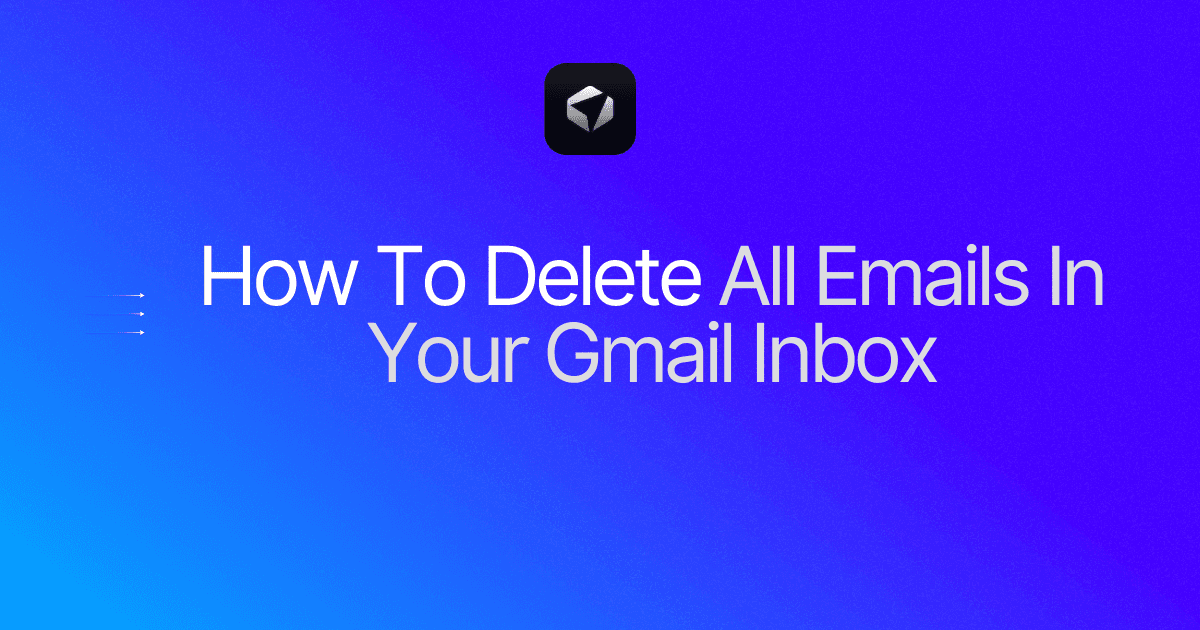
Are you drowning in a sea of unopened emails, and you can't seem to find anything you need? Learning how to delete all emails is the perfect solution. It's not just about reducing clutter; it's about taking control of your inbox and ensuring that your most important emails don't get lost in the shuffle. If you're ready to take back your inbox and streamline your digital life, keep reading to learn how to delete all emails and how to clean your email.
Table of Contents
Complete Step-by-Step Guide On How To Use Ultra's AI Email Assistant To Mass Delete Emails
Take Control of Your Email Inbox With Ultra — Get To Inbox Zero Daily
Common Reasons To Consign Your Read Emails To The Trash
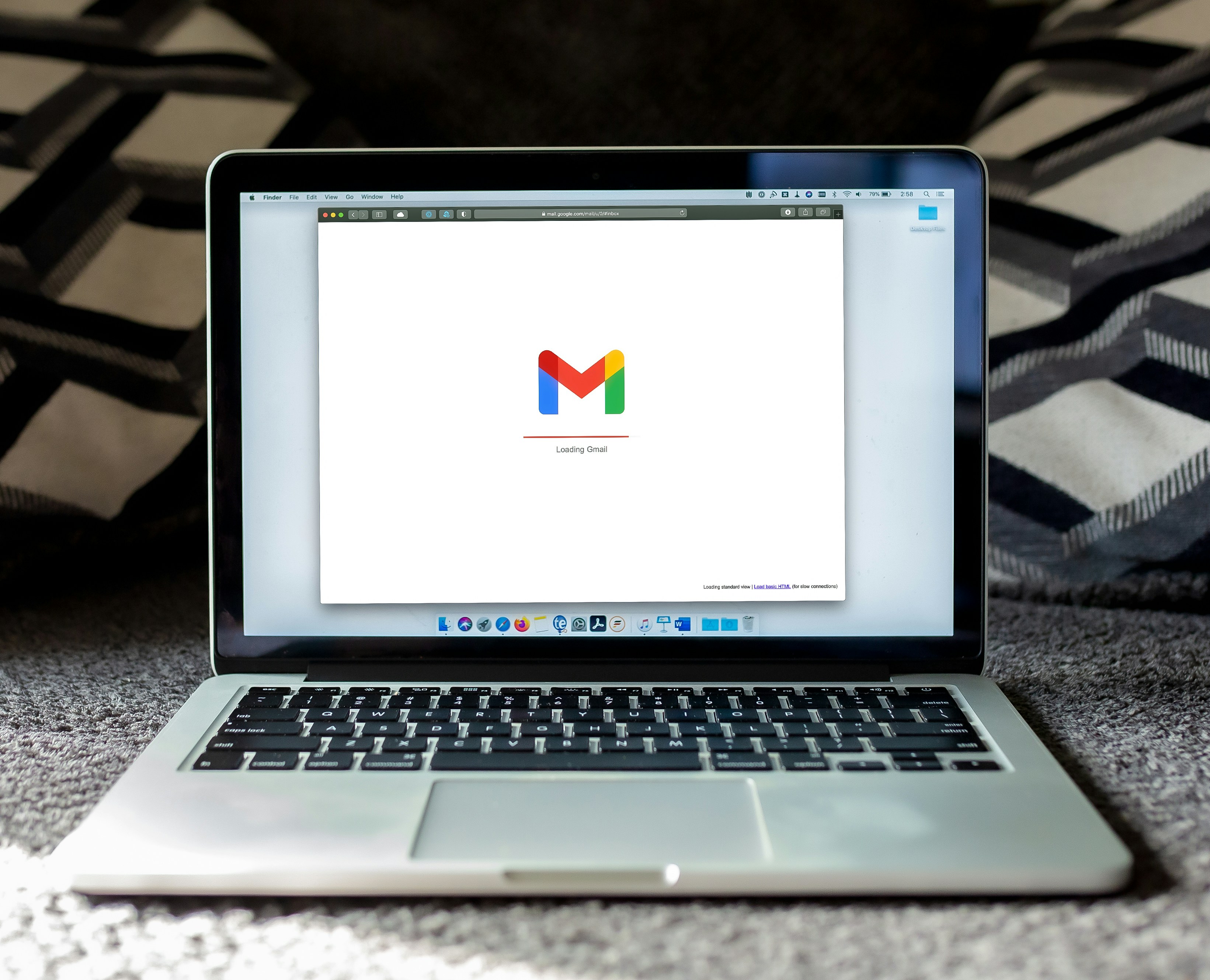
Emails can pile up pretty quickly, and before you know it, you’re out of space and need to start paying for more. In this case, you need to clear out those old emails to free up storage space.
You want to “secure” emails containing sensitive information
If you have sensitive information in your emails, you might want to delete them to keep them safe. Emails aren’t always secure, and there are many ways someone could access them. You’re emptying your inbox as a precursor to deleting your Gmail account to protect your privacy. If you leave messages in Gmail, then Google will continue to have access to your data.
If you’re closing an email account, it’s a good idea to clear it out first. If you don’t, the data is still there, so you’re not really protecting your privacy by just closing the account. Make sure you remove all the messages first to make sure your data is safe.
The Concept of Reviewing Emails to Identify Key Information and Data and Extracting Them
Before you delete all your emails, it’s worth going through them and extracting any important information. You might have contact details hidden in them or important work-related data. Make sure you save this information somewhere else before you get rid of all your emails.
Revolutionizing Email Management
Everyone is tired of missing important action items and info in long email threads, and getting their emails flooded with spam outreach emails. Imagine a world without inboxes. Email has never been better. Leverage AI to crush your inbox, find what you need, and do more faster.
What if an AI took care of your inbox?
With Ultra you can get through your emails in minutes with AI. With Ultra, you can auto-generate AI todo's based on your emails and calendar, You can chat with your inbox like it's ChatGPT (email assistant), and you get AI-shortened summaries so you can skim through it at a glance.
Try Ultra’s Free AI Email Assistant Today — just login with Google and you’ll be set to go within minutes. Save time and never miss emails again with Ultra.
Related Reading
• How To Manage Email Subscriptions
• How To Delete Old Emails In Gmail
Archiving Vs Deleting

One can choose to archive over deleting if storage space isn't the main reason why they are deleting. If the purpose is to have a clean inbox or a fresh start, then they can choose to archive instead. Archiving emails just moves them to a different location, meaning they still count toward the total storage allowance, but they can always access them again if they want to.
So, rather than deleting one's emails, they may wish to archive them. If archiving is the goal, then as we go through the different ways to delete emails in Gmail, at the final step simply remember to hit Archive instead of Delete. The icon for Archive is the filing cabinet and the icon for Delete is the trash can.
Free AI Email Assistant
Everyone is tired of missing important action items and info in long email threads, and getting their emails flooded with spam outreach emails. Imagine a world without inboxes. Email has never been better. Leverage AI to crush your inbox, find what you need, and do more faster.
What if an AI took care of your inbox?
With Ultra you can get through your emails in minutes with AI. With Ultra, you can auto-generate AI todo's based on your emails and calendar, You can chat with your inbox like it's ChatGPT (email assistant), and you get AI-shortened summaries so you can skim through it at a glance.
Try Ultra’s Free AI Email Assistant Today — just login with Google and you’ll be set to go within minutes. Save time and never miss emails again with Ultra.
How To Mass-Delete Specific Kinds Of Emails On Desktop
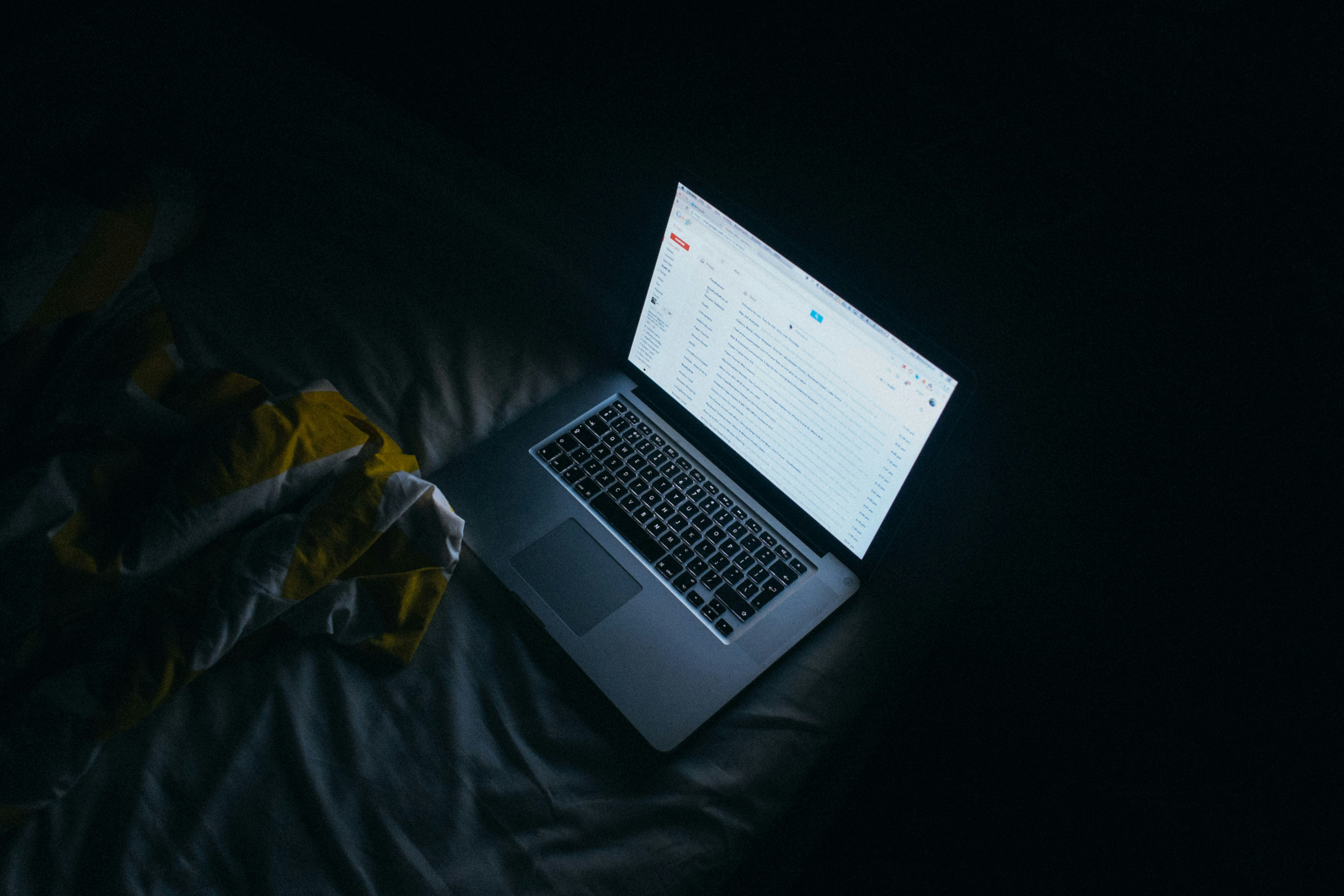
Deleting Emails by Sender
To delete emails from a specific sender, simply type the sender’s email address in the search bar in the format “from:eva.smith@gmail.com”. Hit Enter, check the box at the top of your inbox, click on “Select all conversations that match this search”, and then hit Delete.
Deleting Emails by Date Range
To delete emails within a specific date range, type “older_than:1y” or “before:[date]” in the search bar (date format: YYYY/MM/DD). After hitting Enter, check the box at the top of your inbox, click on “Select all conversations that match this search”, and then hit Delete.
Deleting Emails by Label
To delete emails with a specific label, click on “Labels” at the bottom of the left-hand sidebar, select the label you wish to delete, check the box that appears at the top of your inbox, click “Select all conversations that match this search”, and then hit Delete.
Deleting Emails by “Read” Status
To delete all read or unread emails, type “is:read” or “is:unread” in the search bar, then proceed as before: check the box at the top of your inbox, click “Select all conversations that match this search”, and then hit Delete.
Deleting Emails by Category
To delete emails from a specific category (e.g., Social, Updates, Forums, Promotions), click on “Categories” on the left-hand sidebar, select the desired category, check the box at the top of your inbox, click “Select all conversations that match this search”, and then hit Delete.
Deleting Spam Emails
To delete spam emails, click on “Spam” on the left-hand sidebar, then either click “Delete all spam messages now” at the top, or select specific emails and hit “Delete forever”.
Ultra's AI-Driven Inbox Management
Everyone is tired of missing important action items and info in long email threads, and getting their emails flooded with spam outreach emails. Imagine a world without inboxes. Email has never been better. Leverage AI to crush your inbox, find what you need, and do more faster.
What if an AI took care of your inbox?
With Ultra you can get through your emails in minutes with AI. With Ultra, you can auto-generate AI todo's based on your emails and calendar, You can chat with your inbox like it's ChatGPT (email assistant), and you get AI-shortened summaries so you can skim through it at a glance.
Try Ultra’s Free AI Email Assistant Today — just login with Google and you’ll be set to go within minutes. Save time and never miss emails again with Ultra.
How To Delete All Emails In Gmail On Desktop
Steps to Delete All Emails in Gmail Inbox at Once Using a Web Browser
Navigating to Gmail in the web browser and signing in
After logging in, finding All Mail on the left side
Selecting all messages in All Mail
Deleting all selected messages
Ultra's AI-Powered Inbox Solution
Everyone is tired of missing important action items and info in long email threads, and getting their emails flooded with spam outreach emails. Imagine a world without inboxes. Email has never been better. Leverage AI to crush your inbox, find what you need, and do more faster.
What if an AI took care of your inbox?
With Ultra you can get through your emails in minutes with AI. With Ultra, you can auto-generate AI todo's based on your emails and calendar, You can chat with your inbox like it's ChatGPT (email assistant), and you get AI-shortened summaries so you can skim through it at a glance.
Try Ultra’s Free AI Email Assistant Today — just login with Google and you’ll be set to go within minutes. Save time and never miss emails again with Ultra.
How To Mass-Delete Emails In Gmail On Android

To delete all emails in your inbox on an Android phone, you have to delete emails one by one. You can speed up the process by following these steps:
In the top left of the Gmail app, tap the settings icon
Scroll down, and tap Settings
Tap General settings
Tap Mail swipe actions
Tap Change next to “Right swipe” or “left swipe” to choose which swipe direction will delete emails and select Delete from the pop-up list
Return to your inbox, and swipe in the direction you’ve chosen to delete emails
Imagine a world without inboxes. Email has never been better. Leverage AI to crush your inbox, find what you need, and do more faster. What if an AI took care of your inbox? With Ultra, you can get through your emails in minutes with AI.
Try Ultra’s Free AI Email Assistant today — just login with Google and you’ll be set to go within minutes. Save time and never miss emails again with Ultra.
How to Delete All Gmail Emails at Once on iOS App

Launch the Gmail mobile app on your iPhone.
Tap the icon just to the left of an email to ‘tick’ it and reveal tick boxes for all of the other messages you no longer need.
Click the Bin icon in the top right of your screen.
Click the three horizontal lines in the top left of your screen. Go to the Bin section, and click Empty Bin now at the top of your screen.
Related Reading
• How To Create Folders In Gmail
• How To Clean Up Gmail
• Mass Unsubscribe Gmail
• How To Mass Unsubscribe From Emails
• How To Organize Gmail
• Gmail Storage Full
• How To Move Emails To Folders In Gmail
• How To Clear Gmail Storage
• How To Automatically Label Emails In Gmail
• How To Automatically Move Emails To A Folder In Gmail
• How To Auto Delete Emails In Gmail
• Email Overload
• How To Organize Gmail Into Folders
• How To Clear Your Email Inbox
• How To Organize Labels In Gmail
• Email Management Strategies
• Best Way To Organize Emails
• Outlook Auto Delete Emails
• How To Clean Out Email
• Gmail Search Syntax
• How To Delete Large Emails In Gmail
• How To Mark Email As Important In Gmail
• How To Use Labels In Gmail
Complete Step-by-Step Guide On How To Use Ultra's AI Email Assistant To Mass Delete Emails

Watch this guide to learn how to use Ultra to empty your mailbox in minutes, today!
Chat with your email inbox like ChatGPT, get a daily to-do list based on your inbox, and much more.
Try Ultra for free today and discover a whole new way to manage your emails with AI. Save time, never miss important emails again, and unleash the full potential of your inbox with Ultra.
Take Control of Your Email Inbox With Ultra — Get To Inbox Zero Daily
Imagine a world without inboxes. What if an AI took care of your inbox? That's where Ultra comes in. This innovative email assistant leverages AI to revolutionize the way we interact with emails.
With Ultra, you can quickly sift through your emails, identify important action items and information, and eliminate spam outreach emails. The days of spending hours sorting through your inbox are over. Thanks to AI technology, you can now efficiently manage your emails in just minutes.
AI-Powered Efficiency: Crush Your Inbox in Minutes
Ultra's AI technology allows you to auto-generate to-do lists based on your emails and calendar. By leveraging AI, you can quickly identify key tasks and streamline your workflow. With Ultra, you can finally say goodbye to the endless scrolling and searching for important emails. The AI-powered assistant helps you cut through the clutter and get to the essential information with ease.
Chat with Your Inbox: The Future of Email Assistance
One of the standout features of Ultra is its chat-like interaction with your inbox. Imagine having a conversation with your email assistant, just like you would with a colleague or friend. With Ultra, you can chat with your inbox as if you were interacting with a virtual assistant. This intuitive interface makes managing your emails a breeze, allowing you to communicate with your inbox effectively.
AI-Shortened Summaries: Skim Through Emails at a Glance
Ultra's AI technology also provides shortened summaries of your emails, enabling you to skim through them quickly. Rather than reading through lengthy threads, you can now get a concise overview of the email content. This feature ensures that you never miss crucial information while also saving you valuable time. With Ultra, you can stay up to date without drowning in lengthy email chains.
Try Ultra Today: Your Ultimate Email Solution
Ready to revolutionize the way you manage your emails? Try Ultra's free AI email assistant today. Simply log in with Google, and you'll be up and running in minutes. Say goodbye to the inbox overwhelm and hello to efficient email management. With Ultra, you can save time, stay organized, and never miss an important email again.
Experience the power of AI in your inbox with Ultra.
Related Reading
• Mailstrom Review
• Unroll Me Alternative
• Mailbird Alternative
• Email Management Services
• Mailstrom Vs Clean Email
• Clean Email Alternative
• Best Email Cleaner
• Unlistr
• Trimbox Free Alternative
Are you drowning in a sea of unopened emails, and you can't seem to find anything you need? Learning how to delete all emails is the perfect solution. It's not just about reducing clutter; it's about taking control of your inbox and ensuring that your most important emails don't get lost in the shuffle. If you're ready to take back your inbox and streamline your digital life, keep reading to learn how to delete all emails and how to clean your email.
Table of Contents
Complete Step-by-Step Guide On How To Use Ultra's AI Email Assistant To Mass Delete Emails
Take Control of Your Email Inbox With Ultra — Get To Inbox Zero Daily
Common Reasons To Consign Your Read Emails To The Trash
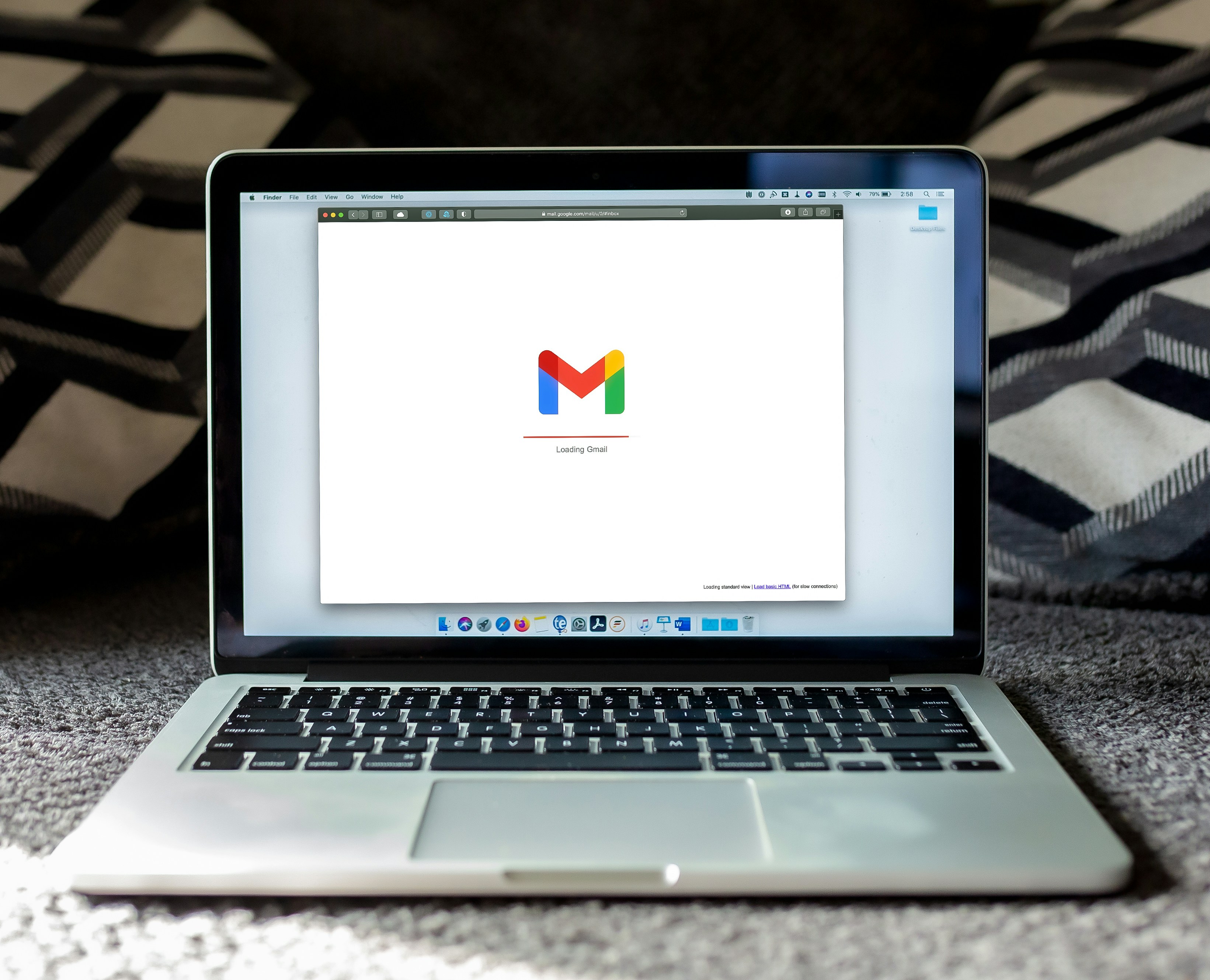
Emails can pile up pretty quickly, and before you know it, you’re out of space and need to start paying for more. In this case, you need to clear out those old emails to free up storage space.
You want to “secure” emails containing sensitive information
If you have sensitive information in your emails, you might want to delete them to keep them safe. Emails aren’t always secure, and there are many ways someone could access them. You’re emptying your inbox as a precursor to deleting your Gmail account to protect your privacy. If you leave messages in Gmail, then Google will continue to have access to your data.
If you’re closing an email account, it’s a good idea to clear it out first. If you don’t, the data is still there, so you’re not really protecting your privacy by just closing the account. Make sure you remove all the messages first to make sure your data is safe.
The Concept of Reviewing Emails to Identify Key Information and Data and Extracting Them
Before you delete all your emails, it’s worth going through them and extracting any important information. You might have contact details hidden in them or important work-related data. Make sure you save this information somewhere else before you get rid of all your emails.
Revolutionizing Email Management
Everyone is tired of missing important action items and info in long email threads, and getting their emails flooded with spam outreach emails. Imagine a world without inboxes. Email has never been better. Leverage AI to crush your inbox, find what you need, and do more faster.
What if an AI took care of your inbox?
With Ultra you can get through your emails in minutes with AI. With Ultra, you can auto-generate AI todo's based on your emails and calendar, You can chat with your inbox like it's ChatGPT (email assistant), and you get AI-shortened summaries so you can skim through it at a glance.
Try Ultra’s Free AI Email Assistant Today — just login with Google and you’ll be set to go within minutes. Save time and never miss emails again with Ultra.
Related Reading
• How To Manage Email Subscriptions
• How To Delete Old Emails In Gmail
Archiving Vs Deleting

One can choose to archive over deleting if storage space isn't the main reason why they are deleting. If the purpose is to have a clean inbox or a fresh start, then they can choose to archive instead. Archiving emails just moves them to a different location, meaning they still count toward the total storage allowance, but they can always access them again if they want to.
So, rather than deleting one's emails, they may wish to archive them. If archiving is the goal, then as we go through the different ways to delete emails in Gmail, at the final step simply remember to hit Archive instead of Delete. The icon for Archive is the filing cabinet and the icon for Delete is the trash can.
Free AI Email Assistant
Everyone is tired of missing important action items and info in long email threads, and getting their emails flooded with spam outreach emails. Imagine a world without inboxes. Email has never been better. Leverage AI to crush your inbox, find what you need, and do more faster.
What if an AI took care of your inbox?
With Ultra you can get through your emails in minutes with AI. With Ultra, you can auto-generate AI todo's based on your emails and calendar, You can chat with your inbox like it's ChatGPT (email assistant), and you get AI-shortened summaries so you can skim through it at a glance.
Try Ultra’s Free AI Email Assistant Today — just login with Google and you’ll be set to go within minutes. Save time and never miss emails again with Ultra.
How To Mass-Delete Specific Kinds Of Emails On Desktop
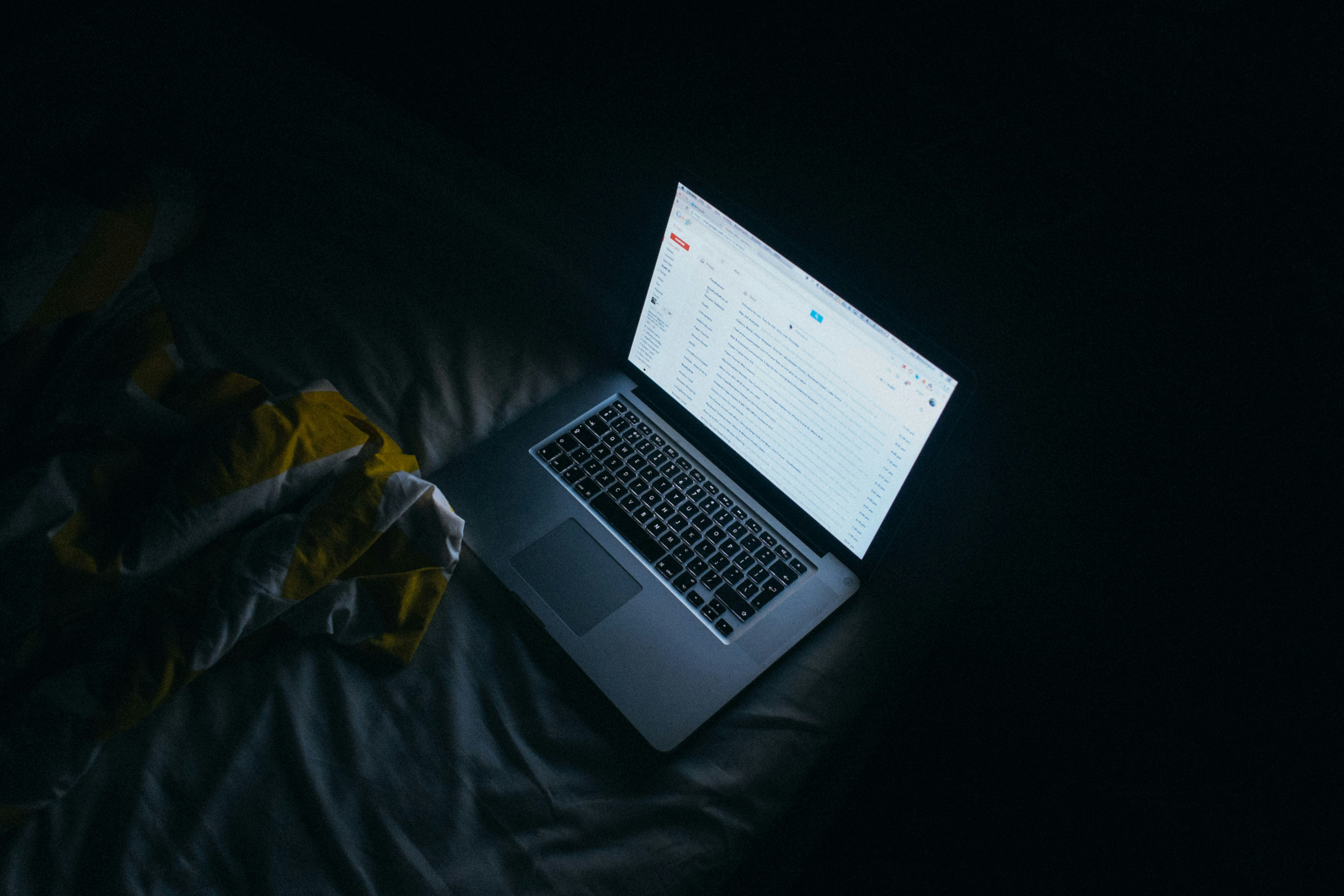
Deleting Emails by Sender
To delete emails from a specific sender, simply type the sender’s email address in the search bar in the format “from:eva.smith@gmail.com”. Hit Enter, check the box at the top of your inbox, click on “Select all conversations that match this search”, and then hit Delete.
Deleting Emails by Date Range
To delete emails within a specific date range, type “older_than:1y” or “before:[date]” in the search bar (date format: YYYY/MM/DD). After hitting Enter, check the box at the top of your inbox, click on “Select all conversations that match this search”, and then hit Delete.
Deleting Emails by Label
To delete emails with a specific label, click on “Labels” at the bottom of the left-hand sidebar, select the label you wish to delete, check the box that appears at the top of your inbox, click “Select all conversations that match this search”, and then hit Delete.
Deleting Emails by “Read” Status
To delete all read or unread emails, type “is:read” or “is:unread” in the search bar, then proceed as before: check the box at the top of your inbox, click “Select all conversations that match this search”, and then hit Delete.
Deleting Emails by Category
To delete emails from a specific category (e.g., Social, Updates, Forums, Promotions), click on “Categories” on the left-hand sidebar, select the desired category, check the box at the top of your inbox, click “Select all conversations that match this search”, and then hit Delete.
Deleting Spam Emails
To delete spam emails, click on “Spam” on the left-hand sidebar, then either click “Delete all spam messages now” at the top, or select specific emails and hit “Delete forever”.
Ultra's AI-Driven Inbox Management
Everyone is tired of missing important action items and info in long email threads, and getting their emails flooded with spam outreach emails. Imagine a world without inboxes. Email has never been better. Leverage AI to crush your inbox, find what you need, and do more faster.
What if an AI took care of your inbox?
With Ultra you can get through your emails in minutes with AI. With Ultra, you can auto-generate AI todo's based on your emails and calendar, You can chat with your inbox like it's ChatGPT (email assistant), and you get AI-shortened summaries so you can skim through it at a glance.
Try Ultra’s Free AI Email Assistant Today — just login with Google and you’ll be set to go within minutes. Save time and never miss emails again with Ultra.
How To Delete All Emails In Gmail On Desktop
Steps to Delete All Emails in Gmail Inbox at Once Using a Web Browser
Navigating to Gmail in the web browser and signing in
After logging in, finding All Mail on the left side
Selecting all messages in All Mail
Deleting all selected messages
Ultra's AI-Powered Inbox Solution
Everyone is tired of missing important action items and info in long email threads, and getting their emails flooded with spam outreach emails. Imagine a world without inboxes. Email has never been better. Leverage AI to crush your inbox, find what you need, and do more faster.
What if an AI took care of your inbox?
With Ultra you can get through your emails in minutes with AI. With Ultra, you can auto-generate AI todo's based on your emails and calendar, You can chat with your inbox like it's ChatGPT (email assistant), and you get AI-shortened summaries so you can skim through it at a glance.
Try Ultra’s Free AI Email Assistant Today — just login with Google and you’ll be set to go within minutes. Save time and never miss emails again with Ultra.
How To Mass-Delete Emails In Gmail On Android

To delete all emails in your inbox on an Android phone, you have to delete emails one by one. You can speed up the process by following these steps:
In the top left of the Gmail app, tap the settings icon
Scroll down, and tap Settings
Tap General settings
Tap Mail swipe actions
Tap Change next to “Right swipe” or “left swipe” to choose which swipe direction will delete emails and select Delete from the pop-up list
Return to your inbox, and swipe in the direction you’ve chosen to delete emails
Imagine a world without inboxes. Email has never been better. Leverage AI to crush your inbox, find what you need, and do more faster. What if an AI took care of your inbox? With Ultra, you can get through your emails in minutes with AI.
Try Ultra’s Free AI Email Assistant today — just login with Google and you’ll be set to go within minutes. Save time and never miss emails again with Ultra.
How to Delete All Gmail Emails at Once on iOS App

Launch the Gmail mobile app on your iPhone.
Tap the icon just to the left of an email to ‘tick’ it and reveal tick boxes for all of the other messages you no longer need.
Click the Bin icon in the top right of your screen.
Click the three horizontal lines in the top left of your screen. Go to the Bin section, and click Empty Bin now at the top of your screen.
Related Reading
• How To Create Folders In Gmail
• How To Clean Up Gmail
• Mass Unsubscribe Gmail
• How To Mass Unsubscribe From Emails
• How To Organize Gmail
• Gmail Storage Full
• How To Move Emails To Folders In Gmail
• How To Clear Gmail Storage
• How To Automatically Label Emails In Gmail
• How To Automatically Move Emails To A Folder In Gmail
• How To Auto Delete Emails In Gmail
• Email Overload
• How To Organize Gmail Into Folders
• How To Clear Your Email Inbox
• How To Organize Labels In Gmail
• Email Management Strategies
• Best Way To Organize Emails
• Outlook Auto Delete Emails
• How To Clean Out Email
• Gmail Search Syntax
• How To Delete Large Emails In Gmail
• How To Mark Email As Important In Gmail
• How To Use Labels In Gmail
Complete Step-by-Step Guide On How To Use Ultra's AI Email Assistant To Mass Delete Emails

Watch this guide to learn how to use Ultra to empty your mailbox in minutes, today!
Chat with your email inbox like ChatGPT, get a daily to-do list based on your inbox, and much more.
Try Ultra for free today and discover a whole new way to manage your emails with AI. Save time, never miss important emails again, and unleash the full potential of your inbox with Ultra.
Take Control of Your Email Inbox With Ultra — Get To Inbox Zero Daily
Imagine a world without inboxes. What if an AI took care of your inbox? That's where Ultra comes in. This innovative email assistant leverages AI to revolutionize the way we interact with emails.
With Ultra, you can quickly sift through your emails, identify important action items and information, and eliminate spam outreach emails. The days of spending hours sorting through your inbox are over. Thanks to AI technology, you can now efficiently manage your emails in just minutes.
AI-Powered Efficiency: Crush Your Inbox in Minutes
Ultra's AI technology allows you to auto-generate to-do lists based on your emails and calendar. By leveraging AI, you can quickly identify key tasks and streamline your workflow. With Ultra, you can finally say goodbye to the endless scrolling and searching for important emails. The AI-powered assistant helps you cut through the clutter and get to the essential information with ease.
Chat with Your Inbox: The Future of Email Assistance
One of the standout features of Ultra is its chat-like interaction with your inbox. Imagine having a conversation with your email assistant, just like you would with a colleague or friend. With Ultra, you can chat with your inbox as if you were interacting with a virtual assistant. This intuitive interface makes managing your emails a breeze, allowing you to communicate with your inbox effectively.
AI-Shortened Summaries: Skim Through Emails at a Glance
Ultra's AI technology also provides shortened summaries of your emails, enabling you to skim through them quickly. Rather than reading through lengthy threads, you can now get a concise overview of the email content. This feature ensures that you never miss crucial information while also saving you valuable time. With Ultra, you can stay up to date without drowning in lengthy email chains.
Try Ultra Today: Your Ultimate Email Solution
Ready to revolutionize the way you manage your emails? Try Ultra's free AI email assistant today. Simply log in with Google, and you'll be up and running in minutes. Say goodbye to the inbox overwhelm and hello to efficient email management. With Ultra, you can save time, stay organized, and never miss an important email again.
Experience the power of AI in your inbox with Ultra.
Related Reading
• Mailstrom Review
• Unroll Me Alternative
• Mailbird Alternative
• Email Management Services
• Mailstrom Vs Clean Email
• Clean Email Alternative
• Best Email Cleaner
• Unlistr
• Trimbox Free Alternative
Are you drowning in a sea of unopened emails, and you can't seem to find anything you need? Learning how to delete all emails is the perfect solution. It's not just about reducing clutter; it's about taking control of your inbox and ensuring that your most important emails don't get lost in the shuffle. If you're ready to take back your inbox and streamline your digital life, keep reading to learn how to delete all emails and how to clean your email.
Table of Contents
Complete Step-by-Step Guide On How To Use Ultra's AI Email Assistant To Mass Delete Emails
Take Control of Your Email Inbox With Ultra — Get To Inbox Zero Daily
Common Reasons To Consign Your Read Emails To The Trash
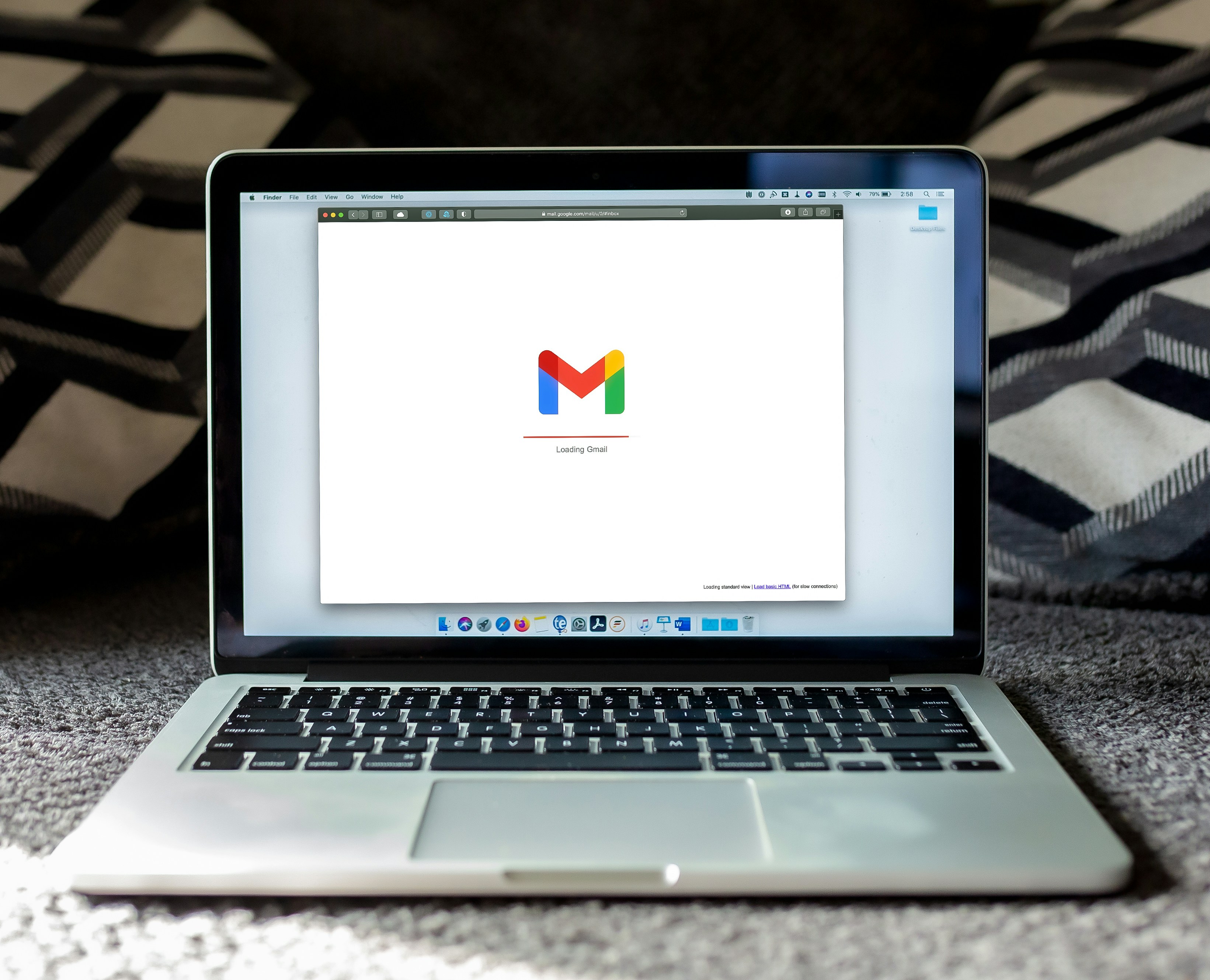
Emails can pile up pretty quickly, and before you know it, you’re out of space and need to start paying for more. In this case, you need to clear out those old emails to free up storage space.
You want to “secure” emails containing sensitive information
If you have sensitive information in your emails, you might want to delete them to keep them safe. Emails aren’t always secure, and there are many ways someone could access them. You’re emptying your inbox as a precursor to deleting your Gmail account to protect your privacy. If you leave messages in Gmail, then Google will continue to have access to your data.
If you’re closing an email account, it’s a good idea to clear it out first. If you don’t, the data is still there, so you’re not really protecting your privacy by just closing the account. Make sure you remove all the messages first to make sure your data is safe.
The Concept of Reviewing Emails to Identify Key Information and Data and Extracting Them
Before you delete all your emails, it’s worth going through them and extracting any important information. You might have contact details hidden in them or important work-related data. Make sure you save this information somewhere else before you get rid of all your emails.
Revolutionizing Email Management
Everyone is tired of missing important action items and info in long email threads, and getting their emails flooded with spam outreach emails. Imagine a world without inboxes. Email has never been better. Leverage AI to crush your inbox, find what you need, and do more faster.
What if an AI took care of your inbox?
With Ultra you can get through your emails in minutes with AI. With Ultra, you can auto-generate AI todo's based on your emails and calendar, You can chat with your inbox like it's ChatGPT (email assistant), and you get AI-shortened summaries so you can skim through it at a glance.
Try Ultra’s Free AI Email Assistant Today — just login with Google and you’ll be set to go within minutes. Save time and never miss emails again with Ultra.
Related Reading
• How To Manage Email Subscriptions
• How To Delete Old Emails In Gmail
Archiving Vs Deleting

One can choose to archive over deleting if storage space isn't the main reason why they are deleting. If the purpose is to have a clean inbox or a fresh start, then they can choose to archive instead. Archiving emails just moves them to a different location, meaning they still count toward the total storage allowance, but they can always access them again if they want to.
So, rather than deleting one's emails, they may wish to archive them. If archiving is the goal, then as we go through the different ways to delete emails in Gmail, at the final step simply remember to hit Archive instead of Delete. The icon for Archive is the filing cabinet and the icon for Delete is the trash can.
Free AI Email Assistant
Everyone is tired of missing important action items and info in long email threads, and getting their emails flooded with spam outreach emails. Imagine a world without inboxes. Email has never been better. Leverage AI to crush your inbox, find what you need, and do more faster.
What if an AI took care of your inbox?
With Ultra you can get through your emails in minutes with AI. With Ultra, you can auto-generate AI todo's based on your emails and calendar, You can chat with your inbox like it's ChatGPT (email assistant), and you get AI-shortened summaries so you can skim through it at a glance.
Try Ultra’s Free AI Email Assistant Today — just login with Google and you’ll be set to go within minutes. Save time and never miss emails again with Ultra.
How To Mass-Delete Specific Kinds Of Emails On Desktop
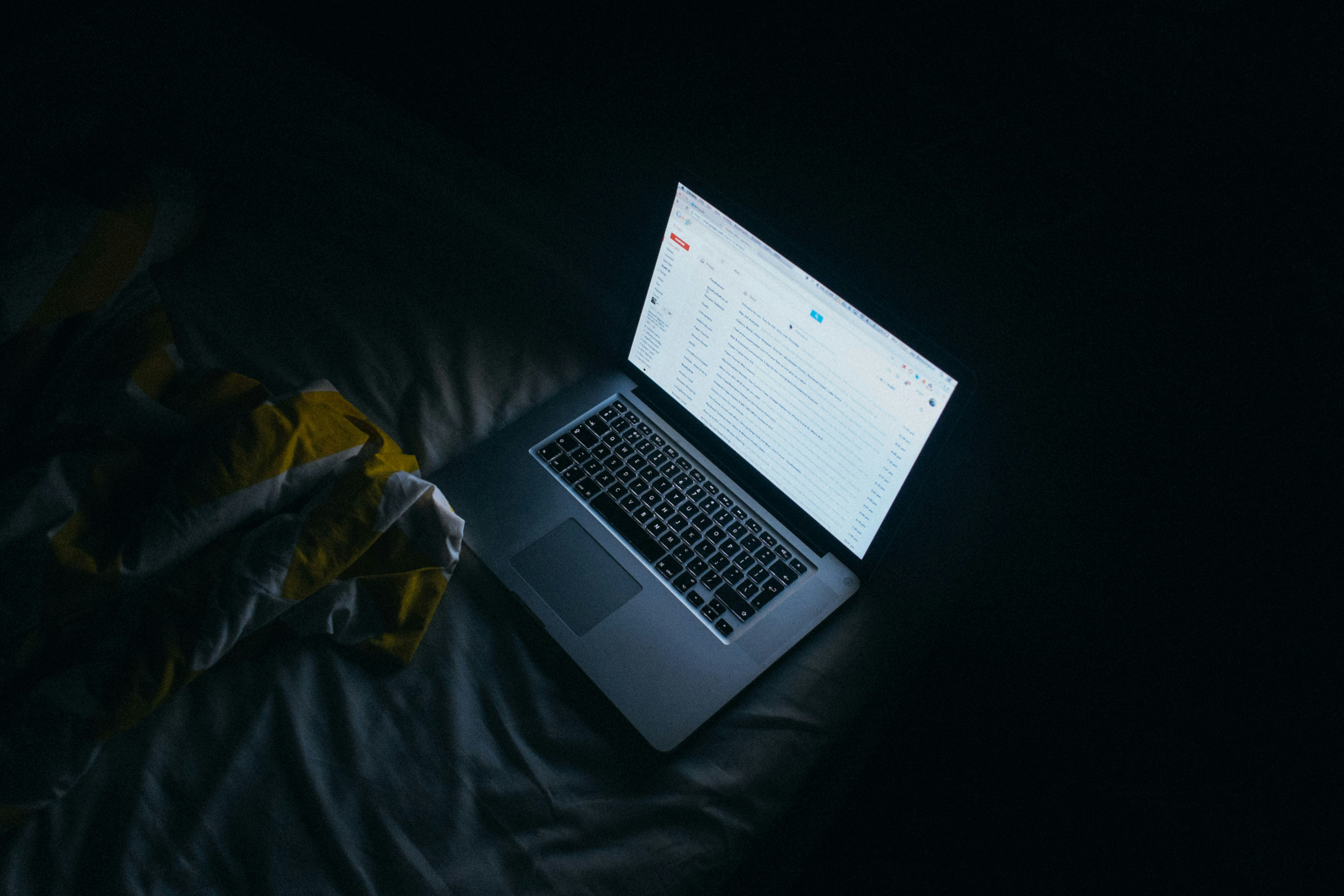
Deleting Emails by Sender
To delete emails from a specific sender, simply type the sender’s email address in the search bar in the format “from:eva.smith@gmail.com”. Hit Enter, check the box at the top of your inbox, click on “Select all conversations that match this search”, and then hit Delete.
Deleting Emails by Date Range
To delete emails within a specific date range, type “older_than:1y” or “before:[date]” in the search bar (date format: YYYY/MM/DD). After hitting Enter, check the box at the top of your inbox, click on “Select all conversations that match this search”, and then hit Delete.
Deleting Emails by Label
To delete emails with a specific label, click on “Labels” at the bottom of the left-hand sidebar, select the label you wish to delete, check the box that appears at the top of your inbox, click “Select all conversations that match this search”, and then hit Delete.
Deleting Emails by “Read” Status
To delete all read or unread emails, type “is:read” or “is:unread” in the search bar, then proceed as before: check the box at the top of your inbox, click “Select all conversations that match this search”, and then hit Delete.
Deleting Emails by Category
To delete emails from a specific category (e.g., Social, Updates, Forums, Promotions), click on “Categories” on the left-hand sidebar, select the desired category, check the box at the top of your inbox, click “Select all conversations that match this search”, and then hit Delete.
Deleting Spam Emails
To delete spam emails, click on “Spam” on the left-hand sidebar, then either click “Delete all spam messages now” at the top, or select specific emails and hit “Delete forever”.
Ultra's AI-Driven Inbox Management
Everyone is tired of missing important action items and info in long email threads, and getting their emails flooded with spam outreach emails. Imagine a world without inboxes. Email has never been better. Leverage AI to crush your inbox, find what you need, and do more faster.
What if an AI took care of your inbox?
With Ultra you can get through your emails in minutes with AI. With Ultra, you can auto-generate AI todo's based on your emails and calendar, You can chat with your inbox like it's ChatGPT (email assistant), and you get AI-shortened summaries so you can skim through it at a glance.
Try Ultra’s Free AI Email Assistant Today — just login with Google and you’ll be set to go within minutes. Save time and never miss emails again with Ultra.
How To Delete All Emails In Gmail On Desktop
Steps to Delete All Emails in Gmail Inbox at Once Using a Web Browser
Navigating to Gmail in the web browser and signing in
After logging in, finding All Mail on the left side
Selecting all messages in All Mail
Deleting all selected messages
Ultra's AI-Powered Inbox Solution
Everyone is tired of missing important action items and info in long email threads, and getting their emails flooded with spam outreach emails. Imagine a world without inboxes. Email has never been better. Leverage AI to crush your inbox, find what you need, and do more faster.
What if an AI took care of your inbox?
With Ultra you can get through your emails in minutes with AI. With Ultra, you can auto-generate AI todo's based on your emails and calendar, You can chat with your inbox like it's ChatGPT (email assistant), and you get AI-shortened summaries so you can skim through it at a glance.
Try Ultra’s Free AI Email Assistant Today — just login with Google and you’ll be set to go within minutes. Save time and never miss emails again with Ultra.
How To Mass-Delete Emails In Gmail On Android

To delete all emails in your inbox on an Android phone, you have to delete emails one by one. You can speed up the process by following these steps:
In the top left of the Gmail app, tap the settings icon
Scroll down, and tap Settings
Tap General settings
Tap Mail swipe actions
Tap Change next to “Right swipe” or “left swipe” to choose which swipe direction will delete emails and select Delete from the pop-up list
Return to your inbox, and swipe in the direction you’ve chosen to delete emails
Imagine a world without inboxes. Email has never been better. Leverage AI to crush your inbox, find what you need, and do more faster. What if an AI took care of your inbox? With Ultra, you can get through your emails in minutes with AI.
Try Ultra’s Free AI Email Assistant today — just login with Google and you’ll be set to go within minutes. Save time and never miss emails again with Ultra.
How to Delete All Gmail Emails at Once on iOS App

Launch the Gmail mobile app on your iPhone.
Tap the icon just to the left of an email to ‘tick’ it and reveal tick boxes for all of the other messages you no longer need.
Click the Bin icon in the top right of your screen.
Click the three horizontal lines in the top left of your screen. Go to the Bin section, and click Empty Bin now at the top of your screen.
Related Reading
• How To Create Folders In Gmail
• How To Clean Up Gmail
• Mass Unsubscribe Gmail
• How To Mass Unsubscribe From Emails
• How To Organize Gmail
• Gmail Storage Full
• How To Move Emails To Folders In Gmail
• How To Clear Gmail Storage
• How To Automatically Label Emails In Gmail
• How To Automatically Move Emails To A Folder In Gmail
• How To Auto Delete Emails In Gmail
• Email Overload
• How To Organize Gmail Into Folders
• How To Clear Your Email Inbox
• How To Organize Labels In Gmail
• Email Management Strategies
• Best Way To Organize Emails
• Outlook Auto Delete Emails
• How To Clean Out Email
• Gmail Search Syntax
• How To Delete Large Emails In Gmail
• How To Mark Email As Important In Gmail
• How To Use Labels In Gmail
Complete Step-by-Step Guide On How To Use Ultra's AI Email Assistant To Mass Delete Emails

Watch this guide to learn how to use Ultra to empty your mailbox in minutes, today!
Chat with your email inbox like ChatGPT, get a daily to-do list based on your inbox, and much more.
Try Ultra for free today and discover a whole new way to manage your emails with AI. Save time, never miss important emails again, and unleash the full potential of your inbox with Ultra.
Take Control of Your Email Inbox With Ultra — Get To Inbox Zero Daily
Imagine a world without inboxes. What if an AI took care of your inbox? That's where Ultra comes in. This innovative email assistant leverages AI to revolutionize the way we interact with emails.
With Ultra, you can quickly sift through your emails, identify important action items and information, and eliminate spam outreach emails. The days of spending hours sorting through your inbox are over. Thanks to AI technology, you can now efficiently manage your emails in just minutes.
AI-Powered Efficiency: Crush Your Inbox in Minutes
Ultra's AI technology allows you to auto-generate to-do lists based on your emails and calendar. By leveraging AI, you can quickly identify key tasks and streamline your workflow. With Ultra, you can finally say goodbye to the endless scrolling and searching for important emails. The AI-powered assistant helps you cut through the clutter and get to the essential information with ease.
Chat with Your Inbox: The Future of Email Assistance
One of the standout features of Ultra is its chat-like interaction with your inbox. Imagine having a conversation with your email assistant, just like you would with a colleague or friend. With Ultra, you can chat with your inbox as if you were interacting with a virtual assistant. This intuitive interface makes managing your emails a breeze, allowing you to communicate with your inbox effectively.
AI-Shortened Summaries: Skim Through Emails at a Glance
Ultra's AI technology also provides shortened summaries of your emails, enabling you to skim through them quickly. Rather than reading through lengthy threads, you can now get a concise overview of the email content. This feature ensures that you never miss crucial information while also saving you valuable time. With Ultra, you can stay up to date without drowning in lengthy email chains.
Try Ultra Today: Your Ultimate Email Solution
Ready to revolutionize the way you manage your emails? Try Ultra's free AI email assistant today. Simply log in with Google, and you'll be up and running in minutes. Say goodbye to the inbox overwhelm and hello to efficient email management. With Ultra, you can save time, stay organized, and never miss an important email again.
Experience the power of AI in your inbox with Ultra.
Related Reading
• Mailstrom Review
• Unroll Me Alternative
• Mailbird Alternative
• Email Management Services
• Mailstrom Vs Clean Email
• Clean Email Alternative
• Best Email Cleaner
• Unlistr
• Trimbox Free Alternative
Imagine a world without inboxes.
