Managing Email Overload
How To Delete Old Emails In Gmail To Free Up Storage Space (2024)
April 7th, 2024
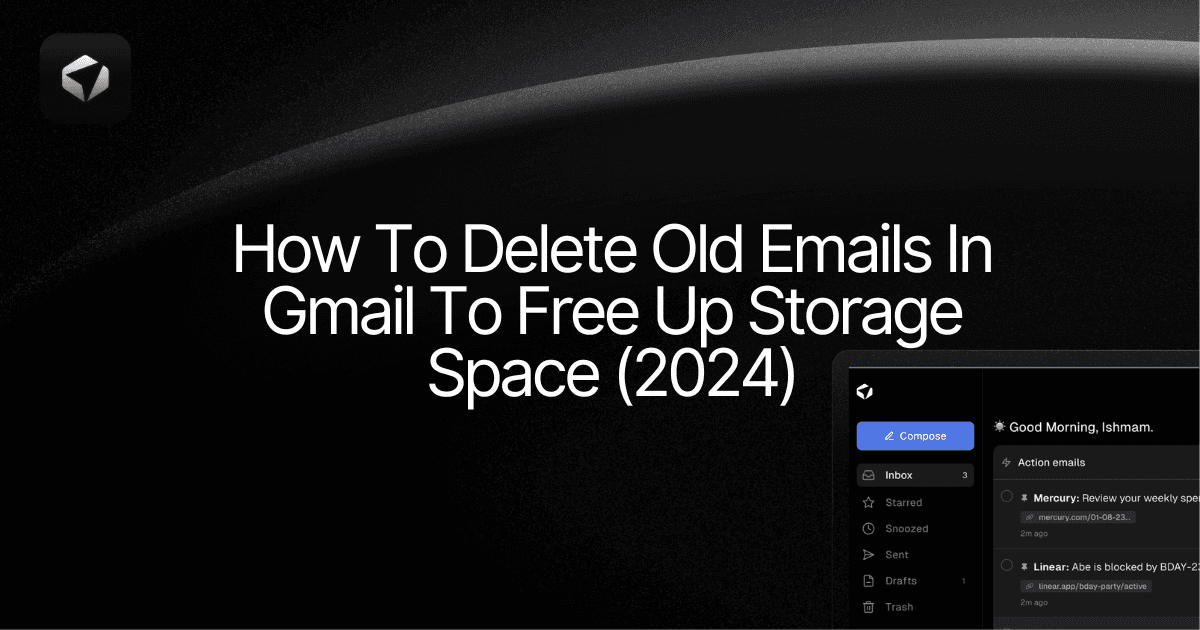
Deleting old emails in Gmail can help you keep your inbox organized and free up space in your account. This blog will provide you with step-by-step instructions on how to delete old emails in Gmail to help you maintain a clutter-free inbox. Follow these steps to delete old emails in Gmail and keep your inbox clean. Don't know how to clean your email? Keep reading.
Table of Contents
Assessing Your Inbox To Determine Which Emails You Want To Delete
How To Automatically Delete Old Emails In Gmail Using Filters
Complete Step-by-Step Guide On How To Use Ultra's AI Email Assistant To Delete Old Emails
Take Control of Your Email Inbox With Ultra — Get To Inbox Zero Daily
Why You Should Declutter Your Gmail Inbox

Decluttering your Gmail inbox is essential for staying organized and productive. By deleting old emails that are no longer relevant, you can easily find the important messages that matter now. An overflowing inbox filled with outdated emails can bury critical communication, leading to missed opportunities and important information slipping through the cracks.
Enhancing Gmail Performance
In addition to improving efficiency, a tidy inbox also optimizes your Gmail account's performance. Old emails can accumulate and take up valuable space, potentially slowing down your email client. By regularly clearing out unnecessary emails, you can ensure that your Gmail operates smoothly.
Safeguarding Online Security
Maintaining a clean inbox is crucial for online security. Old emails may contain sensitive information that could be exploited by cybercriminals. By decluttering your inbox, you reduce the risk of data breaches and protect your online privacy.
Benefits of Deleting Old Emails for Organization and Productivity
Deleting old emails offers a myriad of benefits that enhance organization and productivity.
Decluttering your Gmail inbox helps streamline your workflow by prioritizing current and relevant messages. This focused approach saves time and reduces distractions, enabling you to stay on top of your communication effectively.
Removing outdated emails improves email searchability and retrieval. With fewer irrelevant messages cluttering your inbox, finding specific emails becomes more efficient. This targeted approach increases your ability to locate essential information promptly, boosting overall productivity.
Deleting old emails prevents email overload, which can lead to email fatigue and reduced responsiveness.
By maintaining a clean inbox, you can better manage your email volume, prevent missing important messages, and stay organized.
Free AI Email Assistant
Everyone is tired of missing important action items and information in long email threads, and getting their emails flooded with spam outreach emails. Imagine a world without inboxes. Email has never been better. Leverage AI to crush your inbox, find what you need, and do more faster. What if an AI took care of your inbox?
With Ultra, you can get through your emails in minutes with AI. With Ultra, you can auto-generate AI todo's based on your emails and calendar, You can chat with your inbox like it's ChatGPT (email assistant), and you get AI-shortened summaries so you can skim through it at a glance.
You can try Ultra’s free AI email assistant today — just login with Google and you’ll be set to go within minutes. Save time and never miss emails again with Ultra.
Related Reading
• How To Manage Email Subscriptions
• How To Delete All Emails
Assessing Your Inbox To Determine Which Emails You Want To Delete
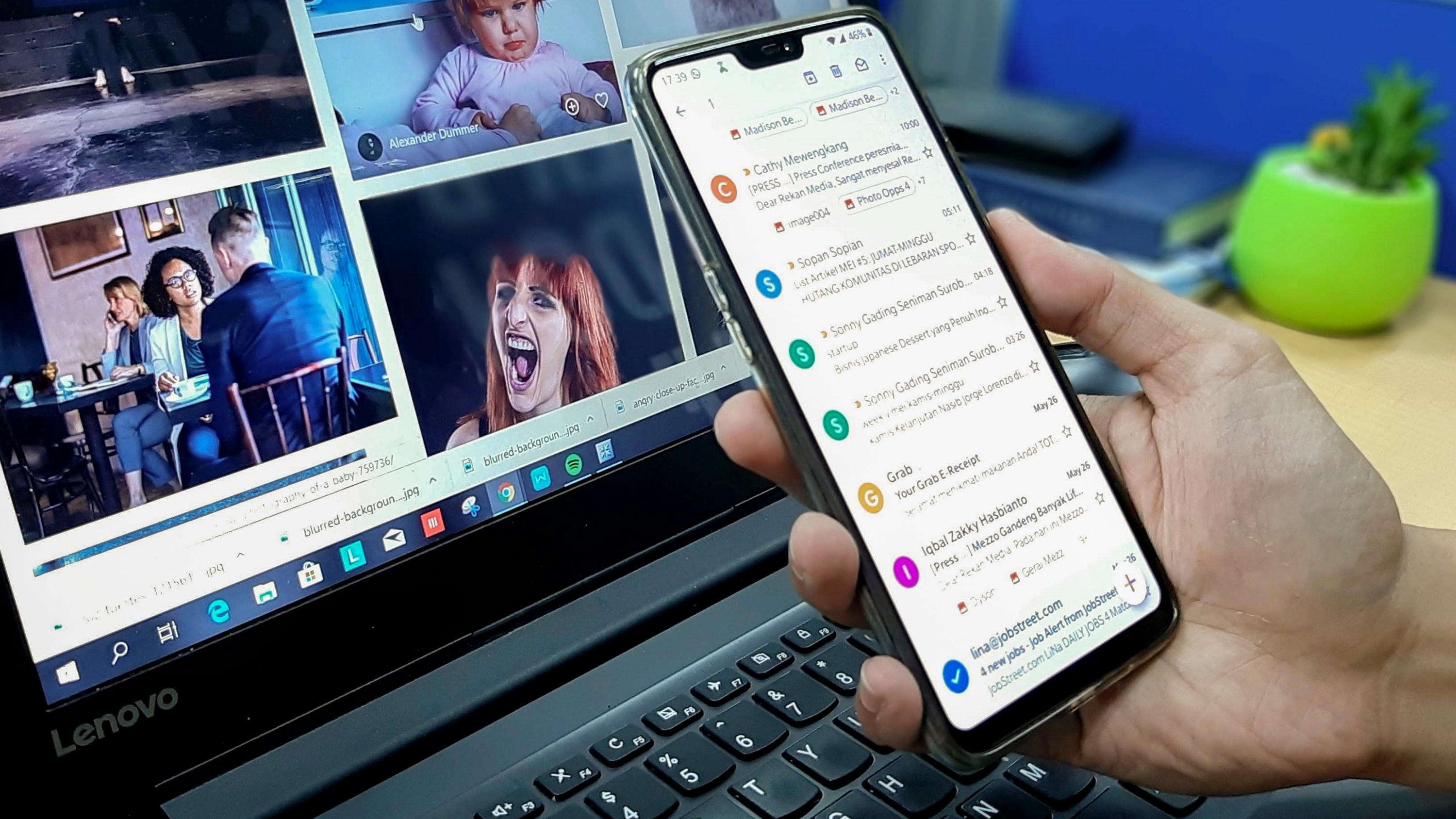
Criteria for Identifying the Types of Old Emails Cluttering Your Inbox
Promotional Emails
To identify promotional emails cluttering your inbox, I look for newsletters, advertisements, and marketing emails that may have accumulated over time. These emails often come from a variety of sources and might no longer be relevant.
Social Media Notifications
Sorting through social media notifications from platforms like Facebook, Twitter, or LinkedIn helps declutter my inbox. These notifications can be overwhelming and push more critical emails lower down the list.
Transactional Emails
Make it a point to locate receipts, confirmations, and order updates from online purchases or subscriptions. These emails provide valuable information but can clog up my inbox if left unattended for long periods.
Personal Correspondence
Separating personal emails from professional ones is key. I differentiate emails from friends, family, or personal projects to keep my inbox organized and free of unnecessary clutter.
Determining Criteria for Deciding Which Emails to Delete
Relevance
Assessing the relevance of each email to my current needs, interests, or projects is crucial. I prioritize deleting emails that are no longer pertinent to avoid clutter.
Date
Prioritizing deleting older emails that are no longer pertinent or time-sensitive is essential. This helps me focus on more current and relevant emails.
Actionability
Determine if each email requires further action or response. Deleting emails that serve no actionable purpose ensures that my inbox remains organized and easy to navigate.
Ultra's AI-Powered Inbox Solution
Everyone is tired of missing important action items and info in long email threads, and getting their emails flooded with spam outreach emails. Imagine a world without inboxes. Email has never been better. Leverage AI to crush your inbox, find what you need, and do more faster. What if an AI took care of your inbox?
With Ultra you can get through your emails in minutes with AI. With Ultra, you can auto-generate AI todo's based on your emails and calendar, You can chat with your inbox like it's ChatGPT (email assistant), and you get AI-shortened summaries so you can skim through it at a glance.
Try Ultra’s free AI email assistant today — just login with Google and you’ll be set to go within minutes. Save time and never miss emails again with Ultra.
How To Delete Old Emails In Gmail Using The Search Box
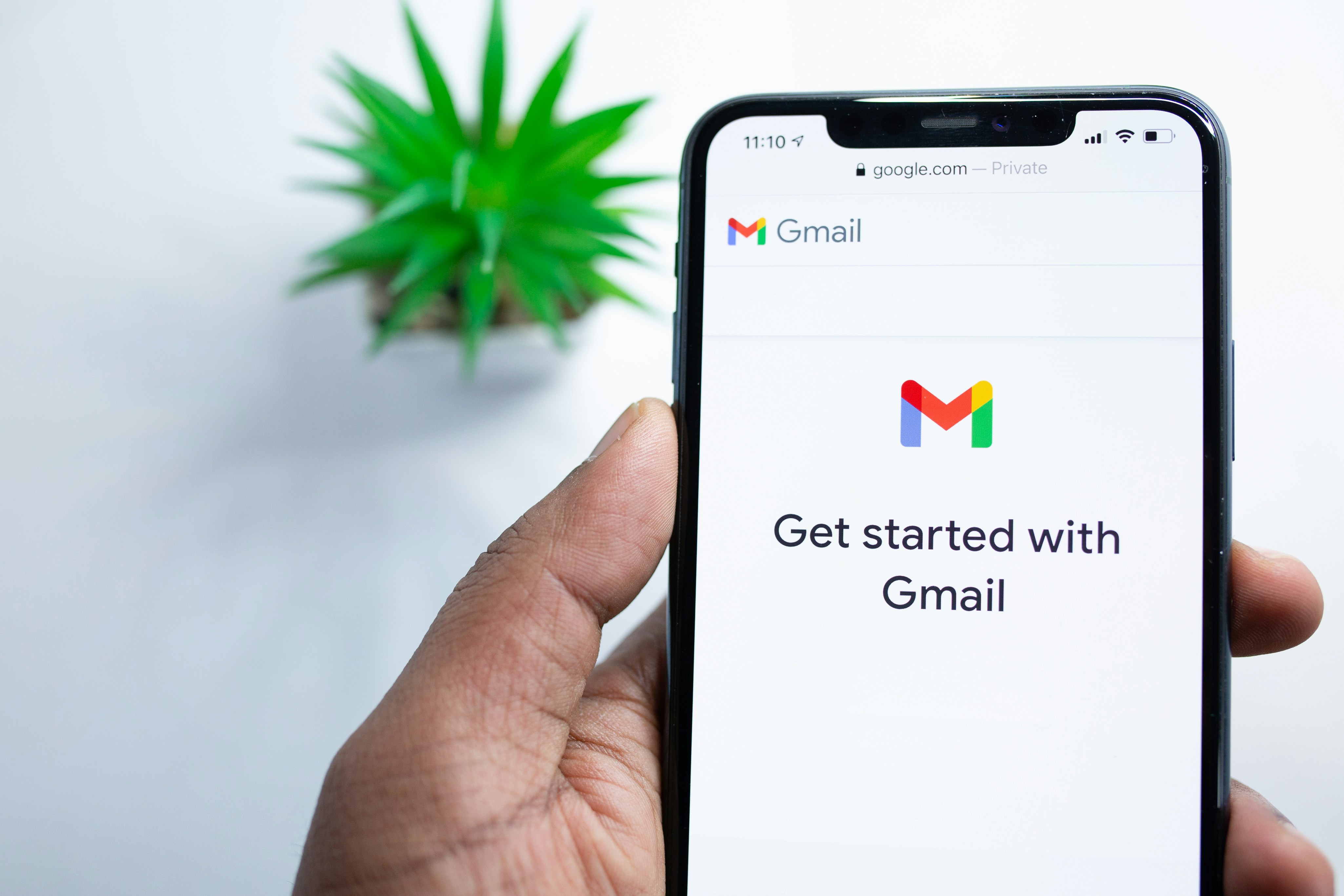
Crafting Your Search Query
The search bar in Gmail is more powerful than you might think. By crafting the right query, you can zoom in on specific emails based on various criteria. To delete old emails, you need to paste a specific search query into the search bar and hit 'Enter'. For instance, to find social media emails older than a year, use: category: social, older_than:1y or before:[date]. You can adjust the query to target emails that are older or younger than a specific period.
Selecting Old Emails
Assuming you've successfully filtered your inbox to display emails meeting your criteria, like social media emails older than a year, the next step is to select them all. Click the Select box to choose the first 100 emails visible. Then, opt for 'Select all conversations that match this search'. If there's an email you wish to retain, deselect it by unchecking the box next to it.
Deleting Old Emails
Once you've selected the old emails, hit the Trash can icon to move them to the Trash folder. The emails will remain there for 30 days before being permanently deleted. If you want to free up storage space sooner, you can manually empty the Trash folder. Just ensure no important emails are in there.
Transforming Email Productivity
Everyone is tired of missing important action items and info in long email threads, and getting their emails flooded with spam outreach emails. Imagine a world without inboxes. Email has never been better. Leverage AI to crush your inbox, find what you need, and do more faster. What if an AI took care of your inbox?
With Ultra you can get through your emails in minutes with AI. With Ultra, you can auto-generate AI todo's based on your emails and calendar, You can chat with your inbox like it's ChatGPT (email assistant), and you get AI-shortened summaries so you can skim through it at a glance.
Try Ultra’s free AI email assistant today — just login with Google and you’ll be set to go within minutes. Save time and never miss emails again with Ultra.
Related Reading
• How To Create Folders In Gmail
• How To Delete All Emails At Once
• How To Clean Up Gmail
• Mass Unsubscribe Gmail
• How To Mass Unsubscribe From Emails
• How To Organize Gmail
• Gmail Storage Full
• How To Move Emails To Folders In Gmail
• How To Clear Gmail Storage
• How To Automatically Label Emails In Gmail
• How To Automatically Move Emails To A Folder In Gmail
• How To Auto Delete Emails In Gmail
• Email Overload
• How To Organize Gmail Into Folders
• How To Clear Your Email Inbox
• How To Organize Labels In Gmail
• Email Management Strategies
• Best Way To Organize Emails
• Outlook Auto Delete Emails
• How To Clean Out Email
• Gmail Search Syntax
• How To Delete Large Emails In Gmail
• How To Mark Email As Important In Gmail
• How To Use Labels In Gmail
How To Automatically Delete Old Emails In Gmail Using Filters

To automatically delete old emails in Gmail, you can set up a filter that will take care of this task for you. Follow these steps to create a filter that will automatically delete old emails in Gmail:
1. Access Search Options
Start by clicking on the Show search options button at the far right of the search bar.
2. Set Up Filter
In the "Has the words" field, input the search term that corresponds to the age of the emails you want to delete. For example, if you want to delete emails older than a year, you can use the search term older_than:1y
3. Create Filter
Press Create filter and accept any on-screen prompts.
4. Choose Action
In the second menu of options, click on the checkbox next to "Delete it" to ensure that emails matching the filter criteria will be deleted automatically.
5. Apply Filter
Press Create filter to confirm the filter creation. Old emails matching the filter criteria will now be automatically deleted.
That once emails are deleted, they may not be recoverable. Make sure to double-check your settings before creating the filter.
Complete Step-by-Step Guide On How To Use Ultra's AI Email Assistant To Delete Old Emails

Watch this guide to learn how to use Ultra to empty your mailbox in minutes, today!
Chat with your email inbox like ChatGPT, get a daily to-do list based on your inbox, and much more.
Try Ultra for free today and discover a whole new way to manage your emails with AI. Save time, never miss important emails again, and unleash the full potential of your inbox with Ultra.
Take Control of Your Email Inbox With Ultra — Get To Inbox Zero Daily
Ultra is the future of email management. Tired of email threads cluttering your inbox and important messages getting lost in a sea of spam? With Ultra, these frustrations will be a thing of the past. This revolutionary AI-powered tool will transform the way you interact with your emails, allowing you to breeze through your inbox and find what you need in a matter of minutes.
Levelling Up Your Inbox Experience with Ultra
Are you constantly missing important action items buried in lengthy email threads? Ultra can help you crush your inbox and stay on top of your tasks. By leveraging AI technology, Ultra can generate AI to-do lists based on your emails and calendar, ensuring that you never miss a beat.
Say goodbye to scrolling through endless emails to find the information you need. With Ultra, you can chat with your inbox like you would with a personal assistant, making email management a breeze. The AI-powered email assistant can help you stay organized and streamline your workflow, saving you valuable time and energy.
AI-Generated Summaries for Quick Glances
Scanning through lengthy emails for crucial information can be time-consuming. Ultra simplifies this process by providing AI-generated summaries that allow you to skim through your messages quickly. With just a glance, you can grasp the key points of an email without having to read through the entire message.
Ready to Revolutionize Your Email Experience
Are you ready to take your email management to the next level? Try Ultra's free AI email assistant today and experience the future of inbox management. By logging in with Google, you can set up Ultra within minutes and start enjoying the benefits of streamlined email management.
Don't waste any more time on tedious email tasks— let Ultra handle the heavy lifting for you.
Related Reading
• Email Management Services
• Unroll Me Alternative
• Trimbox Free Alternative
• Best Email Cleaner
• Unlistr
• Mailstrom Vs Clean Email
• Mailbird Alternative
• Mailstrom Review
• Clean Email Alternative
Deleting old emails in Gmail can help you keep your inbox organized and free up space in your account. This blog will provide you with step-by-step instructions on how to delete old emails in Gmail to help you maintain a clutter-free inbox. Follow these steps to delete old emails in Gmail and keep your inbox clean. Don't know how to clean your email? Keep reading.
Table of Contents
Assessing Your Inbox To Determine Which Emails You Want To Delete
How To Automatically Delete Old Emails In Gmail Using Filters
Complete Step-by-Step Guide On How To Use Ultra's AI Email Assistant To Delete Old Emails
Take Control of Your Email Inbox With Ultra — Get To Inbox Zero Daily
Why You Should Declutter Your Gmail Inbox

Decluttering your Gmail inbox is essential for staying organized and productive. By deleting old emails that are no longer relevant, you can easily find the important messages that matter now. An overflowing inbox filled with outdated emails can bury critical communication, leading to missed opportunities and important information slipping through the cracks.
Enhancing Gmail Performance
In addition to improving efficiency, a tidy inbox also optimizes your Gmail account's performance. Old emails can accumulate and take up valuable space, potentially slowing down your email client. By regularly clearing out unnecessary emails, you can ensure that your Gmail operates smoothly.
Safeguarding Online Security
Maintaining a clean inbox is crucial for online security. Old emails may contain sensitive information that could be exploited by cybercriminals. By decluttering your inbox, you reduce the risk of data breaches and protect your online privacy.
Benefits of Deleting Old Emails for Organization and Productivity
Deleting old emails offers a myriad of benefits that enhance organization and productivity.
Decluttering your Gmail inbox helps streamline your workflow by prioritizing current and relevant messages. This focused approach saves time and reduces distractions, enabling you to stay on top of your communication effectively.
Removing outdated emails improves email searchability and retrieval. With fewer irrelevant messages cluttering your inbox, finding specific emails becomes more efficient. This targeted approach increases your ability to locate essential information promptly, boosting overall productivity.
Deleting old emails prevents email overload, which can lead to email fatigue and reduced responsiveness.
By maintaining a clean inbox, you can better manage your email volume, prevent missing important messages, and stay organized.
Free AI Email Assistant
Everyone is tired of missing important action items and information in long email threads, and getting their emails flooded with spam outreach emails. Imagine a world without inboxes. Email has never been better. Leverage AI to crush your inbox, find what you need, and do more faster. What if an AI took care of your inbox?
With Ultra, you can get through your emails in minutes with AI. With Ultra, you can auto-generate AI todo's based on your emails and calendar, You can chat with your inbox like it's ChatGPT (email assistant), and you get AI-shortened summaries so you can skim through it at a glance.
You can try Ultra’s free AI email assistant today — just login with Google and you’ll be set to go within minutes. Save time and never miss emails again with Ultra.
Related Reading
• How To Manage Email Subscriptions
• How To Delete All Emails
Assessing Your Inbox To Determine Which Emails You Want To Delete
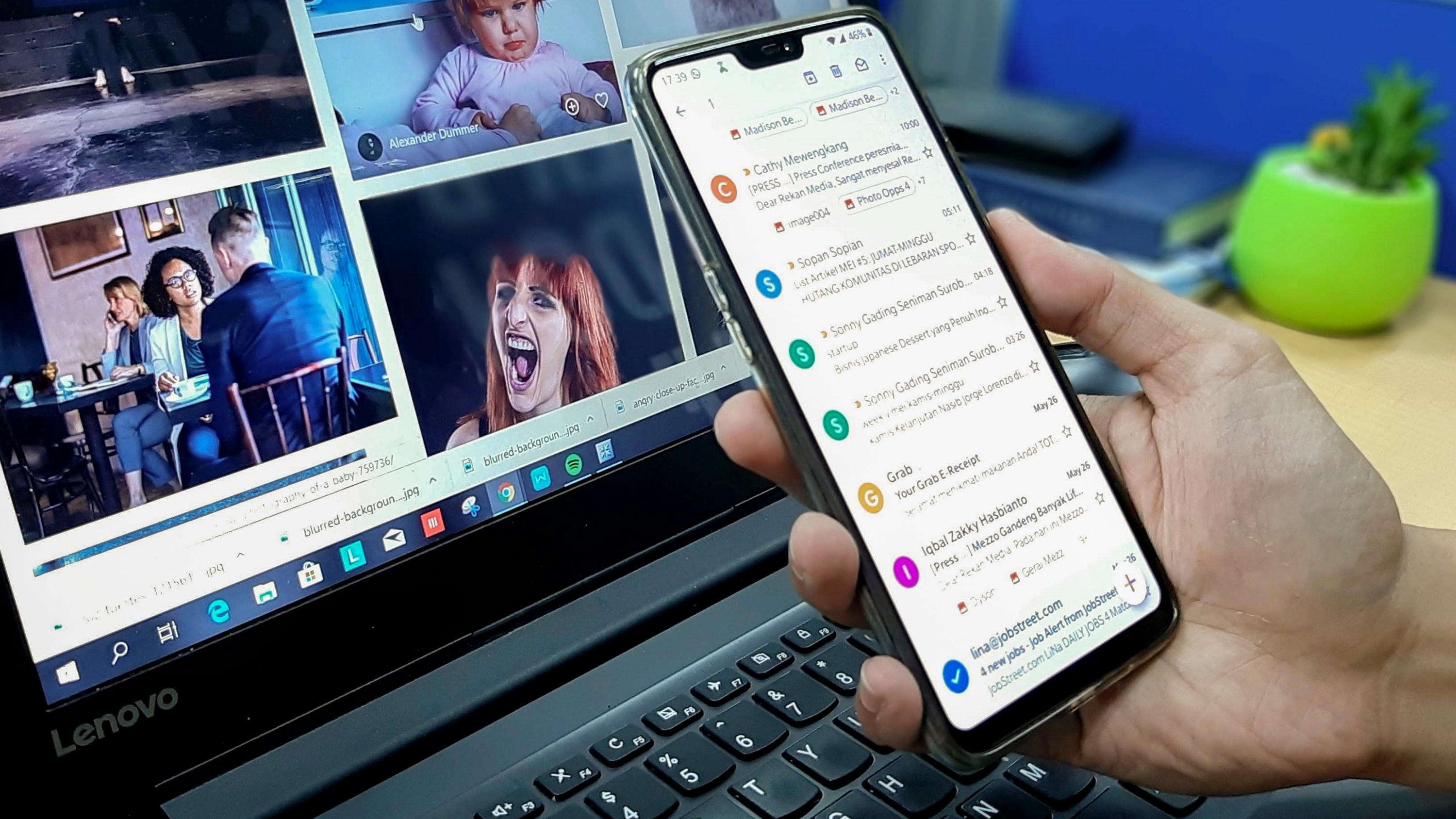
Criteria for Identifying the Types of Old Emails Cluttering Your Inbox
Promotional Emails
To identify promotional emails cluttering your inbox, I look for newsletters, advertisements, and marketing emails that may have accumulated over time. These emails often come from a variety of sources and might no longer be relevant.
Social Media Notifications
Sorting through social media notifications from platforms like Facebook, Twitter, or LinkedIn helps declutter my inbox. These notifications can be overwhelming and push more critical emails lower down the list.
Transactional Emails
Make it a point to locate receipts, confirmations, and order updates from online purchases or subscriptions. These emails provide valuable information but can clog up my inbox if left unattended for long periods.
Personal Correspondence
Separating personal emails from professional ones is key. I differentiate emails from friends, family, or personal projects to keep my inbox organized and free of unnecessary clutter.
Determining Criteria for Deciding Which Emails to Delete
Relevance
Assessing the relevance of each email to my current needs, interests, or projects is crucial. I prioritize deleting emails that are no longer pertinent to avoid clutter.
Date
Prioritizing deleting older emails that are no longer pertinent or time-sensitive is essential. This helps me focus on more current and relevant emails.
Actionability
Determine if each email requires further action or response. Deleting emails that serve no actionable purpose ensures that my inbox remains organized and easy to navigate.
Ultra's AI-Powered Inbox Solution
Everyone is tired of missing important action items and info in long email threads, and getting their emails flooded with spam outreach emails. Imagine a world without inboxes. Email has never been better. Leverage AI to crush your inbox, find what you need, and do more faster. What if an AI took care of your inbox?
With Ultra you can get through your emails in minutes with AI. With Ultra, you can auto-generate AI todo's based on your emails and calendar, You can chat with your inbox like it's ChatGPT (email assistant), and you get AI-shortened summaries so you can skim through it at a glance.
Try Ultra’s free AI email assistant today — just login with Google and you’ll be set to go within minutes. Save time and never miss emails again with Ultra.
How To Delete Old Emails In Gmail Using The Search Box
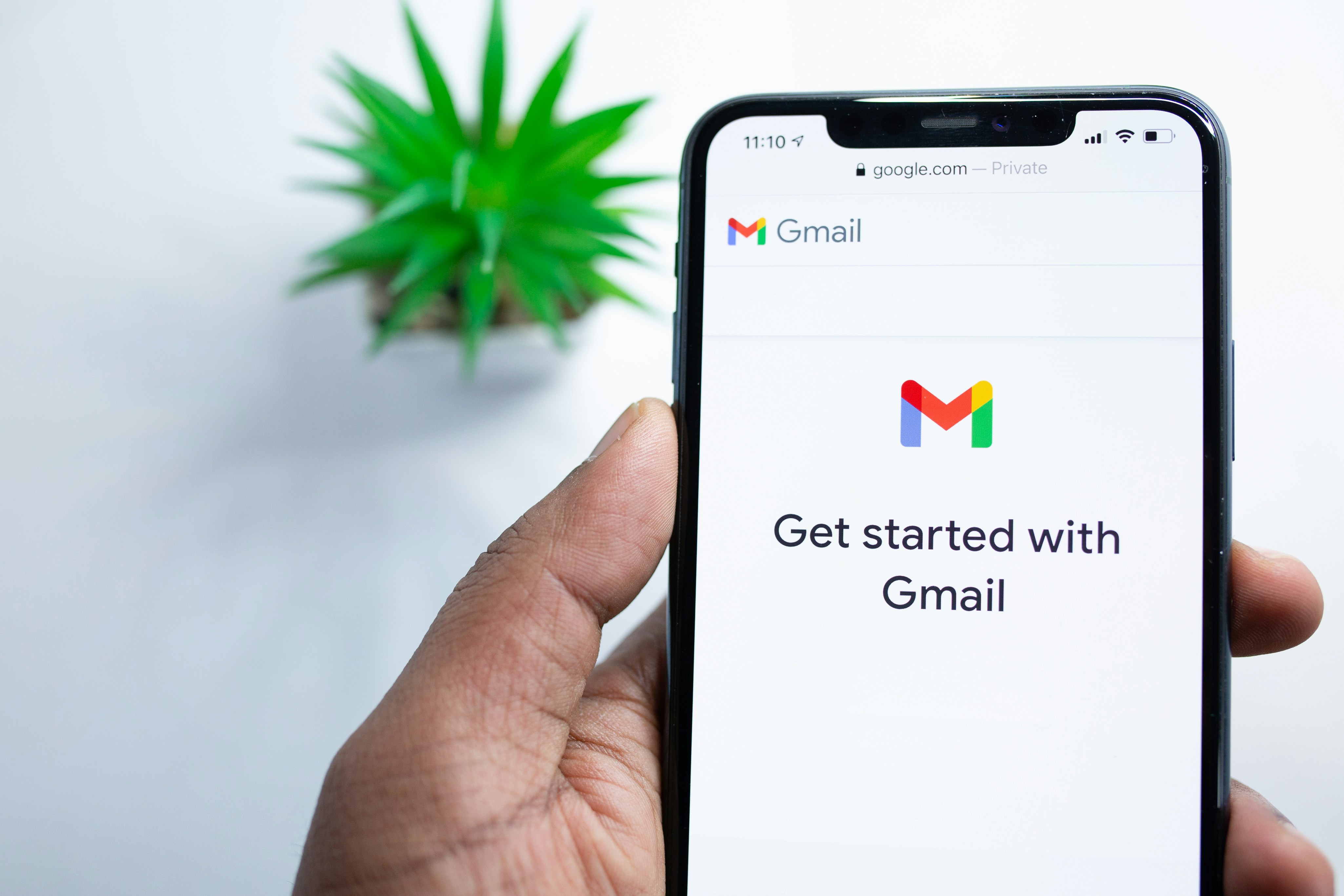
Crafting Your Search Query
The search bar in Gmail is more powerful than you might think. By crafting the right query, you can zoom in on specific emails based on various criteria. To delete old emails, you need to paste a specific search query into the search bar and hit 'Enter'. For instance, to find social media emails older than a year, use: category: social, older_than:1y or before:[date]. You can adjust the query to target emails that are older or younger than a specific period.
Selecting Old Emails
Assuming you've successfully filtered your inbox to display emails meeting your criteria, like social media emails older than a year, the next step is to select them all. Click the Select box to choose the first 100 emails visible. Then, opt for 'Select all conversations that match this search'. If there's an email you wish to retain, deselect it by unchecking the box next to it.
Deleting Old Emails
Once you've selected the old emails, hit the Trash can icon to move them to the Trash folder. The emails will remain there for 30 days before being permanently deleted. If you want to free up storage space sooner, you can manually empty the Trash folder. Just ensure no important emails are in there.
Transforming Email Productivity
Everyone is tired of missing important action items and info in long email threads, and getting their emails flooded with spam outreach emails. Imagine a world without inboxes. Email has never been better. Leverage AI to crush your inbox, find what you need, and do more faster. What if an AI took care of your inbox?
With Ultra you can get through your emails in minutes with AI. With Ultra, you can auto-generate AI todo's based on your emails and calendar, You can chat with your inbox like it's ChatGPT (email assistant), and you get AI-shortened summaries so you can skim through it at a glance.
Try Ultra’s free AI email assistant today — just login with Google and you’ll be set to go within minutes. Save time and never miss emails again with Ultra.
Related Reading
• How To Create Folders In Gmail
• How To Delete All Emails At Once
• How To Clean Up Gmail
• Mass Unsubscribe Gmail
• How To Mass Unsubscribe From Emails
• How To Organize Gmail
• Gmail Storage Full
• How To Move Emails To Folders In Gmail
• How To Clear Gmail Storage
• How To Automatically Label Emails In Gmail
• How To Automatically Move Emails To A Folder In Gmail
• How To Auto Delete Emails In Gmail
• Email Overload
• How To Organize Gmail Into Folders
• How To Clear Your Email Inbox
• How To Organize Labels In Gmail
• Email Management Strategies
• Best Way To Organize Emails
• Outlook Auto Delete Emails
• How To Clean Out Email
• Gmail Search Syntax
• How To Delete Large Emails In Gmail
• How To Mark Email As Important In Gmail
• How To Use Labels In Gmail
How To Automatically Delete Old Emails In Gmail Using Filters

To automatically delete old emails in Gmail, you can set up a filter that will take care of this task for you. Follow these steps to create a filter that will automatically delete old emails in Gmail:
1. Access Search Options
Start by clicking on the Show search options button at the far right of the search bar.
2. Set Up Filter
In the "Has the words" field, input the search term that corresponds to the age of the emails you want to delete. For example, if you want to delete emails older than a year, you can use the search term older_than:1y
3. Create Filter
Press Create filter and accept any on-screen prompts.
4. Choose Action
In the second menu of options, click on the checkbox next to "Delete it" to ensure that emails matching the filter criteria will be deleted automatically.
5. Apply Filter
Press Create filter to confirm the filter creation. Old emails matching the filter criteria will now be automatically deleted.
That once emails are deleted, they may not be recoverable. Make sure to double-check your settings before creating the filter.
Complete Step-by-Step Guide On How To Use Ultra's AI Email Assistant To Delete Old Emails

Watch this guide to learn how to use Ultra to empty your mailbox in minutes, today!
Chat with your email inbox like ChatGPT, get a daily to-do list based on your inbox, and much more.
Try Ultra for free today and discover a whole new way to manage your emails with AI. Save time, never miss important emails again, and unleash the full potential of your inbox with Ultra.
Take Control of Your Email Inbox With Ultra — Get To Inbox Zero Daily
Ultra is the future of email management. Tired of email threads cluttering your inbox and important messages getting lost in a sea of spam? With Ultra, these frustrations will be a thing of the past. This revolutionary AI-powered tool will transform the way you interact with your emails, allowing you to breeze through your inbox and find what you need in a matter of minutes.
Levelling Up Your Inbox Experience with Ultra
Are you constantly missing important action items buried in lengthy email threads? Ultra can help you crush your inbox and stay on top of your tasks. By leveraging AI technology, Ultra can generate AI to-do lists based on your emails and calendar, ensuring that you never miss a beat.
Say goodbye to scrolling through endless emails to find the information you need. With Ultra, you can chat with your inbox like you would with a personal assistant, making email management a breeze. The AI-powered email assistant can help you stay organized and streamline your workflow, saving you valuable time and energy.
AI-Generated Summaries for Quick Glances
Scanning through lengthy emails for crucial information can be time-consuming. Ultra simplifies this process by providing AI-generated summaries that allow you to skim through your messages quickly. With just a glance, you can grasp the key points of an email without having to read through the entire message.
Ready to Revolutionize Your Email Experience
Are you ready to take your email management to the next level? Try Ultra's free AI email assistant today and experience the future of inbox management. By logging in with Google, you can set up Ultra within minutes and start enjoying the benefits of streamlined email management.
Don't waste any more time on tedious email tasks— let Ultra handle the heavy lifting for you.
Related Reading
• Email Management Services
• Unroll Me Alternative
• Trimbox Free Alternative
• Best Email Cleaner
• Unlistr
• Mailstrom Vs Clean Email
• Mailbird Alternative
• Mailstrom Review
• Clean Email Alternative
Deleting old emails in Gmail can help you keep your inbox organized and free up space in your account. This blog will provide you with step-by-step instructions on how to delete old emails in Gmail to help you maintain a clutter-free inbox. Follow these steps to delete old emails in Gmail and keep your inbox clean. Don't know how to clean your email? Keep reading.
Table of Contents
Assessing Your Inbox To Determine Which Emails You Want To Delete
How To Automatically Delete Old Emails In Gmail Using Filters
Complete Step-by-Step Guide On How To Use Ultra's AI Email Assistant To Delete Old Emails
Take Control of Your Email Inbox With Ultra — Get To Inbox Zero Daily
Why You Should Declutter Your Gmail Inbox

Decluttering your Gmail inbox is essential for staying organized and productive. By deleting old emails that are no longer relevant, you can easily find the important messages that matter now. An overflowing inbox filled with outdated emails can bury critical communication, leading to missed opportunities and important information slipping through the cracks.
Enhancing Gmail Performance
In addition to improving efficiency, a tidy inbox also optimizes your Gmail account's performance. Old emails can accumulate and take up valuable space, potentially slowing down your email client. By regularly clearing out unnecessary emails, you can ensure that your Gmail operates smoothly.
Safeguarding Online Security
Maintaining a clean inbox is crucial for online security. Old emails may contain sensitive information that could be exploited by cybercriminals. By decluttering your inbox, you reduce the risk of data breaches and protect your online privacy.
Benefits of Deleting Old Emails for Organization and Productivity
Deleting old emails offers a myriad of benefits that enhance organization and productivity.
Decluttering your Gmail inbox helps streamline your workflow by prioritizing current and relevant messages. This focused approach saves time and reduces distractions, enabling you to stay on top of your communication effectively.
Removing outdated emails improves email searchability and retrieval. With fewer irrelevant messages cluttering your inbox, finding specific emails becomes more efficient. This targeted approach increases your ability to locate essential information promptly, boosting overall productivity.
Deleting old emails prevents email overload, which can lead to email fatigue and reduced responsiveness.
By maintaining a clean inbox, you can better manage your email volume, prevent missing important messages, and stay organized.
Free AI Email Assistant
Everyone is tired of missing important action items and information in long email threads, and getting their emails flooded with spam outreach emails. Imagine a world without inboxes. Email has never been better. Leverage AI to crush your inbox, find what you need, and do more faster. What if an AI took care of your inbox?
With Ultra, you can get through your emails in minutes with AI. With Ultra, you can auto-generate AI todo's based on your emails and calendar, You can chat with your inbox like it's ChatGPT (email assistant), and you get AI-shortened summaries so you can skim through it at a glance.
You can try Ultra’s free AI email assistant today — just login with Google and you’ll be set to go within minutes. Save time and never miss emails again with Ultra.
Related Reading
• How To Manage Email Subscriptions
• How To Delete All Emails
Assessing Your Inbox To Determine Which Emails You Want To Delete
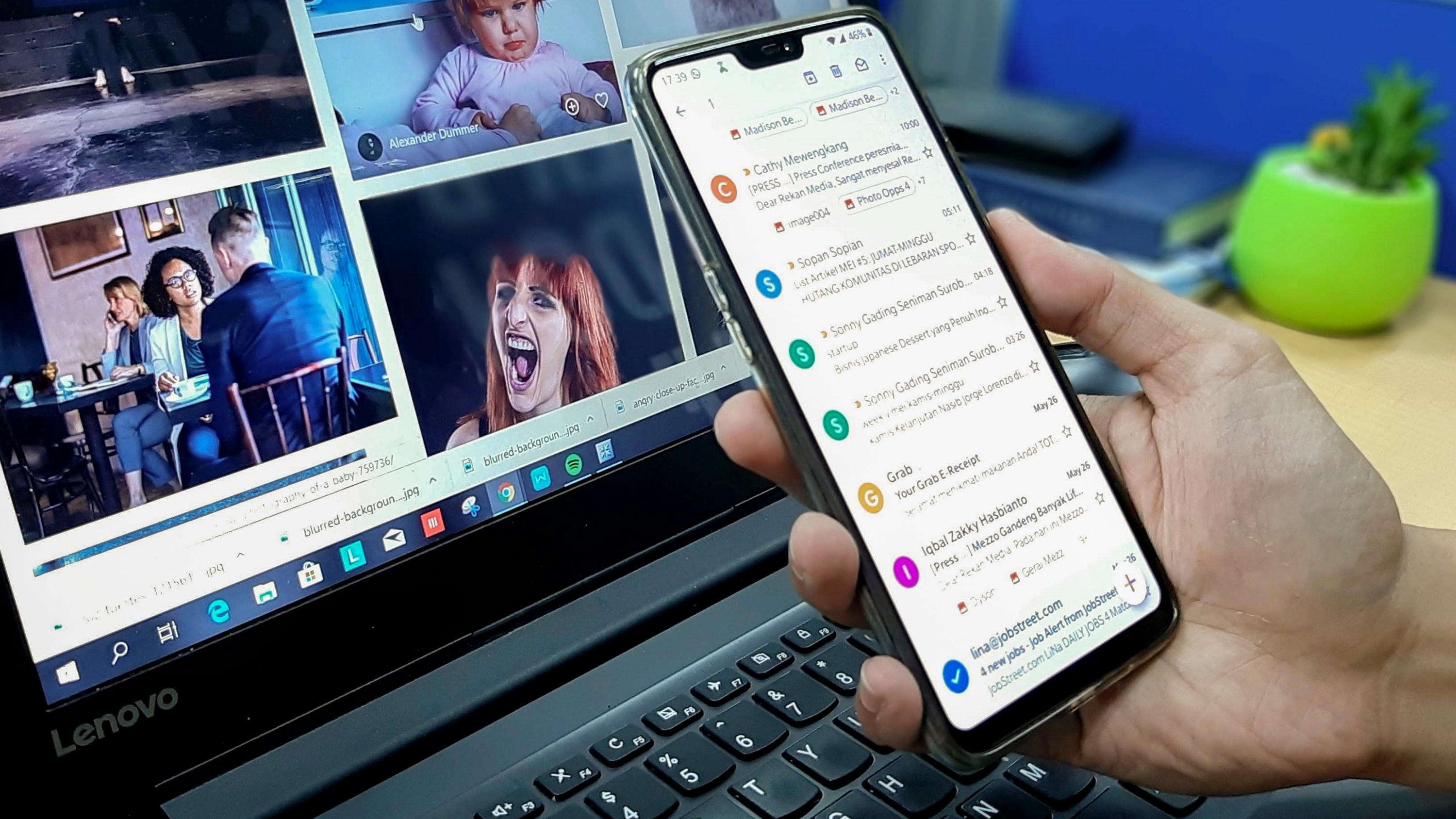
Criteria for Identifying the Types of Old Emails Cluttering Your Inbox
Promotional Emails
To identify promotional emails cluttering your inbox, I look for newsletters, advertisements, and marketing emails that may have accumulated over time. These emails often come from a variety of sources and might no longer be relevant.
Social Media Notifications
Sorting through social media notifications from platforms like Facebook, Twitter, or LinkedIn helps declutter my inbox. These notifications can be overwhelming and push more critical emails lower down the list.
Transactional Emails
Make it a point to locate receipts, confirmations, and order updates from online purchases or subscriptions. These emails provide valuable information but can clog up my inbox if left unattended for long periods.
Personal Correspondence
Separating personal emails from professional ones is key. I differentiate emails from friends, family, or personal projects to keep my inbox organized and free of unnecessary clutter.
Determining Criteria for Deciding Which Emails to Delete
Relevance
Assessing the relevance of each email to my current needs, interests, or projects is crucial. I prioritize deleting emails that are no longer pertinent to avoid clutter.
Date
Prioritizing deleting older emails that are no longer pertinent or time-sensitive is essential. This helps me focus on more current and relevant emails.
Actionability
Determine if each email requires further action or response. Deleting emails that serve no actionable purpose ensures that my inbox remains organized and easy to navigate.
Ultra's AI-Powered Inbox Solution
Everyone is tired of missing important action items and info in long email threads, and getting their emails flooded with spam outreach emails. Imagine a world without inboxes. Email has never been better. Leverage AI to crush your inbox, find what you need, and do more faster. What if an AI took care of your inbox?
With Ultra you can get through your emails in minutes with AI. With Ultra, you can auto-generate AI todo's based on your emails and calendar, You can chat with your inbox like it's ChatGPT (email assistant), and you get AI-shortened summaries so you can skim through it at a glance.
Try Ultra’s free AI email assistant today — just login with Google and you’ll be set to go within minutes. Save time and never miss emails again with Ultra.
How To Delete Old Emails In Gmail Using The Search Box
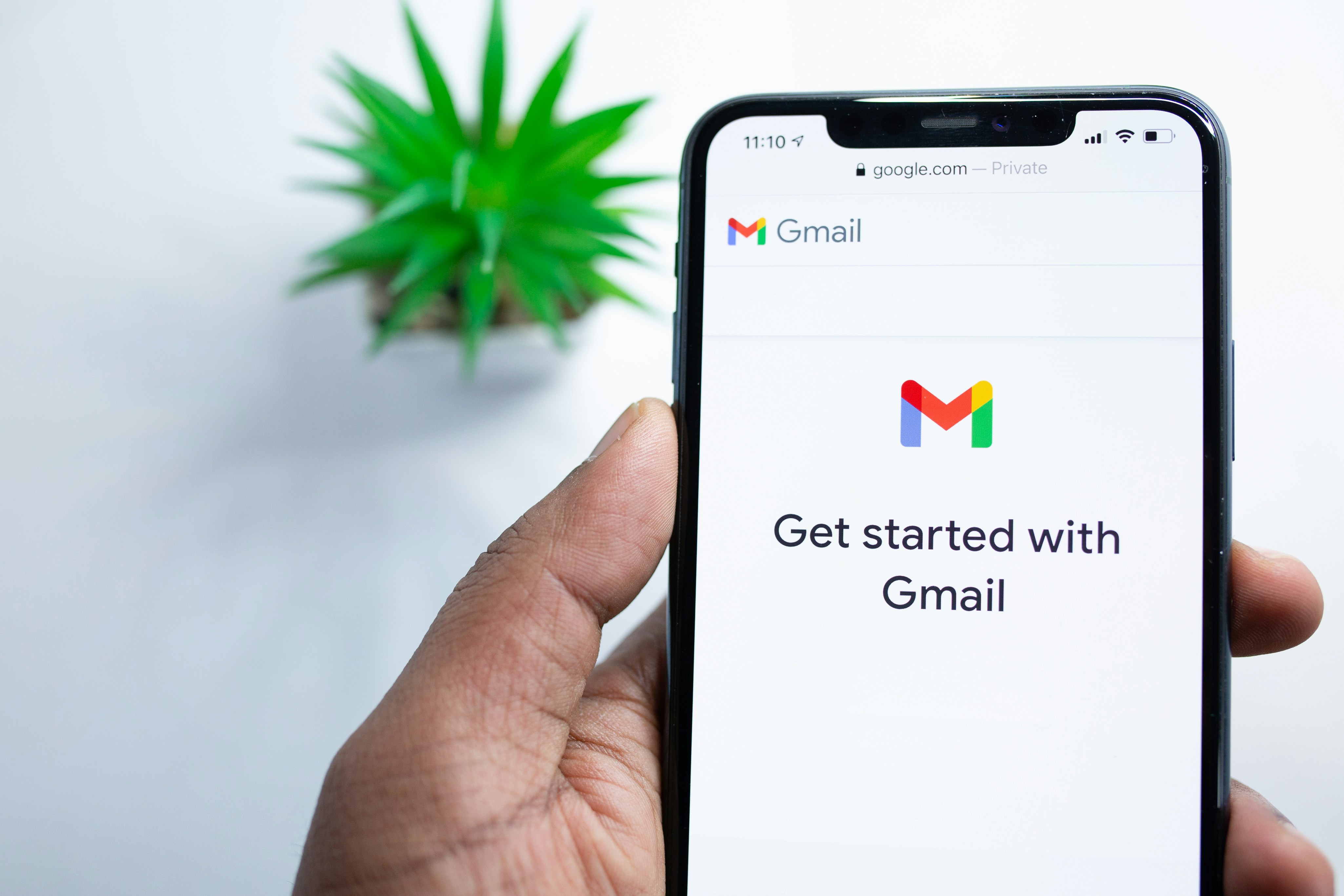
Crafting Your Search Query
The search bar in Gmail is more powerful than you might think. By crafting the right query, you can zoom in on specific emails based on various criteria. To delete old emails, you need to paste a specific search query into the search bar and hit 'Enter'. For instance, to find social media emails older than a year, use: category: social, older_than:1y or before:[date]. You can adjust the query to target emails that are older or younger than a specific period.
Selecting Old Emails
Assuming you've successfully filtered your inbox to display emails meeting your criteria, like social media emails older than a year, the next step is to select them all. Click the Select box to choose the first 100 emails visible. Then, opt for 'Select all conversations that match this search'. If there's an email you wish to retain, deselect it by unchecking the box next to it.
Deleting Old Emails
Once you've selected the old emails, hit the Trash can icon to move them to the Trash folder. The emails will remain there for 30 days before being permanently deleted. If you want to free up storage space sooner, you can manually empty the Trash folder. Just ensure no important emails are in there.
Transforming Email Productivity
Everyone is tired of missing important action items and info in long email threads, and getting their emails flooded with spam outreach emails. Imagine a world without inboxes. Email has never been better. Leverage AI to crush your inbox, find what you need, and do more faster. What if an AI took care of your inbox?
With Ultra you can get through your emails in minutes with AI. With Ultra, you can auto-generate AI todo's based on your emails and calendar, You can chat with your inbox like it's ChatGPT (email assistant), and you get AI-shortened summaries so you can skim through it at a glance.
Try Ultra’s free AI email assistant today — just login with Google and you’ll be set to go within minutes. Save time and never miss emails again with Ultra.
Related Reading
• How To Create Folders In Gmail
• How To Delete All Emails At Once
• How To Clean Up Gmail
• Mass Unsubscribe Gmail
• How To Mass Unsubscribe From Emails
• How To Organize Gmail
• Gmail Storage Full
• How To Move Emails To Folders In Gmail
• How To Clear Gmail Storage
• How To Automatically Label Emails In Gmail
• How To Automatically Move Emails To A Folder In Gmail
• How To Auto Delete Emails In Gmail
• Email Overload
• How To Organize Gmail Into Folders
• How To Clear Your Email Inbox
• How To Organize Labels In Gmail
• Email Management Strategies
• Best Way To Organize Emails
• Outlook Auto Delete Emails
• How To Clean Out Email
• Gmail Search Syntax
• How To Delete Large Emails In Gmail
• How To Mark Email As Important In Gmail
• How To Use Labels In Gmail
How To Automatically Delete Old Emails In Gmail Using Filters

To automatically delete old emails in Gmail, you can set up a filter that will take care of this task for you. Follow these steps to create a filter that will automatically delete old emails in Gmail:
1. Access Search Options
Start by clicking on the Show search options button at the far right of the search bar.
2. Set Up Filter
In the "Has the words" field, input the search term that corresponds to the age of the emails you want to delete. For example, if you want to delete emails older than a year, you can use the search term older_than:1y
3. Create Filter
Press Create filter and accept any on-screen prompts.
4. Choose Action
In the second menu of options, click on the checkbox next to "Delete it" to ensure that emails matching the filter criteria will be deleted automatically.
5. Apply Filter
Press Create filter to confirm the filter creation. Old emails matching the filter criteria will now be automatically deleted.
That once emails are deleted, they may not be recoverable. Make sure to double-check your settings before creating the filter.
Complete Step-by-Step Guide On How To Use Ultra's AI Email Assistant To Delete Old Emails

Watch this guide to learn how to use Ultra to empty your mailbox in minutes, today!
Chat with your email inbox like ChatGPT, get a daily to-do list based on your inbox, and much more.
Try Ultra for free today and discover a whole new way to manage your emails with AI. Save time, never miss important emails again, and unleash the full potential of your inbox with Ultra.
Take Control of Your Email Inbox With Ultra — Get To Inbox Zero Daily
Ultra is the future of email management. Tired of email threads cluttering your inbox and important messages getting lost in a sea of spam? With Ultra, these frustrations will be a thing of the past. This revolutionary AI-powered tool will transform the way you interact with your emails, allowing you to breeze through your inbox and find what you need in a matter of minutes.
Levelling Up Your Inbox Experience with Ultra
Are you constantly missing important action items buried in lengthy email threads? Ultra can help you crush your inbox and stay on top of your tasks. By leveraging AI technology, Ultra can generate AI to-do lists based on your emails and calendar, ensuring that you never miss a beat.
Say goodbye to scrolling through endless emails to find the information you need. With Ultra, you can chat with your inbox like you would with a personal assistant, making email management a breeze. The AI-powered email assistant can help you stay organized and streamline your workflow, saving you valuable time and energy.
AI-Generated Summaries for Quick Glances
Scanning through lengthy emails for crucial information can be time-consuming. Ultra simplifies this process by providing AI-generated summaries that allow you to skim through your messages quickly. With just a glance, you can grasp the key points of an email without having to read through the entire message.
Ready to Revolutionize Your Email Experience
Are you ready to take your email management to the next level? Try Ultra's free AI email assistant today and experience the future of inbox management. By logging in with Google, you can set up Ultra within minutes and start enjoying the benefits of streamlined email management.
Don't waste any more time on tedious email tasks— let Ultra handle the heavy lifting for you.
Related Reading
• Email Management Services
• Unroll Me Alternative
• Trimbox Free Alternative
• Best Email Cleaner
• Unlistr
• Mailstrom Vs Clean Email
• Mailbird Alternative
• Mailstrom Review
• Clean Email Alternative
Imagine a world without inboxes.
