Email Sorting
30 Effective Email Organization Strategies To Crush Your Messy Inbox
April 4th, 2024

Do you often find yourself drowning in a sea of messages, struggling to keep up with your overflowing inbox? If so, you're not alone. In today's fast-paced digital world, managing your email effectively is crucial for maintaining productivity and reducing stress. In this blog, we'll discuss a variety of email organization strategies that can help you take control of your inbox and streamline your digital communications. From time management to email sorting, these tips will help you stay on top of your messages and increase your efficiency.
Table of Contents
30 Effective Email Organization Strategies To Crush Your Messy Inbox
5 Best Email Management Tools To Help Organize Your Inbox Faster
Complete Step-by-Step Guide On How To Use Ultra's AI Email Assistant To Organize Your Inbox
Let Ultra Help You Take Control Of Your Email Inbox— Get To Inbox Zero Daily
What Is Email Organization And Why Is It Important?

In email organization strategies, I can attest to the fact that sorting through one's inbox, prioritizing messages, and clearing unimportant emails are essential steps to a streamlined and efficient workday. With the average professional receiving a staggering 121 business emails per day, it's easy for inboxes to become cluttered and overwhelming. By effectively organizing emails, individuals can eliminate this clutter, find messages more easily, and respond promptly to important emails.
Importance of Email Organization
Proper email organization not only saves time but also increases productivity and efficiency levels in the workplace. Knowing that your inbox is sorted and organized can alleviate the stress that comes with an excess of emails sitting in your inbox. By adopting email organization techniques, individuals can stay on top of their email correspondence, ensuring that no important messages slip through the cracks.
Adopting Email Organization Strategies
Adopting proper email organization strategies can lead to a more efficient and less stressful work environment. By staying organized, professionals can focus on essential tasks, prioritize their workload, and ensure that they are responding to critical emails promptly and effectively.
Free AI Email Assistant for Enhanced Efficiency
Everyone is tired of missing important action items and info in long email threads while coping with spam outreach emails flooding their inboxes. Imagine a world without inboxes. Email has never been better. Leverage AI to crush your inbox, find what you need, and do more faster. What if an AI took care of your inbox?
With Ultra, you can get through your emails in minutes with AI. Auto-generate AI todo's based on your emails and calendar, chat with your inbox like it's ChatGPT (email assistant), and get AI-shortened summaries to skim through at a glance.
Try Ultra’s free AI email assistant today — just login with Google and you’ll be set to go within minutes. Save time and never miss emails again with Ultra.
Related Reading
• Labels In Gmail
• Email Inbox Management
• Gmail Labels Vs Folders
• Email Overload
• Best Way To Organize Emails
• Inbox Zero Method
Benefits Of Having An Organized Inbox
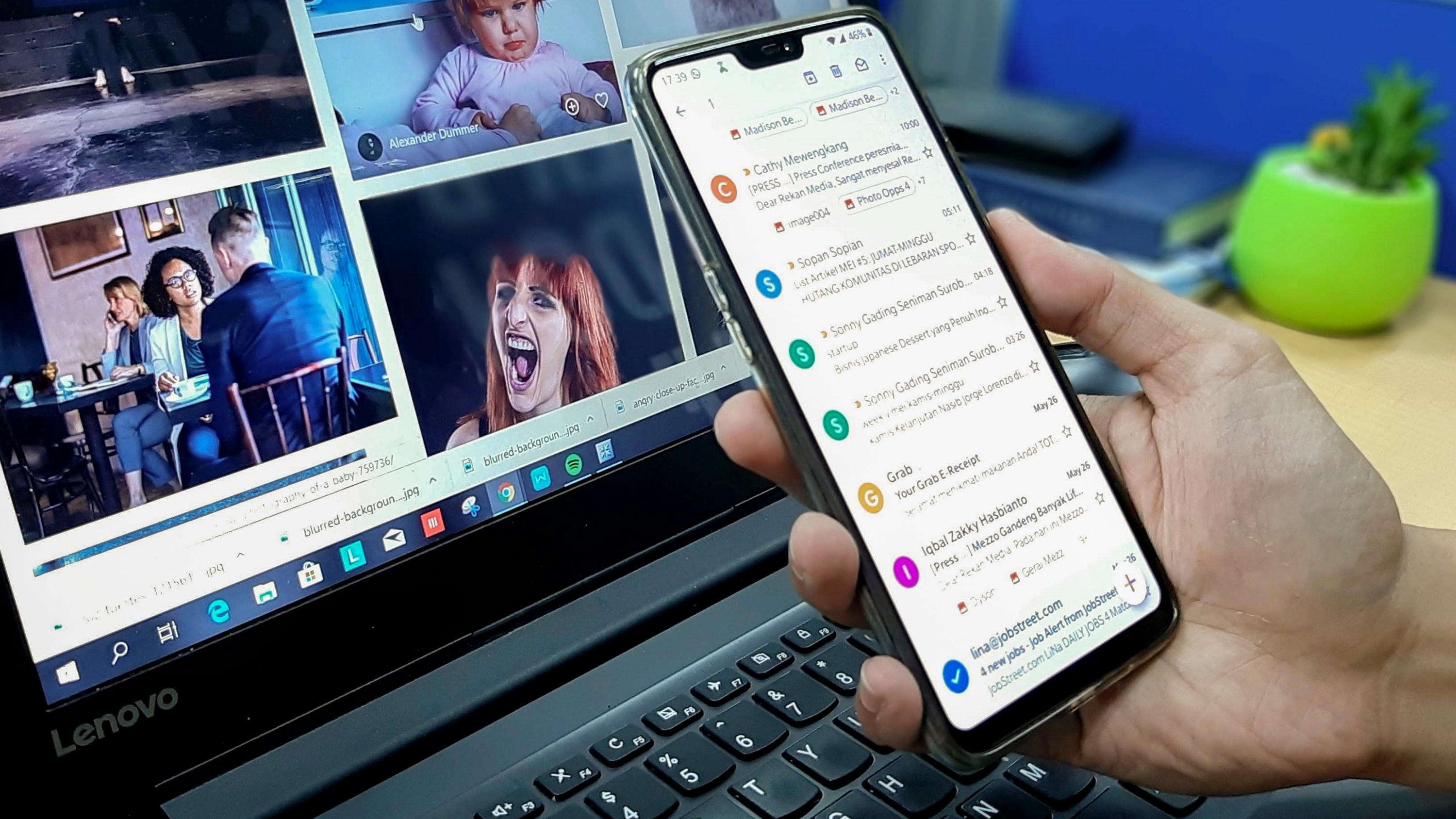
Improved Productivity
Having an organized inbox is a game-changer when it comes to productivity. The ability to quickly locate and prioritize important emails allows me to respond promptly and efficiently to tasks and communications. With a clutter-free inbox, I can focus on high-priority emails while keeping track of less critical ones for later, streamlining my workflow and ensuring that nothing falls through the cracks.
Reduced Stress
Reducing email clutter in my inbox has significantly lowered my stress levels. Sorting through a chaotic stream of emails is mentally exhausting, but with an organized inbox, the mental burden has been lightened. This mental clarity and organization have helped me approach my work with a clearer mind, making me feel better equipped to tackle challenges effectively.
Enhanced Focus
An organized inbox has helped me enhance my focus on critical tasks and projects. With fewer distractions and irrelevant emails pulling my attention away, I can concentrate on what truly matters. This focus has translated into increased productivity, enabling me to complete tasks efficiently without the constant interruption of unnecessary email clutter.
Better Time Management
Implementing email organization strategies has been a game-changer for my time management. Setting specific time blocks for managing emails has allowed me to stay on top of crucial messages without spending excessive time on less important correspondence. This approach has streamlined my email workflow, improved my efficiency, and ensured that I can manage my time effectively without feeling overwhelmed.
Revolutionizing Email Management with Ultra
Everyone is tired of missing important action items and info in long email threads and having their inboxes flooded with spam outreach emails. With Ultra, you can leverage AI to crush your inbox, find what you need, and do more faster. Imagine a world without inboxes. email has never been better.
With Ultra, you can auto-generate AI todo's based on your emails and calendar, chat with your inbox like it's ChatGPT (email assistant), and get AI-shortened summaries so you can skim through it at a glance.
Try Ultra's Free AI Email Assistant today — just log in with Google and you'll be set to go within minutes. Save time and never miss emails again with Ultra.
30 Effective Email Organization Strategies To Crush Your Messy Inbox

1. Set Up Email Filters
Setting up email filters is a powerful way to organize your inbox efficiently. Filters help categorize incoming emails based on specific criteria such as sender, subject, or keywords. By automatically organizing emails, you can prioritize important messages and keep your inbox clean. Implementing this strategy involves creating filters within your email service provider, specifying the criteria for filtering, and ensuring that emails are routed to the correct folders.
2. Use Labels or Folders
Labels and folders are essential tools for email organization. By grouping similar emails together, you can easily locate and manage specific types of messages. To implement this strategy effectively, create labels or folders within your email account, assign them to relevant emails, and use them consistently to keep your inbox organized.
3. Implement the Inbox Zero Approach
The Inbox Zero approach involves keeping your inbox empty or near-empty by regularly processing and organizing emails. This strategy ensures that important messages do not get buried under clutter, helping you stay organized and focused. To achieve Inbox Zero, allocate specific time blocks for email management, respond to emails promptly, and archive or delete messages as needed.
4. Unsubscribe from Unnecessary Emails
Unsubscribing from unnecessary emails is a key step in reducing email overload. By removing newsletters, promotional emails, and other subscriptions that clutter your inbox, you can focus on essential messages. To implement this strategy, review your subscription list regularly, unsubscribe from irrelevant emails, and use tools like Unroll.Me to streamline the process.
5. Prioritize Emails
Using flags, stars, or markers to prioritize important emails is an effective email management strategy. By highlighting critical messages, you ensure they receive prompt attention and prevent them from getting lost in your inbox. To prioritize emails effectively, establish clear criteria for marking messages, use consistent labeling, and create filters to automate the process.
6. Schedule Dedicated Email Time
Setting aside specific time blocks for email management helps minimize distractions and improve focus on other tasks. To implement this strategy, allocate chunks of time during the day for checking and responding to emails, disable notifications outside these periods, and create a routine that works best for you.
7. Archive or Delete Unnecessary Emails
Regularly archiving or deleting unnecessary emails keeps your inbox clutter-free and easier to navigate. To implement this strategy, review your inbox periodically, archive emails you may need later, and delete messages that are no longer relevant. Set up rules or filters to automatically archive or delete certain types of emails.
8. Use Keyboard Shortcuts
Learning and using keyboard shortcuts for common email actions can significantly speed up your email organization process. To implement this strategy, familiarize yourself with the shortcut keys for archiving, deleting, labeling, and other essential actions in your email client. Practice using these shortcuts regularly to improve your efficiency.
9. Create Email Templates
Developing email templates for frequently sent messages saves time and ensures consistency in your communications. To implement this strategy, create standardized templates for common email types, customize them as needed, and store them in a readily accessible location. Use tools like Boomerang to schedule recurring emails and automate template responses.
10. Regularly Clean Up Sent Items and Drafts
Periodically reviewing and deleting unnecessary emails from your sent items and drafts folders helps keep them organized and clutter-free. To implement this strategy, set aside time to clean up these folders, delete outdated drafts, and archive important sent emails. Use filters and rules to automatically manage outgoing messages efficiently.
11. Use Email Management Tools
Exploring and using email management tools like SaneBox, Boomerang, or Unroll.Me can automate email organization tasks and improve productivity. To implement this strategy, research different tools based on your needs, select ones that align with your email workflow, and integrate them with your email client. Experiment with various features to optimize your email management process.
12. Implement a Two-Minute Rule
The two-minute rule states that if an email can be processed or replied to in two minutes or less, you should do it immediately. To implement this strategy, scan your inbox for quick tasks, respond promptly to short emails, and avoid unnecessary delays in handling messages. Prioritize messages that can be resolved quickly to keep your inbox moving.
13. Set Up Email Rules
Creating rules or conditional formatting to automatically flag or categorize emails based on specific criteria streamlines your email organization process. To implement this strategy, define rules within your email client that match incoming emails to predetermined criteria. Regularly review and update these rules to adapt to changes in your email patterns and ensure efficient email sorting.
14. Regularly Review and Update Email Filters
Periodically reviewing and updating your email filters is crucial to ensure they capture relevant emails and adapt to changing patterns. To implement this strategy, set aside time to assess your filters' effectiveness, modify criteria as needed, and test them with new incoming emails. Stay proactive in refining your filters to maintain a clean and organized inbox.
15. Consolidate Email Accounts
Consolidating multiple email accounts into one primary account can streamline your email management and reduce the complexity of managing multiple inboxes. To implement this strategy, identify accounts you can merge, set up forwarding or importing options, and centralize your email management. Use filters and labels to differentiate emails from various sources within your unified inbox.
16. Unify Email Platforms
Using a single email platform for all your personal and professional communications helps streamline email management. To unify email platforms effectively, choose a versatile email service provider that meets your needs, import your existing email accounts, and set up forwarding options as necessary. Consolidate your contacts, calendars, and settings to create a cohesive email experience.
17. Delegate Email Tasks
Delegating email tasks to team members or virtual assistants can help distribute the workload and improve efficiency. To delegate email tasks effectively, establish clear guidelines and priorities, share access to your inbox selectively, and designate responsibilities based on team members' strengths. Use collaborative tools and project management platforms to coordinate email-related tasks.
18. Create Email Reminders
Setting up email reminders for important tasks or follow-ups ensures that critical messages receive timely attention. To create email reminders, use tools like Boomerang or your email client's built-in reminder feature. Customize reminder settings, set follow-up dates, and organize your email queue based on priority levels. Stay proactive in managing pending tasks and commitments.
19. Batch Process Emails
Batch processing emails involves grouping similar tasks together and addressing them in dedicated time blocks. To batch process emails effectively, categorize messages based on urgency or topic, allocate specific time slots for handling each category, and focus on completing tasks within each batch. Prioritize critical tasks and limit distractions while processing emails in batches.
20. Optimize Email Subject Lines
Crafting clear and concise email subject lines helps recipients understand the message's content at a glance. To optimize email subject lines, use descriptive keywords, avoid vague or misleading titles, and summarize the email's purpose effectively. Personalize subject lines where necessary, include action-oriented words and highlight key points to increase email open rates.
21. Utilize Email Flags and Categories
Using flags and categories within your email client helps organize messages based on priority levels or specific criteria. To utilize flags and categories effectively, establish a consistent system for marking emails, color-code categories for easy identification, and create filters to automatically sort flagged messages. Regularly review your flagged items to ensure timely follow-ups and responses.
22. Adopt Email Etiquette Guidelines
Following email etiquette guidelines improves the clarity and professionalism of your communications. To adopt email etiquette effectively, proofread messages for errors, use appropriate salutations and sign-offs, and structure emails logically. Avoid using all caps, overusing exclamation marks, or replying to all unnecessarily. Incorporate empathy and politeness in your email responses to enhance your professional image.
23. Organize Emails by Themes or Projects
Organizing emails by themes or projects helps group related messages together, making it easier to track progress and locate specific information. To organize emails by themes, create subfolders within your inbox for different projects, clients, or topics.
Use filters, labels, and search functions to retrieve emails efficiently and maintain a structured email archive. Regularly review your project folders to ensure timely responses and updates.
24. Customize Email Notifications
Customizing email notifications helps manage distractions and focus on priority tasks. To optimize email notifications, adjust notification settings based on urgency levels, mute non-essential alerts during focused work periods, and configure email clients to display only critical notifications. Use VIP lists or priority filters to receive alerts for essential messages and minimize interruptions.
25. Implement Email Segmentation
Segmenting your email list based on recipient preferences or engagement levels improves the relevance and effectiveness of your communications. To implement email segmentation, categorize contacts based on demographics, behaviors, or interactions with your emails. Create targeted campaigns tailored to each segment, personalize content based on recipient interests, and track engagement metrics to optimize your email strategy.
26. Streamline Email Signatures
Crafting a concise and professional email signature enhances your brand image and provides essential contact information. To streamline email signatures, include your full name, job title, company name, and contact details.
Limit the number of links or graphics in your signature, use a consistent format across all emails, and avoid excessive promotional content. Update your signature periodically to reflect changes in your contact information or branding elements.
27. Set Up Email Filters Based on Sender Reputation
Creating filters based on sender reputation helps identify potentially harmful or low-quality emails before they reach your inbox. To set up filters based on sender reputation, use an email security service or anti-spam tool that evaluates sender credibility.
Classify emails from unknown or suspicious senders as spam, block suspicious attachments or links, and report phishing attempts promptly. Regularly review and update your sender reputation filters to enhance email security.
28. Use AI-Powered Email Assistants
Leveraging AI-powered email assistants like Ultra can help automate email organization tasks and improve your productivity. To use AI-powered email assistants effectively, explore features such as auto-generated action items, AI-based summaries, and natural language processing capabilities.
Train the AI assistant to recognize your preferences, automate routine email tasks, and assist you in managing your email workflow. Experiment with different AI-powered assistants to find the one that best suits your email management needs.
29. Implement Email Encryption for Sensitive Communications
Enabling email encryption for sensitive communications helps protect confidential information and maintain data security. To implement email encryption effectively, use an encrypted email service provider or encryption plugin that secures email content and attachments.
Encrypt messages containing sensitive data before sending them, verify recipients' encryption capabilities, and decrypt incoming messages securely. Review encryption policies regularly to ensure compliance with data protection regulations and safeguard sensitive information.
30. Practice Email Mindfulness for Better Communication
Practicing email mindfulness involves being present and intentional in your email interactions to improve communication quality. To practice email mindfulness, read messages carefully before replying, focus on the sender's intent and tone, and craft thoughtful responses.
Avoid multitasking while composing emails, limit distractions during email conversations, and prioritize active listening. Incorporate mindfulness techniques like deep breathing or short breaks to reduce email-related stress and enhance your overall email experience.
Free AI Email Assistant
Everyone is tired of missing important action items and info in long email threads, and getting their emails flooded with spam outreach emails. Imagine a world without inboxes. Email has never been better. Leverage AI to crush your inbox, find what you need, and do more faster. What if an AI took care of your inbox?
With Ultra, you can get through your emails in minutes with AI. With Ultra, you can auto-generate AI todo's based on your emails and calendar, You can chat with your inbox like it's ChatGPT (email assistant), and you get AI-shortened summaries so you can skim through it at a glance.
Try Ultra’s Free AI Email Assistant today — just login with Google, and you’ll be set to go within minutes. Save time and never miss emails again with Ultra.
Related Reading
• Ai Email Response
• Email Management Tips
• Ai Email Management
• Shared Inbox Management
• Email Summary
• Best Email Folder System
• Ai Email Triage
• Chatgpt For Email
• Superhuman Email
• Superhuman Ai
5 Best Email Management Tools To Help Organize Your Inbox Faster

1. Crush Your Inbox with Ultra
Tired of missing important action items and getting flooded with spam outreach emails? Imagine an AI taking care of your inbox. With Ultra, an AI email assistant, you can get through your emails in minutes. The tool can auto-generate AI todos, chat with your inbox, and provide AI-shortened summaries for easy skimming.
Try Ultra’s free AI email assistant today to save time and never miss emails again.
2. Manage Your Inbox with Boomerang
Boomerang is an email organizer app available on the web, iOS, and Android platforms. It offers features like scheduled sending, reminders, and tools for inbox management, helping users stay organized and on top of their email communications.
3. Simplify Subscriptions with Unroll.Me
Unroll.Me assists users in managing their subscriptions by aggregating these emails into a single digest. This feature allows users to easily unsubscribe from unwanted emails, keeping their inbox clutter-free and organized.
4. Streamline with Mailstrom
Mailstrom is a powerful email management tool that enables users to quickly unsubscribe from emails, delete or archive large email batches, and categorize emails based on sender, subject, or size. These features help users maintain a tidy and organized inbox.
5. Organize with Clean Email
Clean Email offers various email management tools to help users organize their emails effectively. From automatically organizing emails into folders or categories to unsubscribing from newsletters and blocking or muting specific senders or email threads, Clean Email helps users streamline their email communication and maintain an organized inbox.
Complete Step-by-Step Guide On How To Use Ultra's AI Email Assistant To Organize Your Inbox

Watch this guide to learn how to use Ultra to empty your mailbox in minutes, today!
Chat with your email inbox like ChatGPT, get a daily to-do list based on your inbox, and much more.
Try Ultra for free today and discover a whole new way to manage your emails with AI. Save time, never miss important emails again, and unleash the full potential of your inbox with Ultra.
Related Reading
• Email Management Software
• Ai Email Assistant
• Email Management Virtual Assistant
• Email Sorter
• Email Organizer App
• Best Email Management App
• Free Email Management Software
• Shared Inbox Software
• Front Alternatives
• Superhuman Alternatives
• Cloudmagic Alternative
• Sanebox Alternatives
• Shortwave Email Alternatives
Let Ultra Help You Take Control Of Your Email Inbox— Get To Inbox Zero Daily
Ultra's cutting-edge AI technology brings a revolutionary solution to the age-old problem of email overload. Say goodbye to the endless scroll through long email threads and the frustration of missing crucial action items buried within them. With Ultra, you can harness the power of AI to conquer your inbox, locate essential information swiftly, and enhance your productivity.
Streamlining Email Management with Ultra's AI Assistant
Imagine a world where your inbox is managed by an intelligent assistant, allowing you to breeze through your emails in mere minutes. Ultra's AI capabilities enable you to generate to-do lists automatically based on your emails and calendar, chat with your inbox as if it were ChatGPT, and receive concise AI-generated summaries for quick perusal.
Get Started with Ultra
Explore the wonders of Ultra's free AI email assistant today - a simple Google login is all you need to start saving time and ensuring you never miss another important email again.
Do you often find yourself drowning in a sea of messages, struggling to keep up with your overflowing inbox? If so, you're not alone. In today's fast-paced digital world, managing your email effectively is crucial for maintaining productivity and reducing stress. In this blog, we'll discuss a variety of email organization strategies that can help you take control of your inbox and streamline your digital communications. From time management to email sorting, these tips will help you stay on top of your messages and increase your efficiency.
Table of Contents
30 Effective Email Organization Strategies To Crush Your Messy Inbox
5 Best Email Management Tools To Help Organize Your Inbox Faster
Complete Step-by-Step Guide On How To Use Ultra's AI Email Assistant To Organize Your Inbox
Let Ultra Help You Take Control Of Your Email Inbox— Get To Inbox Zero Daily
What Is Email Organization And Why Is It Important?

In email organization strategies, I can attest to the fact that sorting through one's inbox, prioritizing messages, and clearing unimportant emails are essential steps to a streamlined and efficient workday. With the average professional receiving a staggering 121 business emails per day, it's easy for inboxes to become cluttered and overwhelming. By effectively organizing emails, individuals can eliminate this clutter, find messages more easily, and respond promptly to important emails.
Importance of Email Organization
Proper email organization not only saves time but also increases productivity and efficiency levels in the workplace. Knowing that your inbox is sorted and organized can alleviate the stress that comes with an excess of emails sitting in your inbox. By adopting email organization techniques, individuals can stay on top of their email correspondence, ensuring that no important messages slip through the cracks.
Adopting Email Organization Strategies
Adopting proper email organization strategies can lead to a more efficient and less stressful work environment. By staying organized, professionals can focus on essential tasks, prioritize their workload, and ensure that they are responding to critical emails promptly and effectively.
Free AI Email Assistant for Enhanced Efficiency
Everyone is tired of missing important action items and info in long email threads while coping with spam outreach emails flooding their inboxes. Imagine a world without inboxes. Email has never been better. Leverage AI to crush your inbox, find what you need, and do more faster. What if an AI took care of your inbox?
With Ultra, you can get through your emails in minutes with AI. Auto-generate AI todo's based on your emails and calendar, chat with your inbox like it's ChatGPT (email assistant), and get AI-shortened summaries to skim through at a glance.
Try Ultra’s free AI email assistant today — just login with Google and you’ll be set to go within minutes. Save time and never miss emails again with Ultra.
Related Reading
• Labels In Gmail
• Email Inbox Management
• Gmail Labels Vs Folders
• Email Overload
• Best Way To Organize Emails
• Inbox Zero Method
Benefits Of Having An Organized Inbox
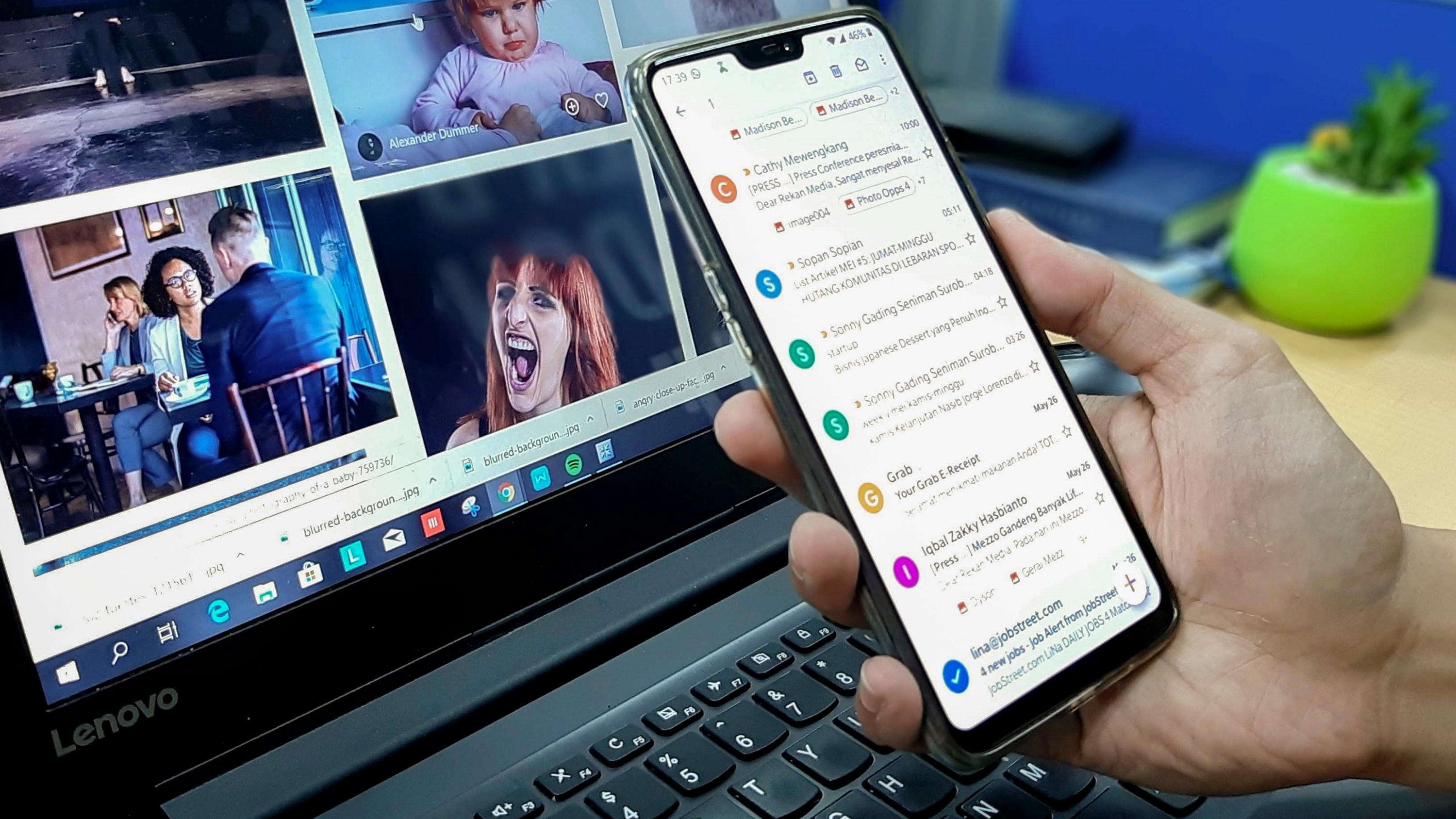
Improved Productivity
Having an organized inbox is a game-changer when it comes to productivity. The ability to quickly locate and prioritize important emails allows me to respond promptly and efficiently to tasks and communications. With a clutter-free inbox, I can focus on high-priority emails while keeping track of less critical ones for later, streamlining my workflow and ensuring that nothing falls through the cracks.
Reduced Stress
Reducing email clutter in my inbox has significantly lowered my stress levels. Sorting through a chaotic stream of emails is mentally exhausting, but with an organized inbox, the mental burden has been lightened. This mental clarity and organization have helped me approach my work with a clearer mind, making me feel better equipped to tackle challenges effectively.
Enhanced Focus
An organized inbox has helped me enhance my focus on critical tasks and projects. With fewer distractions and irrelevant emails pulling my attention away, I can concentrate on what truly matters. This focus has translated into increased productivity, enabling me to complete tasks efficiently without the constant interruption of unnecessary email clutter.
Better Time Management
Implementing email organization strategies has been a game-changer for my time management. Setting specific time blocks for managing emails has allowed me to stay on top of crucial messages without spending excessive time on less important correspondence. This approach has streamlined my email workflow, improved my efficiency, and ensured that I can manage my time effectively without feeling overwhelmed.
Revolutionizing Email Management with Ultra
Everyone is tired of missing important action items and info in long email threads and having their inboxes flooded with spam outreach emails. With Ultra, you can leverage AI to crush your inbox, find what you need, and do more faster. Imagine a world without inboxes. email has never been better.
With Ultra, you can auto-generate AI todo's based on your emails and calendar, chat with your inbox like it's ChatGPT (email assistant), and get AI-shortened summaries so you can skim through it at a glance.
Try Ultra's Free AI Email Assistant today — just log in with Google and you'll be set to go within minutes. Save time and never miss emails again with Ultra.
30 Effective Email Organization Strategies To Crush Your Messy Inbox

1. Set Up Email Filters
Setting up email filters is a powerful way to organize your inbox efficiently. Filters help categorize incoming emails based on specific criteria such as sender, subject, or keywords. By automatically organizing emails, you can prioritize important messages and keep your inbox clean. Implementing this strategy involves creating filters within your email service provider, specifying the criteria for filtering, and ensuring that emails are routed to the correct folders.
2. Use Labels or Folders
Labels and folders are essential tools for email organization. By grouping similar emails together, you can easily locate and manage specific types of messages. To implement this strategy effectively, create labels or folders within your email account, assign them to relevant emails, and use them consistently to keep your inbox organized.
3. Implement the Inbox Zero Approach
The Inbox Zero approach involves keeping your inbox empty or near-empty by regularly processing and organizing emails. This strategy ensures that important messages do not get buried under clutter, helping you stay organized and focused. To achieve Inbox Zero, allocate specific time blocks for email management, respond to emails promptly, and archive or delete messages as needed.
4. Unsubscribe from Unnecessary Emails
Unsubscribing from unnecessary emails is a key step in reducing email overload. By removing newsletters, promotional emails, and other subscriptions that clutter your inbox, you can focus on essential messages. To implement this strategy, review your subscription list regularly, unsubscribe from irrelevant emails, and use tools like Unroll.Me to streamline the process.
5. Prioritize Emails
Using flags, stars, or markers to prioritize important emails is an effective email management strategy. By highlighting critical messages, you ensure they receive prompt attention and prevent them from getting lost in your inbox. To prioritize emails effectively, establish clear criteria for marking messages, use consistent labeling, and create filters to automate the process.
6. Schedule Dedicated Email Time
Setting aside specific time blocks for email management helps minimize distractions and improve focus on other tasks. To implement this strategy, allocate chunks of time during the day for checking and responding to emails, disable notifications outside these periods, and create a routine that works best for you.
7. Archive or Delete Unnecessary Emails
Regularly archiving or deleting unnecessary emails keeps your inbox clutter-free and easier to navigate. To implement this strategy, review your inbox periodically, archive emails you may need later, and delete messages that are no longer relevant. Set up rules or filters to automatically archive or delete certain types of emails.
8. Use Keyboard Shortcuts
Learning and using keyboard shortcuts for common email actions can significantly speed up your email organization process. To implement this strategy, familiarize yourself with the shortcut keys for archiving, deleting, labeling, and other essential actions in your email client. Practice using these shortcuts regularly to improve your efficiency.
9. Create Email Templates
Developing email templates for frequently sent messages saves time and ensures consistency in your communications. To implement this strategy, create standardized templates for common email types, customize them as needed, and store them in a readily accessible location. Use tools like Boomerang to schedule recurring emails and automate template responses.
10. Regularly Clean Up Sent Items and Drafts
Periodically reviewing and deleting unnecessary emails from your sent items and drafts folders helps keep them organized and clutter-free. To implement this strategy, set aside time to clean up these folders, delete outdated drafts, and archive important sent emails. Use filters and rules to automatically manage outgoing messages efficiently.
11. Use Email Management Tools
Exploring and using email management tools like SaneBox, Boomerang, or Unroll.Me can automate email organization tasks and improve productivity. To implement this strategy, research different tools based on your needs, select ones that align with your email workflow, and integrate them with your email client. Experiment with various features to optimize your email management process.
12. Implement a Two-Minute Rule
The two-minute rule states that if an email can be processed or replied to in two minutes or less, you should do it immediately. To implement this strategy, scan your inbox for quick tasks, respond promptly to short emails, and avoid unnecessary delays in handling messages. Prioritize messages that can be resolved quickly to keep your inbox moving.
13. Set Up Email Rules
Creating rules or conditional formatting to automatically flag or categorize emails based on specific criteria streamlines your email organization process. To implement this strategy, define rules within your email client that match incoming emails to predetermined criteria. Regularly review and update these rules to adapt to changes in your email patterns and ensure efficient email sorting.
14. Regularly Review and Update Email Filters
Periodically reviewing and updating your email filters is crucial to ensure they capture relevant emails and adapt to changing patterns. To implement this strategy, set aside time to assess your filters' effectiveness, modify criteria as needed, and test them with new incoming emails. Stay proactive in refining your filters to maintain a clean and organized inbox.
15. Consolidate Email Accounts
Consolidating multiple email accounts into one primary account can streamline your email management and reduce the complexity of managing multiple inboxes. To implement this strategy, identify accounts you can merge, set up forwarding or importing options, and centralize your email management. Use filters and labels to differentiate emails from various sources within your unified inbox.
16. Unify Email Platforms
Using a single email platform for all your personal and professional communications helps streamline email management. To unify email platforms effectively, choose a versatile email service provider that meets your needs, import your existing email accounts, and set up forwarding options as necessary. Consolidate your contacts, calendars, and settings to create a cohesive email experience.
17. Delegate Email Tasks
Delegating email tasks to team members or virtual assistants can help distribute the workload and improve efficiency. To delegate email tasks effectively, establish clear guidelines and priorities, share access to your inbox selectively, and designate responsibilities based on team members' strengths. Use collaborative tools and project management platforms to coordinate email-related tasks.
18. Create Email Reminders
Setting up email reminders for important tasks or follow-ups ensures that critical messages receive timely attention. To create email reminders, use tools like Boomerang or your email client's built-in reminder feature. Customize reminder settings, set follow-up dates, and organize your email queue based on priority levels. Stay proactive in managing pending tasks and commitments.
19. Batch Process Emails
Batch processing emails involves grouping similar tasks together and addressing them in dedicated time blocks. To batch process emails effectively, categorize messages based on urgency or topic, allocate specific time slots for handling each category, and focus on completing tasks within each batch. Prioritize critical tasks and limit distractions while processing emails in batches.
20. Optimize Email Subject Lines
Crafting clear and concise email subject lines helps recipients understand the message's content at a glance. To optimize email subject lines, use descriptive keywords, avoid vague or misleading titles, and summarize the email's purpose effectively. Personalize subject lines where necessary, include action-oriented words and highlight key points to increase email open rates.
21. Utilize Email Flags and Categories
Using flags and categories within your email client helps organize messages based on priority levels or specific criteria. To utilize flags and categories effectively, establish a consistent system for marking emails, color-code categories for easy identification, and create filters to automatically sort flagged messages. Regularly review your flagged items to ensure timely follow-ups and responses.
22. Adopt Email Etiquette Guidelines
Following email etiquette guidelines improves the clarity and professionalism of your communications. To adopt email etiquette effectively, proofread messages for errors, use appropriate salutations and sign-offs, and structure emails logically. Avoid using all caps, overusing exclamation marks, or replying to all unnecessarily. Incorporate empathy and politeness in your email responses to enhance your professional image.
23. Organize Emails by Themes or Projects
Organizing emails by themes or projects helps group related messages together, making it easier to track progress and locate specific information. To organize emails by themes, create subfolders within your inbox for different projects, clients, or topics.
Use filters, labels, and search functions to retrieve emails efficiently and maintain a structured email archive. Regularly review your project folders to ensure timely responses and updates.
24. Customize Email Notifications
Customizing email notifications helps manage distractions and focus on priority tasks. To optimize email notifications, adjust notification settings based on urgency levels, mute non-essential alerts during focused work periods, and configure email clients to display only critical notifications. Use VIP lists or priority filters to receive alerts for essential messages and minimize interruptions.
25. Implement Email Segmentation
Segmenting your email list based on recipient preferences or engagement levels improves the relevance and effectiveness of your communications. To implement email segmentation, categorize contacts based on demographics, behaviors, or interactions with your emails. Create targeted campaigns tailored to each segment, personalize content based on recipient interests, and track engagement metrics to optimize your email strategy.
26. Streamline Email Signatures
Crafting a concise and professional email signature enhances your brand image and provides essential contact information. To streamline email signatures, include your full name, job title, company name, and contact details.
Limit the number of links or graphics in your signature, use a consistent format across all emails, and avoid excessive promotional content. Update your signature periodically to reflect changes in your contact information or branding elements.
27. Set Up Email Filters Based on Sender Reputation
Creating filters based on sender reputation helps identify potentially harmful or low-quality emails before they reach your inbox. To set up filters based on sender reputation, use an email security service or anti-spam tool that evaluates sender credibility.
Classify emails from unknown or suspicious senders as spam, block suspicious attachments or links, and report phishing attempts promptly. Regularly review and update your sender reputation filters to enhance email security.
28. Use AI-Powered Email Assistants
Leveraging AI-powered email assistants like Ultra can help automate email organization tasks and improve your productivity. To use AI-powered email assistants effectively, explore features such as auto-generated action items, AI-based summaries, and natural language processing capabilities.
Train the AI assistant to recognize your preferences, automate routine email tasks, and assist you in managing your email workflow. Experiment with different AI-powered assistants to find the one that best suits your email management needs.
29. Implement Email Encryption for Sensitive Communications
Enabling email encryption for sensitive communications helps protect confidential information and maintain data security. To implement email encryption effectively, use an encrypted email service provider or encryption plugin that secures email content and attachments.
Encrypt messages containing sensitive data before sending them, verify recipients' encryption capabilities, and decrypt incoming messages securely. Review encryption policies regularly to ensure compliance with data protection regulations and safeguard sensitive information.
30. Practice Email Mindfulness for Better Communication
Practicing email mindfulness involves being present and intentional in your email interactions to improve communication quality. To practice email mindfulness, read messages carefully before replying, focus on the sender's intent and tone, and craft thoughtful responses.
Avoid multitasking while composing emails, limit distractions during email conversations, and prioritize active listening. Incorporate mindfulness techniques like deep breathing or short breaks to reduce email-related stress and enhance your overall email experience.
Free AI Email Assistant
Everyone is tired of missing important action items and info in long email threads, and getting their emails flooded with spam outreach emails. Imagine a world without inboxes. Email has never been better. Leverage AI to crush your inbox, find what you need, and do more faster. What if an AI took care of your inbox?
With Ultra, you can get through your emails in minutes with AI. With Ultra, you can auto-generate AI todo's based on your emails and calendar, You can chat with your inbox like it's ChatGPT (email assistant), and you get AI-shortened summaries so you can skim through it at a glance.
Try Ultra’s Free AI Email Assistant today — just login with Google, and you’ll be set to go within minutes. Save time and never miss emails again with Ultra.
Related Reading
• Ai Email Response
• Email Management Tips
• Ai Email Management
• Shared Inbox Management
• Email Summary
• Best Email Folder System
• Ai Email Triage
• Chatgpt For Email
• Superhuman Email
• Superhuman Ai
5 Best Email Management Tools To Help Organize Your Inbox Faster

1. Crush Your Inbox with Ultra
Tired of missing important action items and getting flooded with spam outreach emails? Imagine an AI taking care of your inbox. With Ultra, an AI email assistant, you can get through your emails in minutes. The tool can auto-generate AI todos, chat with your inbox, and provide AI-shortened summaries for easy skimming.
Try Ultra’s free AI email assistant today to save time and never miss emails again.
2. Manage Your Inbox with Boomerang
Boomerang is an email organizer app available on the web, iOS, and Android platforms. It offers features like scheduled sending, reminders, and tools for inbox management, helping users stay organized and on top of their email communications.
3. Simplify Subscriptions with Unroll.Me
Unroll.Me assists users in managing their subscriptions by aggregating these emails into a single digest. This feature allows users to easily unsubscribe from unwanted emails, keeping their inbox clutter-free and organized.
4. Streamline with Mailstrom
Mailstrom is a powerful email management tool that enables users to quickly unsubscribe from emails, delete or archive large email batches, and categorize emails based on sender, subject, or size. These features help users maintain a tidy and organized inbox.
5. Organize with Clean Email
Clean Email offers various email management tools to help users organize their emails effectively. From automatically organizing emails into folders or categories to unsubscribing from newsletters and blocking or muting specific senders or email threads, Clean Email helps users streamline their email communication and maintain an organized inbox.
Complete Step-by-Step Guide On How To Use Ultra's AI Email Assistant To Organize Your Inbox

Watch this guide to learn how to use Ultra to empty your mailbox in minutes, today!
Chat with your email inbox like ChatGPT, get a daily to-do list based on your inbox, and much more.
Try Ultra for free today and discover a whole new way to manage your emails with AI. Save time, never miss important emails again, and unleash the full potential of your inbox with Ultra.
Related Reading
• Email Management Software
• Ai Email Assistant
• Email Management Virtual Assistant
• Email Sorter
• Email Organizer App
• Best Email Management App
• Free Email Management Software
• Shared Inbox Software
• Front Alternatives
• Superhuman Alternatives
• Cloudmagic Alternative
• Sanebox Alternatives
• Shortwave Email Alternatives
Let Ultra Help You Take Control Of Your Email Inbox— Get To Inbox Zero Daily
Ultra's cutting-edge AI technology brings a revolutionary solution to the age-old problem of email overload. Say goodbye to the endless scroll through long email threads and the frustration of missing crucial action items buried within them. With Ultra, you can harness the power of AI to conquer your inbox, locate essential information swiftly, and enhance your productivity.
Streamlining Email Management with Ultra's AI Assistant
Imagine a world where your inbox is managed by an intelligent assistant, allowing you to breeze through your emails in mere minutes. Ultra's AI capabilities enable you to generate to-do lists automatically based on your emails and calendar, chat with your inbox as if it were ChatGPT, and receive concise AI-generated summaries for quick perusal.
Get Started with Ultra
Explore the wonders of Ultra's free AI email assistant today - a simple Google login is all you need to start saving time and ensuring you never miss another important email again.
Do you often find yourself drowning in a sea of messages, struggling to keep up with your overflowing inbox? If so, you're not alone. In today's fast-paced digital world, managing your email effectively is crucial for maintaining productivity and reducing stress. In this blog, we'll discuss a variety of email organization strategies that can help you take control of your inbox and streamline your digital communications. From time management to email sorting, these tips will help you stay on top of your messages and increase your efficiency.
Table of Contents
30 Effective Email Organization Strategies To Crush Your Messy Inbox
5 Best Email Management Tools To Help Organize Your Inbox Faster
Complete Step-by-Step Guide On How To Use Ultra's AI Email Assistant To Organize Your Inbox
Let Ultra Help You Take Control Of Your Email Inbox— Get To Inbox Zero Daily
What Is Email Organization And Why Is It Important?

In email organization strategies, I can attest to the fact that sorting through one's inbox, prioritizing messages, and clearing unimportant emails are essential steps to a streamlined and efficient workday. With the average professional receiving a staggering 121 business emails per day, it's easy for inboxes to become cluttered and overwhelming. By effectively organizing emails, individuals can eliminate this clutter, find messages more easily, and respond promptly to important emails.
Importance of Email Organization
Proper email organization not only saves time but also increases productivity and efficiency levels in the workplace. Knowing that your inbox is sorted and organized can alleviate the stress that comes with an excess of emails sitting in your inbox. By adopting email organization techniques, individuals can stay on top of their email correspondence, ensuring that no important messages slip through the cracks.
Adopting Email Organization Strategies
Adopting proper email organization strategies can lead to a more efficient and less stressful work environment. By staying organized, professionals can focus on essential tasks, prioritize their workload, and ensure that they are responding to critical emails promptly and effectively.
Free AI Email Assistant for Enhanced Efficiency
Everyone is tired of missing important action items and info in long email threads while coping with spam outreach emails flooding their inboxes. Imagine a world without inboxes. Email has never been better. Leverage AI to crush your inbox, find what you need, and do more faster. What if an AI took care of your inbox?
With Ultra, you can get through your emails in minutes with AI. Auto-generate AI todo's based on your emails and calendar, chat with your inbox like it's ChatGPT (email assistant), and get AI-shortened summaries to skim through at a glance.
Try Ultra’s free AI email assistant today — just login with Google and you’ll be set to go within minutes. Save time and never miss emails again with Ultra.
Related Reading
• Labels In Gmail
• Email Inbox Management
• Gmail Labels Vs Folders
• Email Overload
• Best Way To Organize Emails
• Inbox Zero Method
Benefits Of Having An Organized Inbox
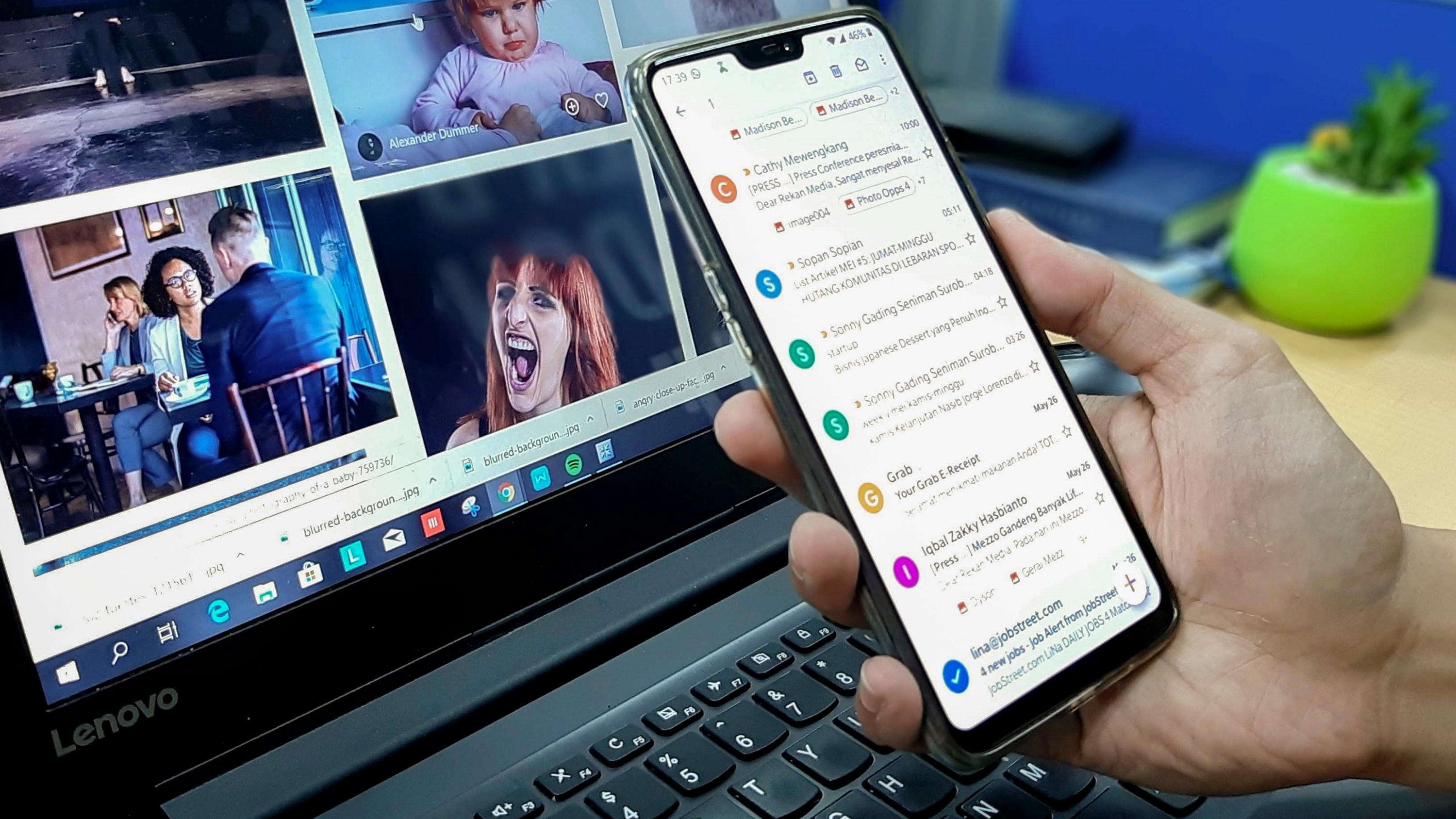
Improved Productivity
Having an organized inbox is a game-changer when it comes to productivity. The ability to quickly locate and prioritize important emails allows me to respond promptly and efficiently to tasks and communications. With a clutter-free inbox, I can focus on high-priority emails while keeping track of less critical ones for later, streamlining my workflow and ensuring that nothing falls through the cracks.
Reduced Stress
Reducing email clutter in my inbox has significantly lowered my stress levels. Sorting through a chaotic stream of emails is mentally exhausting, but with an organized inbox, the mental burden has been lightened. This mental clarity and organization have helped me approach my work with a clearer mind, making me feel better equipped to tackle challenges effectively.
Enhanced Focus
An organized inbox has helped me enhance my focus on critical tasks and projects. With fewer distractions and irrelevant emails pulling my attention away, I can concentrate on what truly matters. This focus has translated into increased productivity, enabling me to complete tasks efficiently without the constant interruption of unnecessary email clutter.
Better Time Management
Implementing email organization strategies has been a game-changer for my time management. Setting specific time blocks for managing emails has allowed me to stay on top of crucial messages without spending excessive time on less important correspondence. This approach has streamlined my email workflow, improved my efficiency, and ensured that I can manage my time effectively without feeling overwhelmed.
Revolutionizing Email Management with Ultra
Everyone is tired of missing important action items and info in long email threads and having their inboxes flooded with spam outreach emails. With Ultra, you can leverage AI to crush your inbox, find what you need, and do more faster. Imagine a world without inboxes. email has never been better.
With Ultra, you can auto-generate AI todo's based on your emails and calendar, chat with your inbox like it's ChatGPT (email assistant), and get AI-shortened summaries so you can skim through it at a glance.
Try Ultra's Free AI Email Assistant today — just log in with Google and you'll be set to go within minutes. Save time and never miss emails again with Ultra.
30 Effective Email Organization Strategies To Crush Your Messy Inbox

1. Set Up Email Filters
Setting up email filters is a powerful way to organize your inbox efficiently. Filters help categorize incoming emails based on specific criteria such as sender, subject, or keywords. By automatically organizing emails, you can prioritize important messages and keep your inbox clean. Implementing this strategy involves creating filters within your email service provider, specifying the criteria for filtering, and ensuring that emails are routed to the correct folders.
2. Use Labels or Folders
Labels and folders are essential tools for email organization. By grouping similar emails together, you can easily locate and manage specific types of messages. To implement this strategy effectively, create labels or folders within your email account, assign them to relevant emails, and use them consistently to keep your inbox organized.
3. Implement the Inbox Zero Approach
The Inbox Zero approach involves keeping your inbox empty or near-empty by regularly processing and organizing emails. This strategy ensures that important messages do not get buried under clutter, helping you stay organized and focused. To achieve Inbox Zero, allocate specific time blocks for email management, respond to emails promptly, and archive or delete messages as needed.
4. Unsubscribe from Unnecessary Emails
Unsubscribing from unnecessary emails is a key step in reducing email overload. By removing newsletters, promotional emails, and other subscriptions that clutter your inbox, you can focus on essential messages. To implement this strategy, review your subscription list regularly, unsubscribe from irrelevant emails, and use tools like Unroll.Me to streamline the process.
5. Prioritize Emails
Using flags, stars, or markers to prioritize important emails is an effective email management strategy. By highlighting critical messages, you ensure they receive prompt attention and prevent them from getting lost in your inbox. To prioritize emails effectively, establish clear criteria for marking messages, use consistent labeling, and create filters to automate the process.
6. Schedule Dedicated Email Time
Setting aside specific time blocks for email management helps minimize distractions and improve focus on other tasks. To implement this strategy, allocate chunks of time during the day for checking and responding to emails, disable notifications outside these periods, and create a routine that works best for you.
7. Archive or Delete Unnecessary Emails
Regularly archiving or deleting unnecessary emails keeps your inbox clutter-free and easier to navigate. To implement this strategy, review your inbox periodically, archive emails you may need later, and delete messages that are no longer relevant. Set up rules or filters to automatically archive or delete certain types of emails.
8. Use Keyboard Shortcuts
Learning and using keyboard shortcuts for common email actions can significantly speed up your email organization process. To implement this strategy, familiarize yourself with the shortcut keys for archiving, deleting, labeling, and other essential actions in your email client. Practice using these shortcuts regularly to improve your efficiency.
9. Create Email Templates
Developing email templates for frequently sent messages saves time and ensures consistency in your communications. To implement this strategy, create standardized templates for common email types, customize them as needed, and store them in a readily accessible location. Use tools like Boomerang to schedule recurring emails and automate template responses.
10. Regularly Clean Up Sent Items and Drafts
Periodically reviewing and deleting unnecessary emails from your sent items and drafts folders helps keep them organized and clutter-free. To implement this strategy, set aside time to clean up these folders, delete outdated drafts, and archive important sent emails. Use filters and rules to automatically manage outgoing messages efficiently.
11. Use Email Management Tools
Exploring and using email management tools like SaneBox, Boomerang, or Unroll.Me can automate email organization tasks and improve productivity. To implement this strategy, research different tools based on your needs, select ones that align with your email workflow, and integrate them with your email client. Experiment with various features to optimize your email management process.
12. Implement a Two-Minute Rule
The two-minute rule states that if an email can be processed or replied to in two minutes or less, you should do it immediately. To implement this strategy, scan your inbox for quick tasks, respond promptly to short emails, and avoid unnecessary delays in handling messages. Prioritize messages that can be resolved quickly to keep your inbox moving.
13. Set Up Email Rules
Creating rules or conditional formatting to automatically flag or categorize emails based on specific criteria streamlines your email organization process. To implement this strategy, define rules within your email client that match incoming emails to predetermined criteria. Regularly review and update these rules to adapt to changes in your email patterns and ensure efficient email sorting.
14. Regularly Review and Update Email Filters
Periodically reviewing and updating your email filters is crucial to ensure they capture relevant emails and adapt to changing patterns. To implement this strategy, set aside time to assess your filters' effectiveness, modify criteria as needed, and test them with new incoming emails. Stay proactive in refining your filters to maintain a clean and organized inbox.
15. Consolidate Email Accounts
Consolidating multiple email accounts into one primary account can streamline your email management and reduce the complexity of managing multiple inboxes. To implement this strategy, identify accounts you can merge, set up forwarding or importing options, and centralize your email management. Use filters and labels to differentiate emails from various sources within your unified inbox.
16. Unify Email Platforms
Using a single email platform for all your personal and professional communications helps streamline email management. To unify email platforms effectively, choose a versatile email service provider that meets your needs, import your existing email accounts, and set up forwarding options as necessary. Consolidate your contacts, calendars, and settings to create a cohesive email experience.
17. Delegate Email Tasks
Delegating email tasks to team members or virtual assistants can help distribute the workload and improve efficiency. To delegate email tasks effectively, establish clear guidelines and priorities, share access to your inbox selectively, and designate responsibilities based on team members' strengths. Use collaborative tools and project management platforms to coordinate email-related tasks.
18. Create Email Reminders
Setting up email reminders for important tasks or follow-ups ensures that critical messages receive timely attention. To create email reminders, use tools like Boomerang or your email client's built-in reminder feature. Customize reminder settings, set follow-up dates, and organize your email queue based on priority levels. Stay proactive in managing pending tasks and commitments.
19. Batch Process Emails
Batch processing emails involves grouping similar tasks together and addressing them in dedicated time blocks. To batch process emails effectively, categorize messages based on urgency or topic, allocate specific time slots for handling each category, and focus on completing tasks within each batch. Prioritize critical tasks and limit distractions while processing emails in batches.
20. Optimize Email Subject Lines
Crafting clear and concise email subject lines helps recipients understand the message's content at a glance. To optimize email subject lines, use descriptive keywords, avoid vague or misleading titles, and summarize the email's purpose effectively. Personalize subject lines where necessary, include action-oriented words and highlight key points to increase email open rates.
21. Utilize Email Flags and Categories
Using flags and categories within your email client helps organize messages based on priority levels or specific criteria. To utilize flags and categories effectively, establish a consistent system for marking emails, color-code categories for easy identification, and create filters to automatically sort flagged messages. Regularly review your flagged items to ensure timely follow-ups and responses.
22. Adopt Email Etiquette Guidelines
Following email etiquette guidelines improves the clarity and professionalism of your communications. To adopt email etiquette effectively, proofread messages for errors, use appropriate salutations and sign-offs, and structure emails logically. Avoid using all caps, overusing exclamation marks, or replying to all unnecessarily. Incorporate empathy and politeness in your email responses to enhance your professional image.
23. Organize Emails by Themes or Projects
Organizing emails by themes or projects helps group related messages together, making it easier to track progress and locate specific information. To organize emails by themes, create subfolders within your inbox for different projects, clients, or topics.
Use filters, labels, and search functions to retrieve emails efficiently and maintain a structured email archive. Regularly review your project folders to ensure timely responses and updates.
24. Customize Email Notifications
Customizing email notifications helps manage distractions and focus on priority tasks. To optimize email notifications, adjust notification settings based on urgency levels, mute non-essential alerts during focused work periods, and configure email clients to display only critical notifications. Use VIP lists or priority filters to receive alerts for essential messages and minimize interruptions.
25. Implement Email Segmentation
Segmenting your email list based on recipient preferences or engagement levels improves the relevance and effectiveness of your communications. To implement email segmentation, categorize contacts based on demographics, behaviors, or interactions with your emails. Create targeted campaigns tailored to each segment, personalize content based on recipient interests, and track engagement metrics to optimize your email strategy.
26. Streamline Email Signatures
Crafting a concise and professional email signature enhances your brand image and provides essential contact information. To streamline email signatures, include your full name, job title, company name, and contact details.
Limit the number of links or graphics in your signature, use a consistent format across all emails, and avoid excessive promotional content. Update your signature periodically to reflect changes in your contact information or branding elements.
27. Set Up Email Filters Based on Sender Reputation
Creating filters based on sender reputation helps identify potentially harmful or low-quality emails before they reach your inbox. To set up filters based on sender reputation, use an email security service or anti-spam tool that evaluates sender credibility.
Classify emails from unknown or suspicious senders as spam, block suspicious attachments or links, and report phishing attempts promptly. Regularly review and update your sender reputation filters to enhance email security.
28. Use AI-Powered Email Assistants
Leveraging AI-powered email assistants like Ultra can help automate email organization tasks and improve your productivity. To use AI-powered email assistants effectively, explore features such as auto-generated action items, AI-based summaries, and natural language processing capabilities.
Train the AI assistant to recognize your preferences, automate routine email tasks, and assist you in managing your email workflow. Experiment with different AI-powered assistants to find the one that best suits your email management needs.
29. Implement Email Encryption for Sensitive Communications
Enabling email encryption for sensitive communications helps protect confidential information and maintain data security. To implement email encryption effectively, use an encrypted email service provider or encryption plugin that secures email content and attachments.
Encrypt messages containing sensitive data before sending them, verify recipients' encryption capabilities, and decrypt incoming messages securely. Review encryption policies regularly to ensure compliance with data protection regulations and safeguard sensitive information.
30. Practice Email Mindfulness for Better Communication
Practicing email mindfulness involves being present and intentional in your email interactions to improve communication quality. To practice email mindfulness, read messages carefully before replying, focus on the sender's intent and tone, and craft thoughtful responses.
Avoid multitasking while composing emails, limit distractions during email conversations, and prioritize active listening. Incorporate mindfulness techniques like deep breathing or short breaks to reduce email-related stress and enhance your overall email experience.
Free AI Email Assistant
Everyone is tired of missing important action items and info in long email threads, and getting their emails flooded with spam outreach emails. Imagine a world without inboxes. Email has never been better. Leverage AI to crush your inbox, find what you need, and do more faster. What if an AI took care of your inbox?
With Ultra, you can get through your emails in minutes with AI. With Ultra, you can auto-generate AI todo's based on your emails and calendar, You can chat with your inbox like it's ChatGPT (email assistant), and you get AI-shortened summaries so you can skim through it at a glance.
Try Ultra’s Free AI Email Assistant today — just login with Google, and you’ll be set to go within minutes. Save time and never miss emails again with Ultra.
Related Reading
• Ai Email Response
• Email Management Tips
• Ai Email Management
• Shared Inbox Management
• Email Summary
• Best Email Folder System
• Ai Email Triage
• Chatgpt For Email
• Superhuman Email
• Superhuman Ai
5 Best Email Management Tools To Help Organize Your Inbox Faster

1. Crush Your Inbox with Ultra
Tired of missing important action items and getting flooded with spam outreach emails? Imagine an AI taking care of your inbox. With Ultra, an AI email assistant, you can get through your emails in minutes. The tool can auto-generate AI todos, chat with your inbox, and provide AI-shortened summaries for easy skimming.
Try Ultra’s free AI email assistant today to save time and never miss emails again.
2. Manage Your Inbox with Boomerang
Boomerang is an email organizer app available on the web, iOS, and Android platforms. It offers features like scheduled sending, reminders, and tools for inbox management, helping users stay organized and on top of their email communications.
3. Simplify Subscriptions with Unroll.Me
Unroll.Me assists users in managing their subscriptions by aggregating these emails into a single digest. This feature allows users to easily unsubscribe from unwanted emails, keeping their inbox clutter-free and organized.
4. Streamline with Mailstrom
Mailstrom is a powerful email management tool that enables users to quickly unsubscribe from emails, delete or archive large email batches, and categorize emails based on sender, subject, or size. These features help users maintain a tidy and organized inbox.
5. Organize with Clean Email
Clean Email offers various email management tools to help users organize their emails effectively. From automatically organizing emails into folders or categories to unsubscribing from newsletters and blocking or muting specific senders or email threads, Clean Email helps users streamline their email communication and maintain an organized inbox.
Complete Step-by-Step Guide On How To Use Ultra's AI Email Assistant To Organize Your Inbox

Watch this guide to learn how to use Ultra to empty your mailbox in minutes, today!
Chat with your email inbox like ChatGPT, get a daily to-do list based on your inbox, and much more.
Try Ultra for free today and discover a whole new way to manage your emails with AI. Save time, never miss important emails again, and unleash the full potential of your inbox with Ultra.
Related Reading
• Email Management Software
• Ai Email Assistant
• Email Management Virtual Assistant
• Email Sorter
• Email Organizer App
• Best Email Management App
• Free Email Management Software
• Shared Inbox Software
• Front Alternatives
• Superhuman Alternatives
• Cloudmagic Alternative
• Sanebox Alternatives
• Shortwave Email Alternatives
Let Ultra Help You Take Control Of Your Email Inbox— Get To Inbox Zero Daily
Ultra's cutting-edge AI technology brings a revolutionary solution to the age-old problem of email overload. Say goodbye to the endless scroll through long email threads and the frustration of missing crucial action items buried within them. With Ultra, you can harness the power of AI to conquer your inbox, locate essential information swiftly, and enhance your productivity.
Streamlining Email Management with Ultra's AI Assistant
Imagine a world where your inbox is managed by an intelligent assistant, allowing you to breeze through your emails in mere minutes. Ultra's AI capabilities enable you to generate to-do lists automatically based on your emails and calendar, chat with your inbox as if it were ChatGPT, and receive concise AI-generated summaries for quick perusal.
Get Started with Ultra
Explore the wonders of Ultra's free AI email assistant today - a simple Google login is all you need to start saving time and ensuring you never miss another important email again.
Imagine a world without inboxes.
